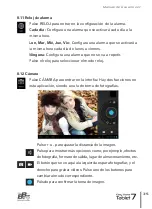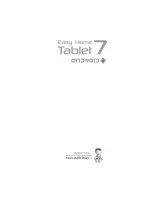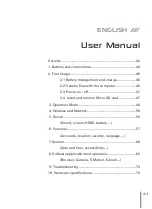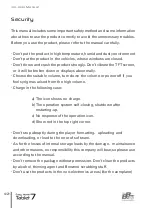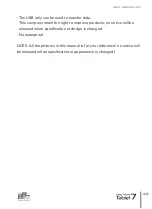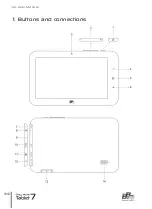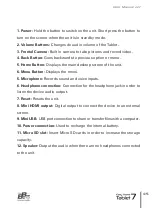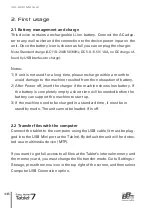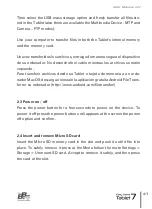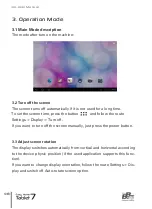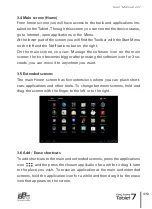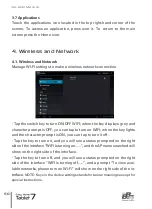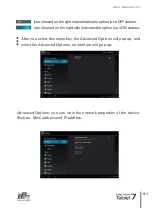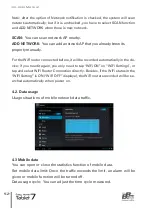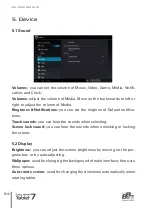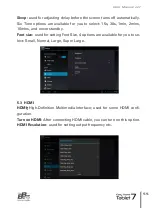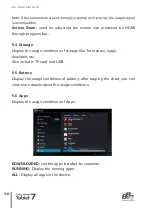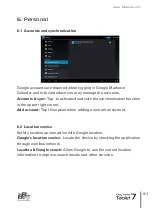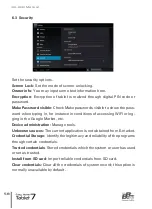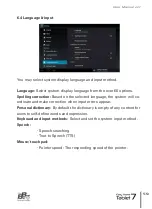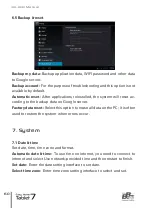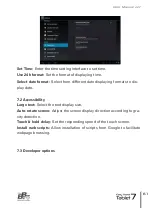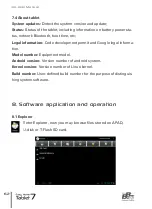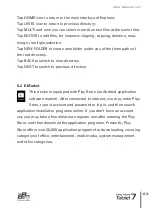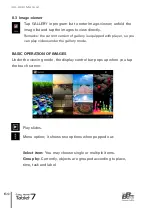3.4 Main screen (Home)
From home screen you will have access to the tools and applications ins-
talled on the Tablet. Through this screen you can control the device status,
go to Internet, open applications or the Menu.
At the lower part of the screen you will find the Toolbar with the Start Menu
on the left and the Notifications bar on the right.
On the main screen, you can: Manage the software icon on the main
screen: the icon becomes bigger after pressing the software icon for 3 se-
conds ,you can move it to anywhere you want.
3.5 Extended screens
The main Home screen has five extensions where you can place short-
cuts, applications and other tools. To change between screens, hold and
drag the screen with the finger to the left or to the right.
3.6 Add / Erase shortcuts
To add shortcuts to the main and extended screens, press the applications
to the place you wish. To erase an application at the main and extended
screens, hold the application icon for a while and then drag it to the erase
icon that appears on the screen.
49
User Manual
////////
icon
and the press the chosen application for a while to drag it later
Содержание Easy Home Tablet 7
Страница 1: ......
Страница 2: ......
Страница 3: ...ESPAÑOL 5 ENGLISH 39 ...
Страница 4: ......
Страница 8: ...1 Descripción de la unidad Manual de Usuario 8 ...
Страница 39: ......
Страница 40: ......
Страница 44: ...1 Buttons and connections User Manual 44 ...
Страница 75: ......
Страница 76: ......