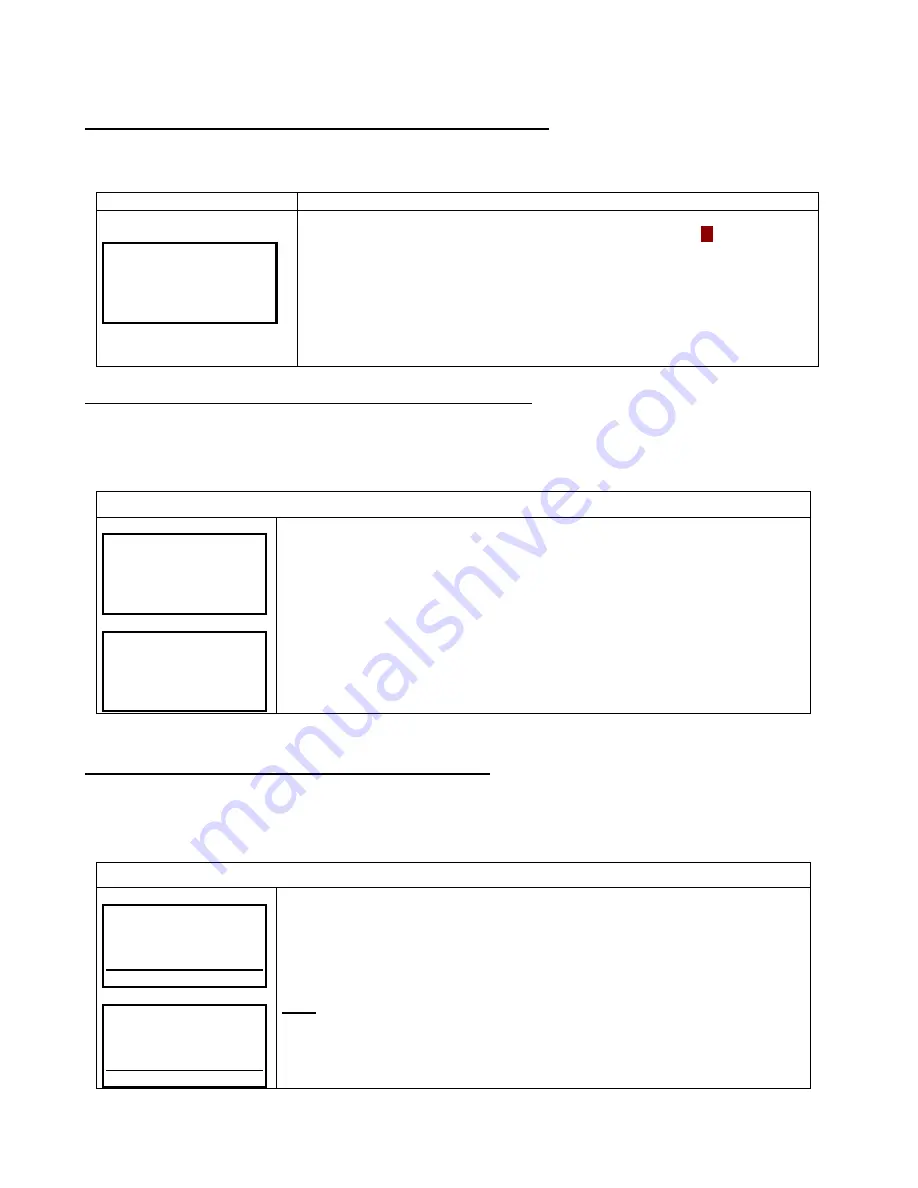
Be126 NFPA20 Installation Manual V4XX - 03 Nov - 2018 page 15
15
Section
5.0 - SET DATE & TIME (REAL TIME CLOCK)
Push the
[MENU]
button to open the
Main Menu
. The
[SET DATE & TIME]
menu is the first of the list. Push the
[→]
button to
open the real time clock page.
Display
Instructions
TIME 00:00:00
DATE 01/01/00
FORMAT DD/MM/YY
SAVE
[→]
Use [ ↑ ] or [ ↓ ] to select a function. Push [→] to enter the numerical field.
Push [ ↑ ] or [ ↓ ] to set a value. Push [←] to return. The item
[00:00:
00
]
(seconds)
is
always forced to zero.
If you want to change the format, choose
[
FORMAT]
and push [→]. Select the proper
option by using
[ ↑ ] or [ ↓ ]. Push
[←]
to return to the function.
If the option
[
DD/MM/YY]
is suitable for you, pu
sh [ ↓ ] to proceed.
Select the
[
SAVE]
item by using the
[ ↓ ] arrow. When the Be126 backlights the
[
SAVE]
item, push the
[→] arrow to initiate the clock of Be126 at the correct local time (use
an external clock reference) or push
[←]
to quit without affecting the clock.
Section 6.0
– VIEW ALARMS (ALARM MONITORING)
This menu can contain up to 10 pages of active alarms tagged with date and time. This page, called
‘Alarm Page’,
opens automatically in case of alarm(s), but you can open it at any time by selecting the sub menu
[VIEW ALARMS]
from the
Main Menu
.
A typical alarm page is indicated below:
T
o open the
‘Alarm Page’, in case of an alarm, push the
[HOME]
button.
ALARM: 1/10
LOW OIL PRESSURE
SHUTDOWN 0,8 BAR
-----------------------------------------
Day HH:MM:SS DD/MM/YY
ALARM: 2/10
LOW OIL PRESSURE
WARNING 2,8 BAR
-----------------------------------------
Day HH:MM:SS DD/MM/YY
Use
[ ↑ ]
or
[ ↓ ]
to browse additional alarm pages. The alarms are also recorded in the
Event History memory (see section 7.0).
To exit the alarm page, push
[HOME]
: you open the
‘System Status Page’ (see 3.0).
In case of alarm, the
[HOME]
button allow you to toggle between the
‘Alarm Page’ and
the
‘System Status Page’.
To cancel the alarms, you are required to enter the OFF mode of operation (see 36.0).
When you enter the ‘Alarm Page’ and there are not active alarms, the display indicates
the message
[NO ALARMS!]
.
Section 7.0
– EVENTS HISTORY (EVENTS LOG)
This menu can contains up to 200 pages of events tagged with date and time. A typical page is indicated below.
To access this sub-menu, push the
[MENU]
button to open the
Main Menu
. Repeatedly push the
[ ↓ ]
button until
you reach the
[EVENT HISTORY]
menu. Push
[→]
to enter the sub-menu.
Event page description
EVENT: 1/200
START DEMAND ON
Day HH:MM:SS DD/MM/YY
EVENT: 2/200
AUTO MODE
Day HH:MM:SS DD/MM/YY
Use the
[ ↑ ]
or
[ ↓ ]
arrow to browse the pages. To exit the page, push the
[HOME]
button:
you open the ‘System Status Page’ (see section 3.0).
The Be126 records up to 200 events. The display provides date & time information for
warnings, shutdowns and other events.
Note:
to remove the content of the pages you can use the
[CLEAR EVENTS]
command
(see section 25.0).






























