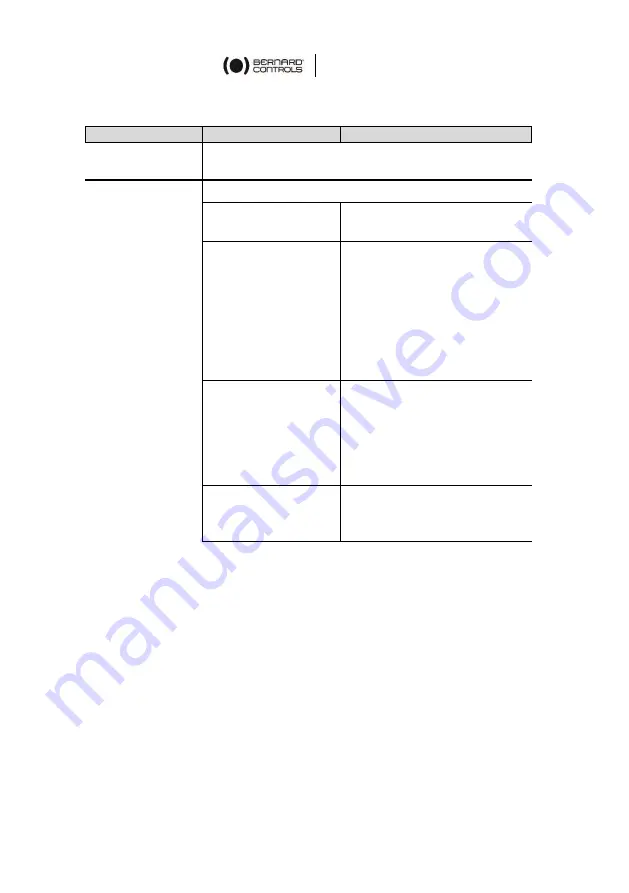
English
66
II.
Alarms and Settings menu tree (options not detailed)
Level 1
Level 2
Level 3
System Alarm &
Warning
Settings
Language
Valve tags
•
Valve tag
•
Location or process
Actuator
commissioning
•
Set closing direction
•
Closing & Opening Type
•
Set torque limits
•
Overtorque Limiter on
valve seat
•
Set closed position
•
Set open position
•
Speed Control (Timer)
Remote commands
•
Auxiliary remote
command 1
•
Auxiliary remote
command 2
•
Remote stop
•
Priority
Remote feedbacks
•
Signaling relay 1
•
Signaling relay 2
•
Signaling relay 3
Содержание AT LOGIC v2
Страница 1: ...AT LOGIC v2 RANGE Start Up Guide SUG_17011_EN Ind E Art 5100582 ...
Страница 2: ......
Страница 71: ......





















