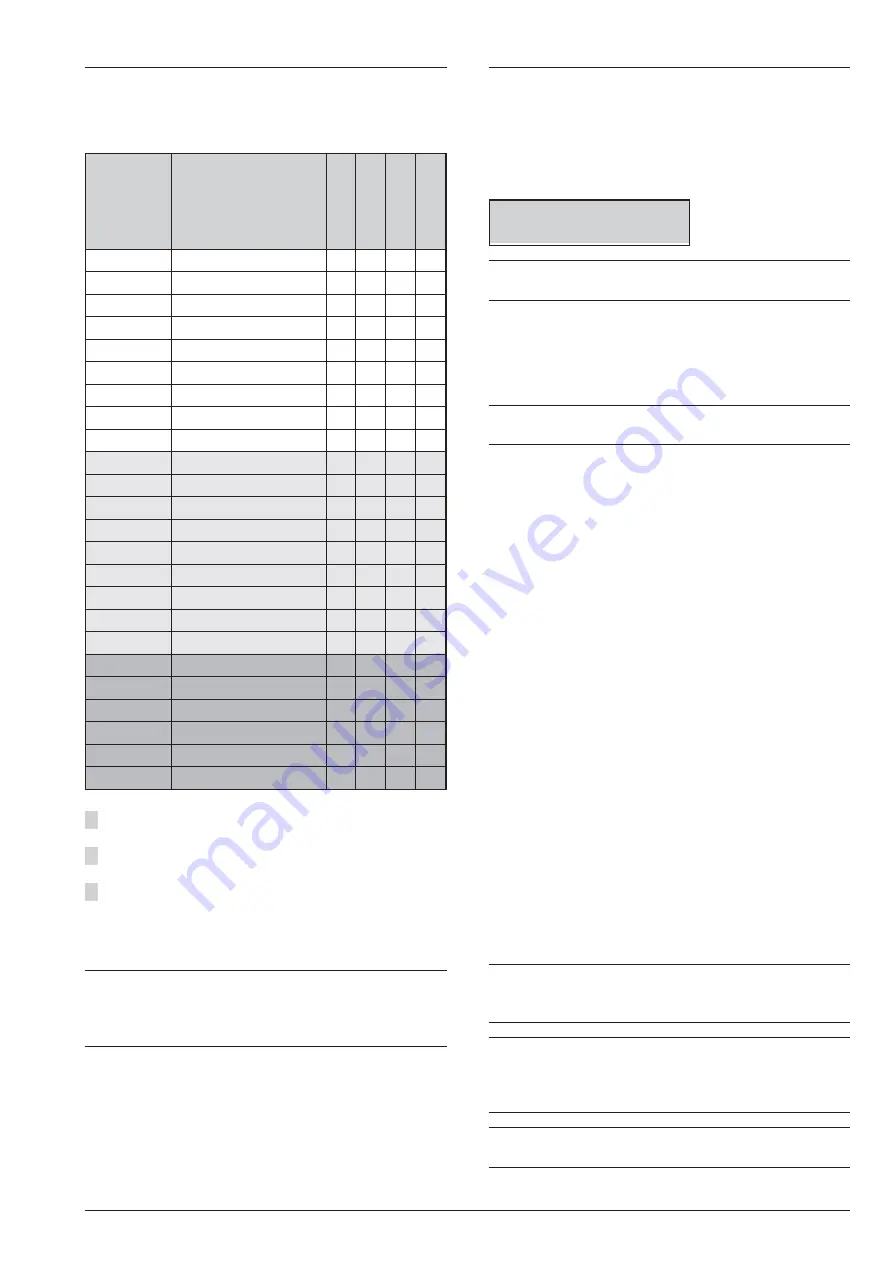
User Menu Structure
The operations allowed are dependent on the user type
assigned by the installer, as shown in the following
table.
TYPE
OPTIONS
Super
U
ser
1
Master
User
Normal
User
Limited
U
ser
Action 1.1
Alarm Reset
Yes Yes Yes Yes
Action 1.2
Extratime request
Yes Yes Yes
Action 1.3
Clear Call queue
Yes Yes Yes Yes
Action 1.4
Teleservice request
Yes Yes
Action 1.5
Alarm Signal test
Yes Yes Yes
Action 1.6
Output ON/OFF
Yes Yes Yes
Action 1.7
Arming
Yes Yes
Action 1.8
Zone Test
Yes Yes
2
Action 1.9
Clear Fault/Tamper
Yes Yes
Program 2.1
ON/OFF Answering
Yes Yes
Program 2.2
ON/OFF Installer
Yes Yes
Program 2.3
ON/OFF AutoArm
Yes Yes
Program 2.4
Date/Time
Yes Yes
Program 2.5
PIN Programming
Yes Yes
Program 2.6
Telephone Number
Yes Yes
Program 2.7
Change my PIN
Yes Yes Yes
Program 2.8
ON/OFF Level 3
1
Yes
Program 2.9
Disable Key
Yes Yes
View 3.1
View LOG
Yes Yes Yes Yes
View 3.2
Zone Status and Bypass
3
Yes Yes Yes Yes
View 3.3
GSM Module Status
Yes Yes Yes
View 3.4
Display SMS
Yes Yes Yes
View 3.5
IP Module Status
Yes Yes Yes
View 3.6
ABSOLUTA INFO
Yes Yes
1)
Available ONLY on Grade 3 Control Panels.
2)
NOT possible with Grade 3 Control Panels.
3)
On Grade 2 panels, only Master Users can by-
pass/un-bypass zones.
On Grade 3 panels, only Super Users can by-
pass/un-bypass zones.
+
Partition mask for the user is programmed by the
installer, not by the Master User, who can only en-
able/disable a user, not create a new one (see pro-
cedure 2.5).
Accessing the User Menu (<PIN> ENTER)
Enter a valid User PIN then press
ENTER
to View, if
present, the Troubles, or Zone alarms, Tamper events,
Alarm memories, press more time
ENTER
to access
the User menu. The User menu will allow Users to ac-
cess ONLY the options they are enabled: see “User
Menu Structure”.
USER
1act. 2prg 3view
+
You can access the User Menu also with Armed
Partitions.
Press
1
,
2
or
3
to select the section
ACTION
,
PRO-
GRAM
and
VIEW
of the USER MENU.
Press
A
and
B
to scroll the options then press ENTER
to select the displayed option.
Press
ESC
to return one level.
+
Several Users can access the menu at the same
time from different keypads.
The User menu provides the following options in three
sections: ACTION, PROGRAM and VIEW.
r
ACTION
Ø
Alarm Reset
Ø
Extra Time request
Ø
Clear call queue
Ø
Teleservice request
Ø
Alarm signals test
Ø
Outputs (ON/OFF)
Ø
Arm Part.
Ø
Zone Test
Ø
Clear Fault/Tamp
r
PROGRAM
Ø
ON/OFF Answering
Ø
ON/OFF Installer
Ø
ON/OFF Auto-arm
Ø
Date/Time
Ø
PIN programming
Ø
Telephone number
Ø
Change my PIN
Ø
Disable key
r
VIEW
Ø
View LOG
Ø
Zone status and Bypasses
Ø
GSM Module Status
Ø
Display SMS
Ø
IP Module Status
Ø
ABSOLUTA INFO
+
At default, only the User PIN nr. 1 is Available and
Active and it is
0001
for Grade 2 Control Panels
and
00001
for Grade 3 Control Panels.
+
The operations regarding the Partitions and the
Zones, will have effect ONLY on the Partitions and
Zone’s Partitions, assigned both to the used Key-
pad and PIN.
+
Press
ESC
to step back to the User menu or wait
for 3 minutes.
42
Expandable Hybrid Control Panels
Содержание Absoluta 630 4.10
Страница 56: ...56 Expandable Hybrid Control Panels...
Страница 69: ...Absoluta Plus and Absoluta 630 TELEPHONE OPERATIONS 69...
Страница 82: ...82 Expandable Hybrid Control Panels...
Страница 83: ...Absoluta Plus and Absoluta 630 APPENDIX 83...
















































