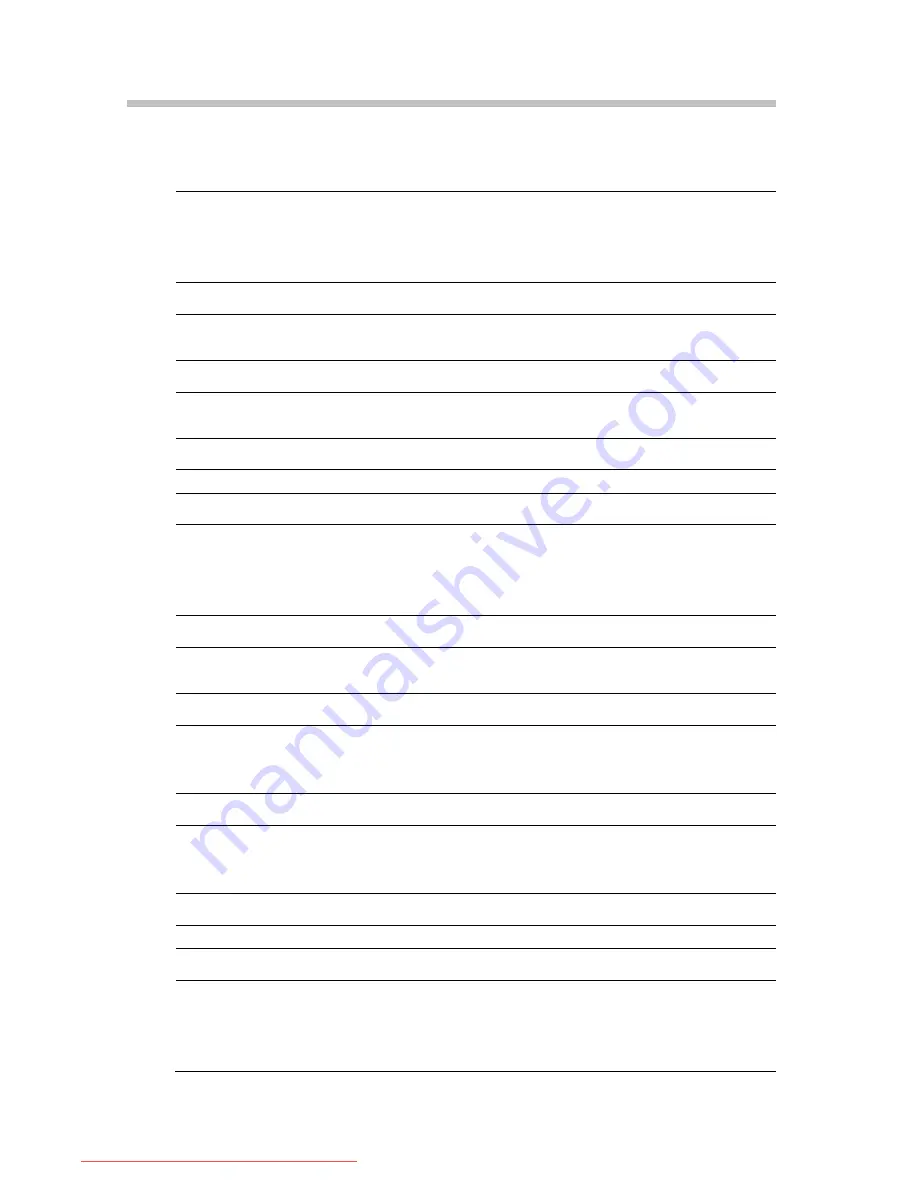
Chapter 5
Technical Information
5.1 General Specification
LCD Panel
Display Area
550.08 mm (H) x 343.8 mm (V), 25.5” diagonal
Pixel Pitch
0.2865 mm (H) x 0.2865 mm (V)
Display Color
16.7 M
Response Time (typical)
5 ms
Resolution
Maximal Resolution
1920 x 1200 @60Hz
Optimum Resolution
1920 x 1200 @60Hz
Synchronization
Horizontal Frequency
30 ~ 81 kHz
Vertical Frequency
40 ~ 63 kHz
Pixel Clock
Maximum Pixel Clock
162 MHz
Input Signal
Video Input
RGB Analog: 15pin D-Sub; Digital: 19pin DVI-D; HDMI
0.7 V p-p +/- 5%
Sync Signal
Separate H/V, Composite,
TTL High
≥
2.0V, Low
≤
0.8V
Audio and Speaker
Audio Input Interface
Audio in 3.0mm Ear Jack; HDMI
Audio Amplifier and Speaker Class D, Hidden Type, 3W x 2ch
Power
Power Supply
AC 100 – 240 V~ (+/- 10%), 50/60 Hz +/- 3 Hz
Total Power Consumption
Maximum < 70 W
Power Saving
Sleep mode < 2 W
Dimensions (H x W x D)
Dimensions with Stand
472.5 mm x 613.2 mm x 218.9 mm
Dimensions with Wall Mount 414.4 mm x 613.2 mm x 84.0 mm
Wall Mount
100 mm x 100 mm
Weight
Net / Gross Weight
8.6 kg / 10.3 kg
Environmental Consideration
Operating
Temperature: 10 ~ 40
℃
Humidity: 10% ~ 80% RH, non-condensing
Storage
Temperature: -20 ~ 45
℃
Humidity: 5% ~ 95% RH, non-condensing
11
Downloaded from ManualMonitor.com Manuals

































