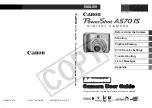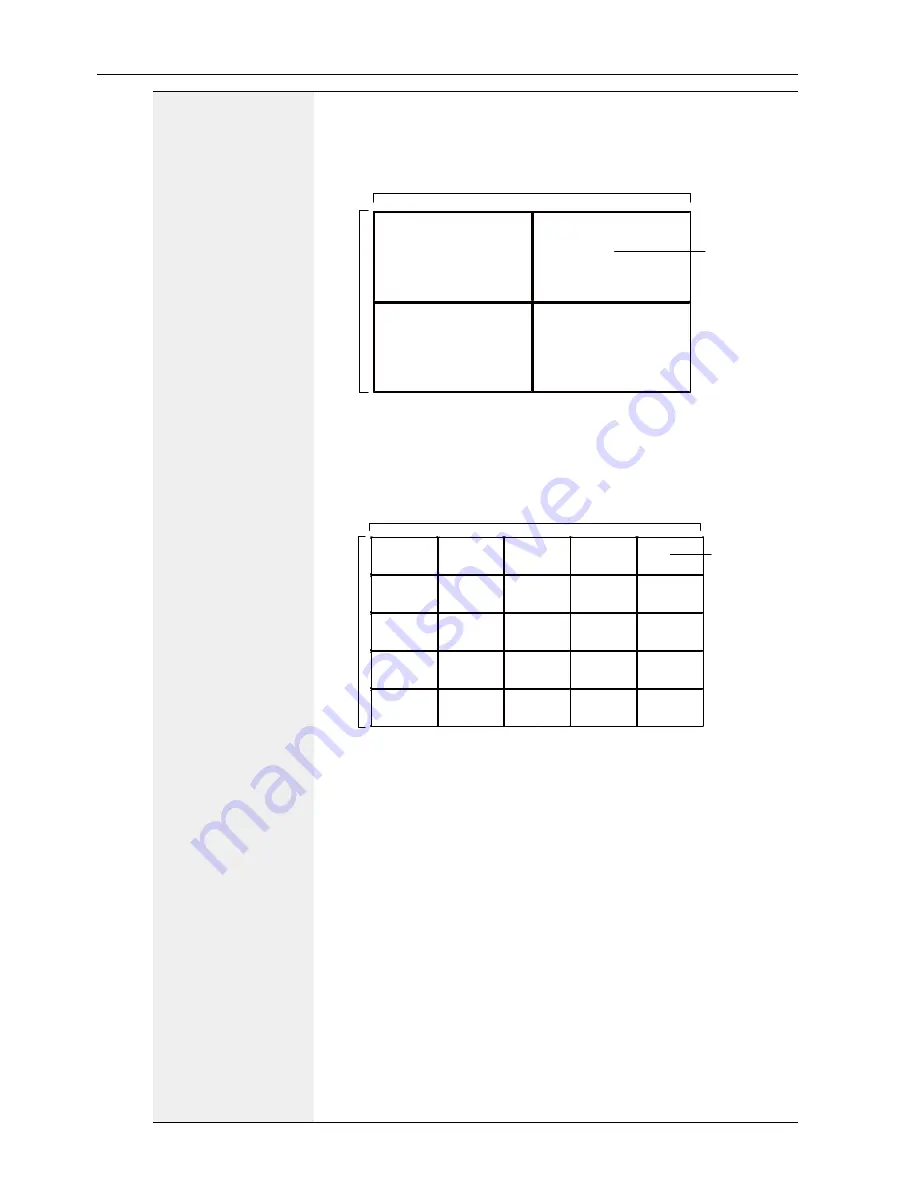
OSD Menu
72
Tiling
Example: 2 x 2 screen matrix (4 displays)
H monitors = 2 displays
V monitors = 2 displays
H monitors
V monitors
Position
1
2
3
4
Example: 5 x 5 screen matrix (25 displays)
H monitors = 5 displays
V monitors = 5 displays
1
2
6
7
3
4
8
9
5
10
11
12
13
14
15
16
17
18
19
20
21
22
23
24
25
H monitors
V monitors
Position
•
H monitors
- Select the number of displays on the horizontal
side.
•
V monitors
- Select the number of displays on the vertical side.
•
Position
- Select the position of this display in the screen
matrix.
•
Frame comp.
- Choose to turn the frame compensation
function on or off. If selected
Yes
, the display will adjust the
image to compensate for the width of the display bezels in order
to accurately display the imag
•
Enable
- Choose to enable or disable the Tiling function. If
enabled, the display will apply the settings in
H monitors
,
V
monitors
,
Position
, and
Frame comp.
.
•
Switch on delay
- Set the power-on delaying time (in
seconds).
The default option
Auto
allows a sequential powering-on for
each display by their ID number when multiple displays are
connected.
The options are:
Off
/
Auto
/
2-255