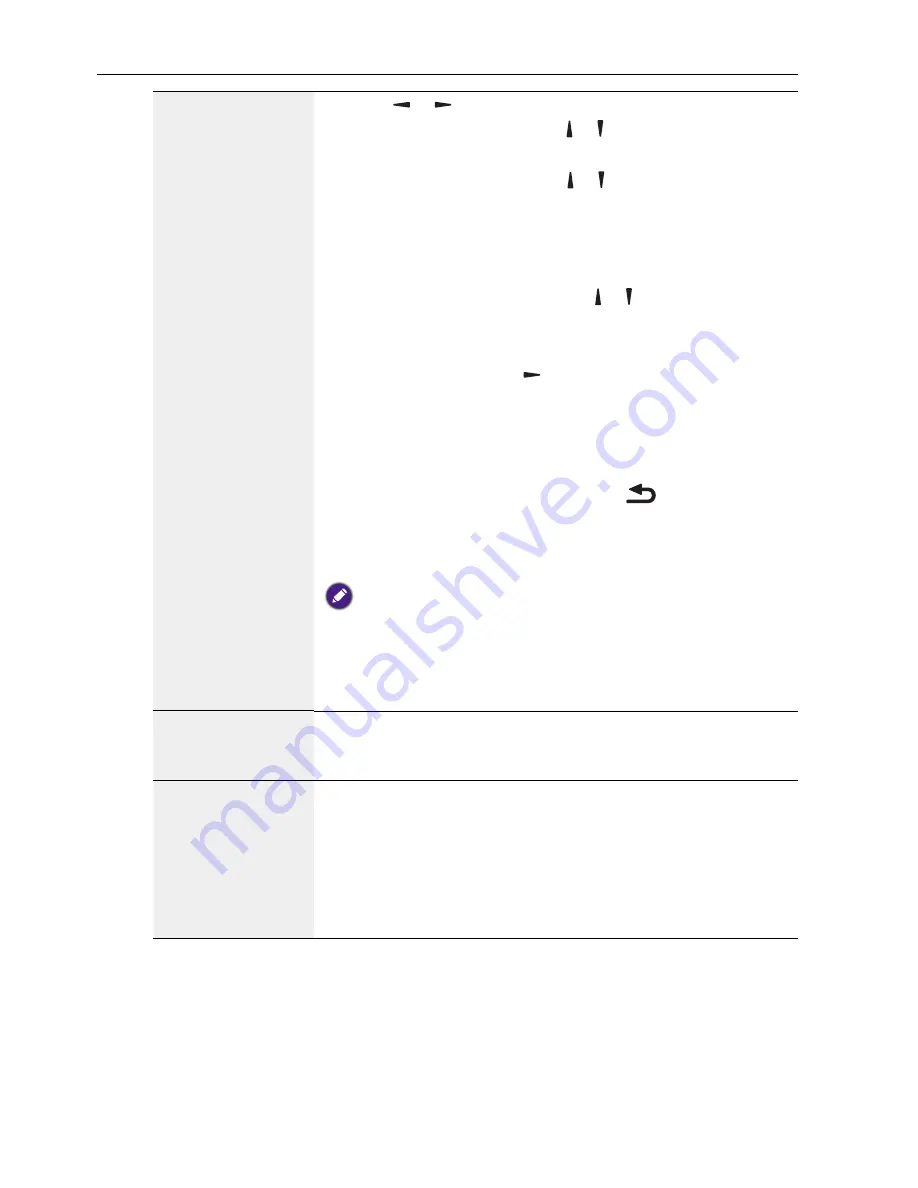
OSD Menu
76
3. Press or button to select the schedule:
1)
Power-on
schedule: Press or button to set the hour
and minute for the display to turn on.
2)
Power-off
schedule: Press or button to set the hour
and minute for the display to turn off.
Select or leave an empty “__” for both the hour and
minute slot if you do not want to use this power-on or
power-off schedule.
3)
Input-source
selection: Press or button to select an
input source. If no input source is selected, the input
source will remain the same as last selected.
4)
Date
schedule: Press button to select which day in a
week this schedule item will be take effect, and then press
the
OK
button.
5) When
Input-source
select to
USB
, enable to access
playlist
setting:
4. For additional schedule settings, press
, then repeat the
steps above. A check mark in the box next to the number of
the schedule item indicates that the selected schedule is in
effect.
• If the schedules overlap, the scheduled power-on time takes priority over
scheduled power-off time.
• If there are two schedule items programmed for the same time, the highest
numbered schedule takes priority. For example, if schedule items #1 and #2
both set the display to power on at 7:00 AM and off at 5:00 PM, then only
schedule item # 2 will take effect.
HDMI with One
Wire
CEC control.
•
Off
- Disable CEC.(Default)
•
On
- Enable CEC.
Auto signal
detection
Choose to let the display detect and display available signal
sources automatically.
•
Off
- Once a signal is connected, it can only be selected manually.
If the selected input is no signal, set the display to display the
image automatically according to the search order of each option.
•
All
: DP -> HDMI1 -> HDMI2 -> DVI -> VGA ->Media Player ->
Browser -> X-Sign.






























