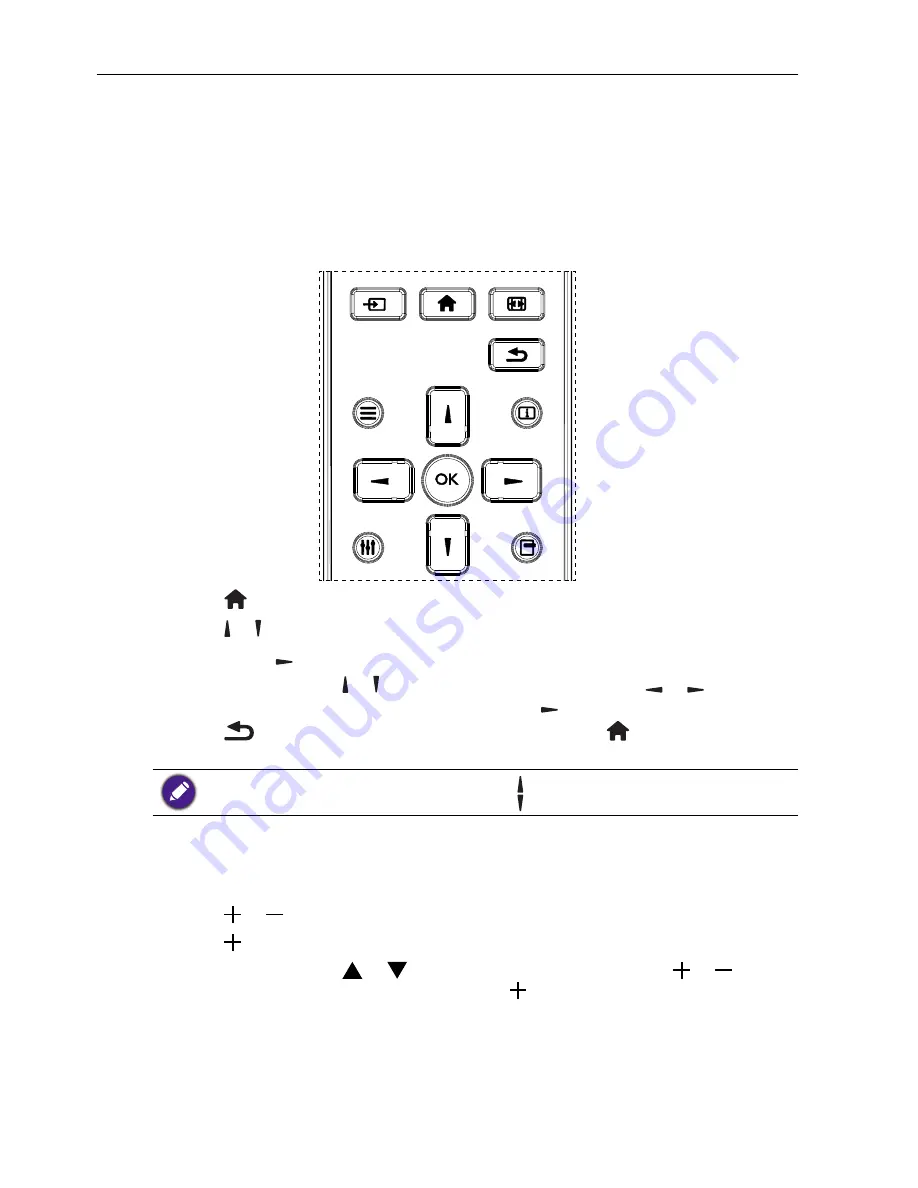
OSD Menu
56
OSD Menu
An overall view of the On-Screen Display (OSD) structure is shown
below. You can use it as a reference for further adjusting your display.
Navigating the OSD Menu
Navigating the OSD menu using the remote control
FORMAT
SOURCE
INFO
LIST
OPTIONS
ADJUST
1. Press button on the remote control to display the OSD menu.
2. Press or button to choose the item you want to adjust.
3. Press
OK
or button to enter the submenu.
4. In the submenu, press or button to toggle among items, press or button to
adjust settings. If there is a submenu, press
OK
or button to enter the submenu.
5. Press
button to return to the previous menu, or press
button to exit the
OSD menu.
• When there is no OSD menu on the screen, press to display the menu of
picture mode
.
• When there is no OSD menu on the screen, press to display the menu of
Audio source
.
Navigating the OSD menu using the display’s control buttons
1. Press
MENU
button to display the OSD menu.
2. Press or button to choose the item you want to adjust.
3. Press button to enter the submenu.
4. In the submenu, press or button to toggle among items, press or button
to adjust settings. If there is a submenu, press button to enter the submenu.
5. Press
MENU
button to return to the previous menu, or press
MENU
button several
times to exit the OSD menu.






























