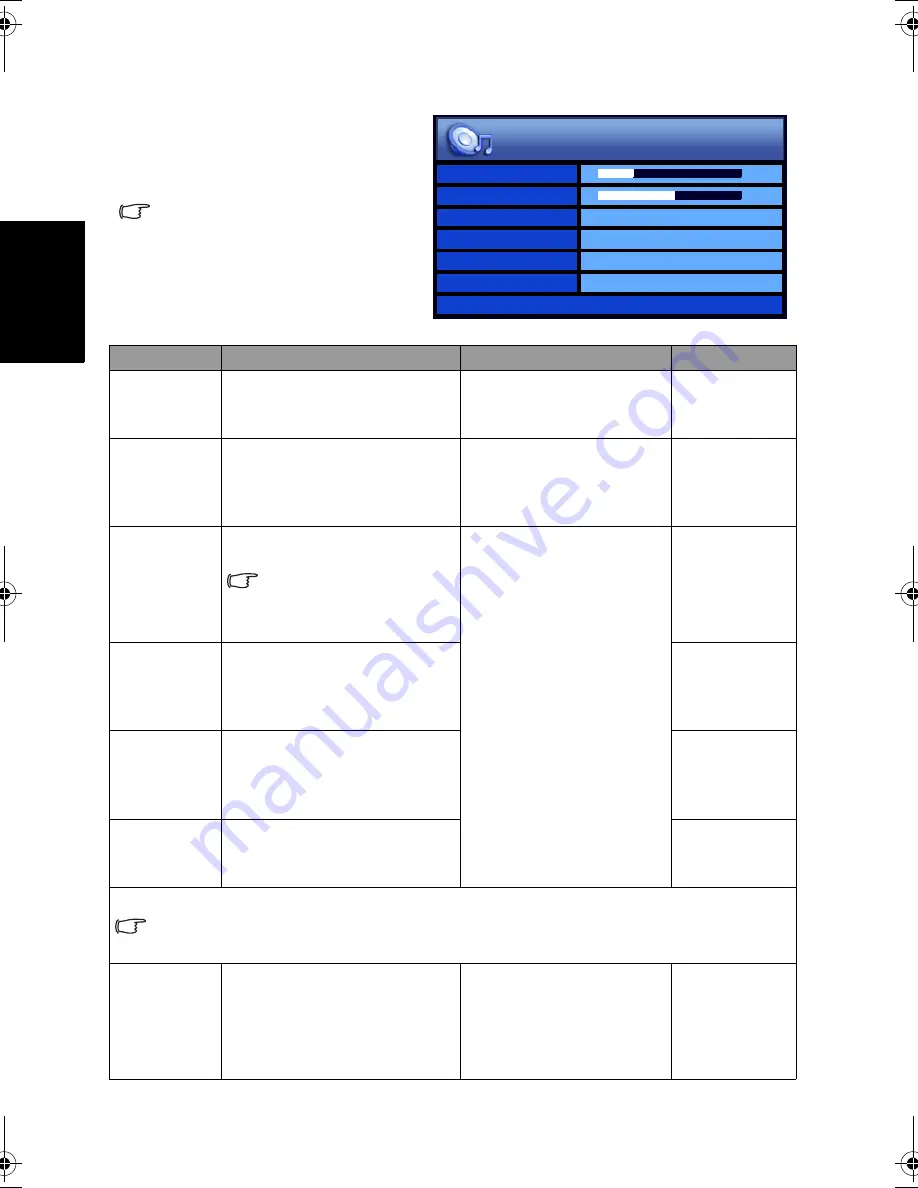
On-Screen Display (OSD) menu
16
Eng
lish
Audio menu
The available menu items are
dependent on the input source
being selected. The illustration is
for reference only.
Item
Function
Operation
Range
Volume
Adjusts the volume level of
the display’s built-in
speakers.
Press to increase or
to decrease volume.
0 to 47
Balance
Adjusts left or right speaker
volume level.
Press to increase right
speaker volume, to
increase left speaker
volume level.
-12 to 12
Sound Type
Selects input audio type.
Available options are
dependent upon the
received signal.
Press or to change
selection.
• Stereo
• Mono
• SAP
• Sound 1
• Sound 2
Steady
Sound
If set to
Auto
, the display
automatically adjusts the
sound level to be constant
amongst different channels.
• Auto
• Off
Surround
Activates or deactivates the
SRS TruSurround XT sound
effect.
• SRS
TruSurround
XT
• Off
Speaker Out
Enables or disables sound
output to the built-in
speakers of the display.
• On
• Off
Advanced Audio Settings - Press
OK
to enter.
This menu item becomes unavailable if the Surround item is set to SRS TruSurround
XT.
EQ Mode
To restore a factory preset or
user customised EQ Mode.
Press or to change
selection.
• Rock
• JAZZ
• Classic
• POP
• Personal
Volume
Balance
Sound Type
Stereo
Steady Sound
Off
Surround
Off
Speaker Out
On
Advanced Audio Settings >
10
0
Audio
S37Y_S42Y-Tuner-RC-EN-4J.01A05.001.book Page 16 Tuesday, April 10, 2007 5:02 PM









































