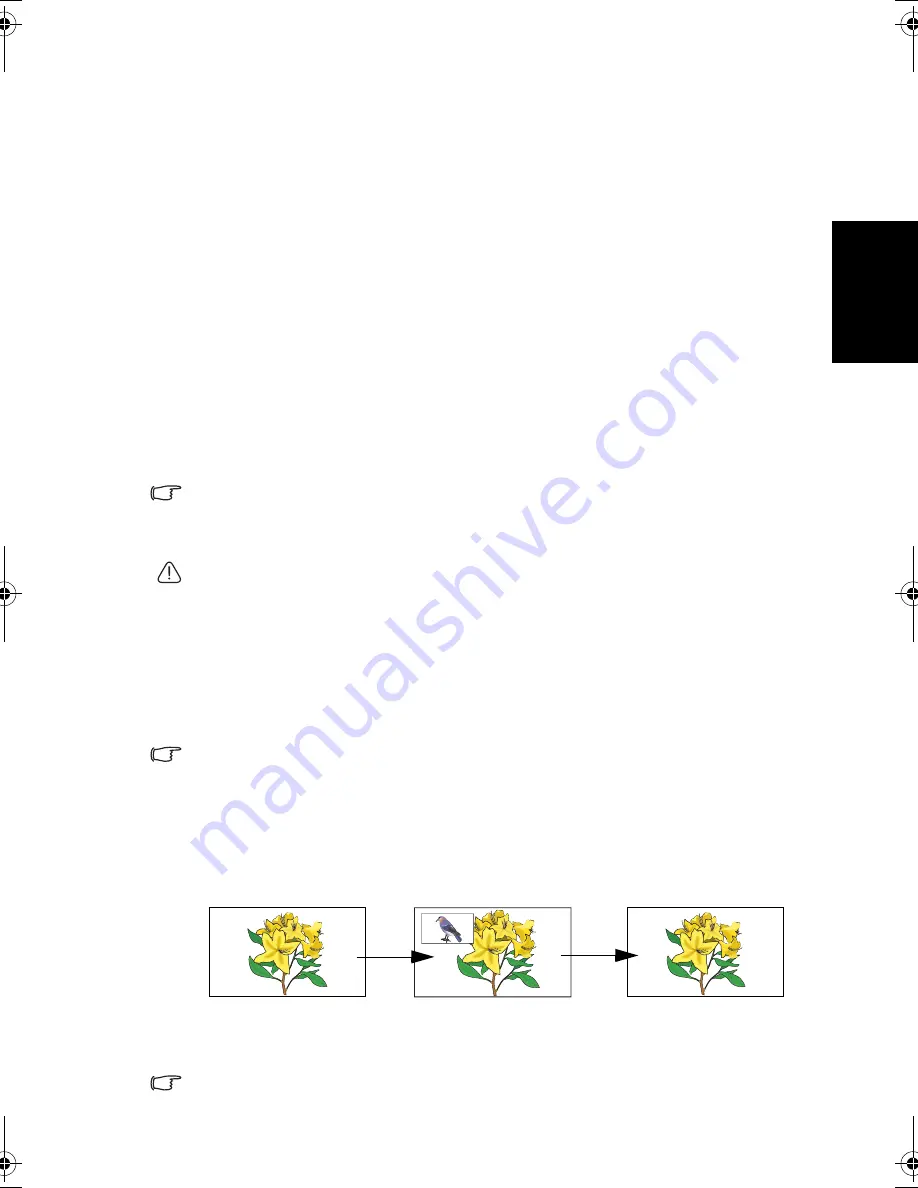
Using the remote control
11
Eng
lish
before expiration in the
Sleep Timer
item in the
Setup
menu (See
"Sleep
Timer" on page 23
). 1 minute before the expiration of the set time, a message
will display on-screen as a reminder. You can press any button on the remote
control to reset the sleep timer and the display will remain on. To turn off this
function, set the time to 0 minute.
Adjusting backlight
To adjust the intensity of your display's backlight system, press
背光亮度
(Backlight)
on the remote control to select a suitable level.
When viewing the display in dimly lit rooms it is recommended to set the
backlight to
Dark
which will reduce the image brightness and make the dark
areas of the image darker thus maintaining a high contrast image in a dark
environment. If
Auto
is selected, the ambient light sensor on the display will
be activated and the display’s backlight will be changed automatically
according to the ambient lighting condition.
Using the freeze function
Press
畫面靜止
(Freeze)
on the remote control to freeze the image on the
screen. Press it again to restore normal viewing.
• This function does not control the input source which will continue normally,
but not be displayed whilst the image remains frozen. When the image freeze is
stopped, normal play will resume in real time. That is, the displayed image will
jump to the current time and any interim video is not displayed.
• In PIP mode, this function can only freeze the motion of the sub picture.
Do not leave the screen displaying a static image for an extended period of time
(days) as doing so may temporarily or permanently damage the screen resulting
in image traces which could remain visible long after the original image has been
removed.
Using the PIP (Picture-In-Picture) function
If the display is connected to either a TV antenna or Video image source, and
also to an active Graphic image source at the same time, you can display both
images on the screen simultaneously by using PIP (Picture-In-Picture) mode.
• PC or DVI must be selected as one of the input sources in PIP mode.
• In PIP mode, some of the remote control functions will be unavailable.
1. Press
訊號來源
(Input)
on the remote control to select a Graphic image
source (PC or DVI) as the input source.
2. Press
子母畫面
(Picture In Picture)
on the remote control to switch display
to PIP mode. Each press cycles the display through the following display
sequence:
• To change the input source for the sub picture, press
訊號來源
(Input)
on the
remote control.
The sub picture cannot display Component Video (AV1 and AV2) input signals.
Full screen
PIP mode
Full screen
S37Y_S42Y-Tuner-RC-EN-4J.01A05.001.book Page 11 Tuesday, April 10, 2007 5:02 PM




























