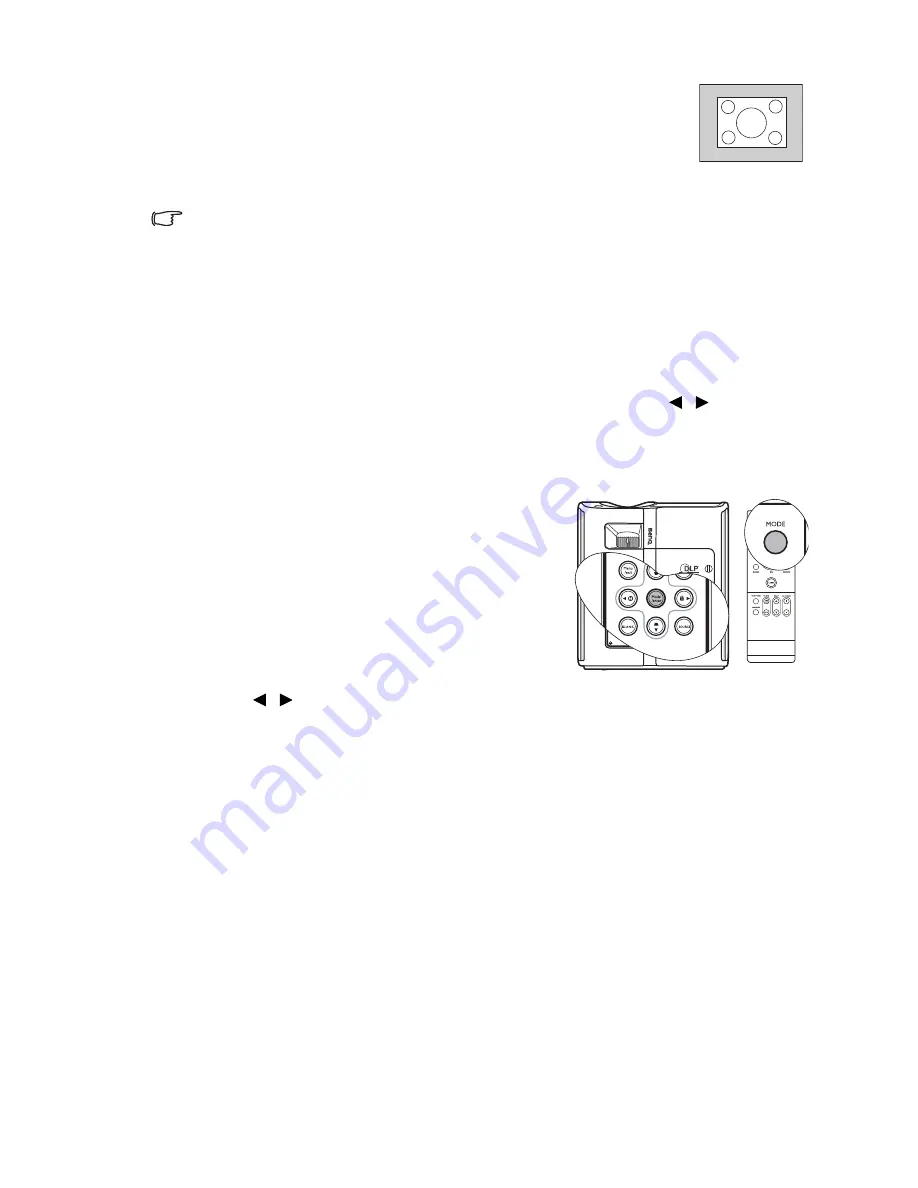
Operation
35
4.
Real:
The image is projected as its original resolution, and resized to
fit within the display area. For input signals with lower resolutions,
the projected image will display smaller than if resized to full screen.
You could adjust the zoom setting or move the projector towards the
screen to increase the image size if necessary. You may also need to
refocus the projector after making these adjustments.
OSD menus can be displayed on those unused black areas.
Optimizing the image
Using Wall Color
In the situation where you are projecting onto a colored surface such as a painted wall which
may not be white, the Wall Color feature can help correct the projected picture’s color to
prevent possible color difference between the source and projected pictures.
To use this function, go to the DISPLAY > Wall Color menu and press
/
to select a
color which is the closest to the color of the projection surface. There are several
precalibrated colors to choose from: Light Yellow, Pink, Light Green, Blue, and Blackboard
Selecting a picture mode
The projector is preset with several predefined picture
modes so that you can choose one to suit your
operating environment and input source picture type.
To select a operation mode that suits your need, you
can follow one of the following steps.
•
Press Mode/enter on the projector or MODE on
the remote control repeatedly until your desired
mode is selected.
•
Go to the PICTURE > Picture Mode menu and
press
/
to select a desired mode.
The picture modes available for different types of
signals are listed below.
PC/DVI-A/DVI-D Signal Input
1.
Dynamic mode (Default): Maximizes the brightness of the projected image. This
mode is suitable for environments where extra-high brightness is required, such as
using the projector in well lit rooms.
2.
Presentation mode: Is designed for presentations. The brightness is emphasized in this
mode to match PC and notebook coloring.
3.
sRGB mode: Maximizes the purity of RGB colors to provide true-to-life images
regardless of brightness setting. It is most suitable for viewing photos taken with an
sRGB compatible and properly calibrated camera, and for viewing PC graphic and
drawing applications such as AutoCAD.
4.
Cinema mode: Is appropriate for playing colorful movies, video clips from digital
cameras or DVs through the PC input for best viewing in a blackened (little light)
environment.
5.
User 1/User 2 mode: Recalls the settings customized based on the current available
picture modes. See
"Setting the User 1/User 2 mode" on page 36
for details.
NOTE: A slight variation in the
picture brightness and colors may
be observed during the very short
time of switching picture modes.
















































