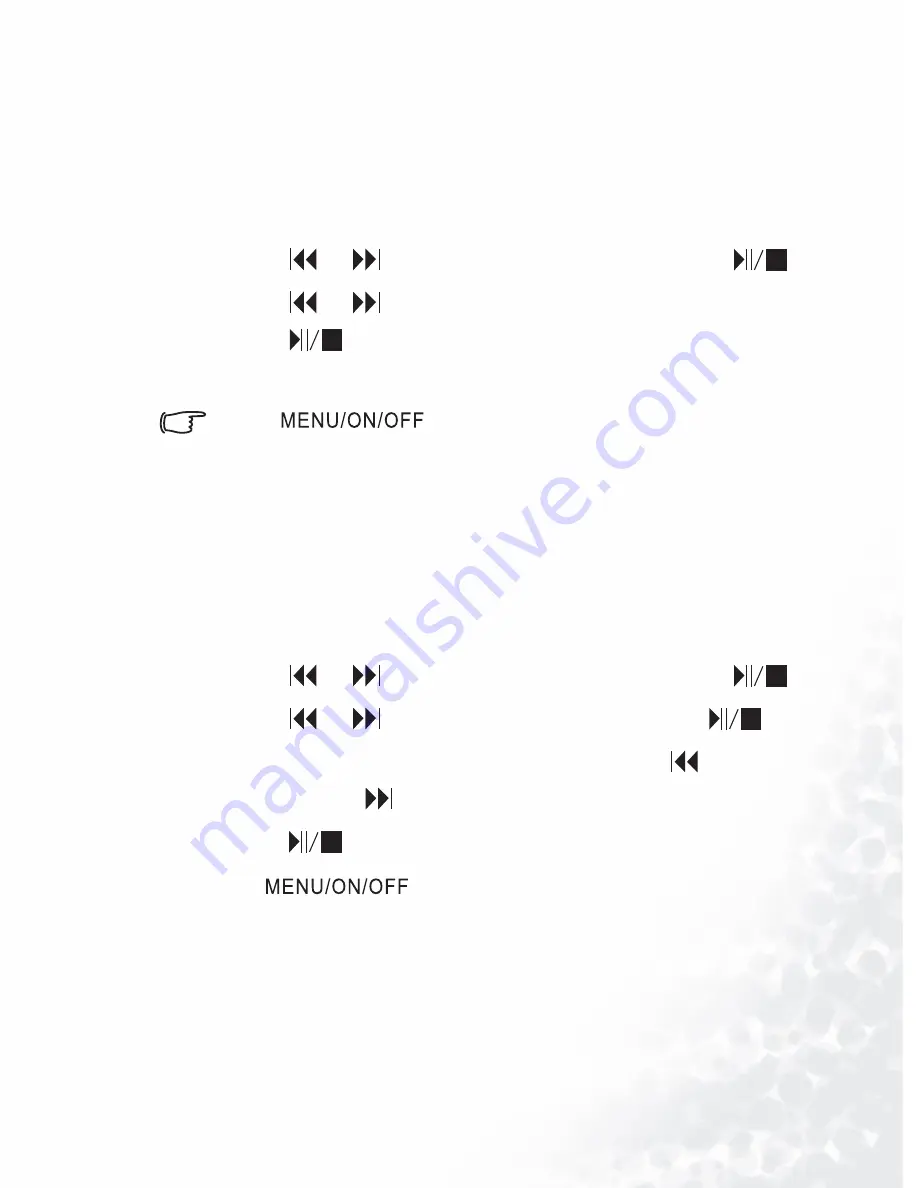
Using BenQ Joybee 120 MP3 Player
53
Checking memory status
1. Turn on Joybee 120 (skip this step when Joybee 120 has been
turned on).
2. Launch to the function menu as in "Launching to the func-
tion menu" p.32.
3. Press or to scroll to “System Setup” and press
.
4. Press or to scroll to “Check Memory Status” and
press
.
5. The status of memory will be displayed on the screen.
Press
for several times to return to the
function menu.
Adjusting screen brightness
1. Turn on Joybee 120 (skip this step when Joybee 120 has been
turned on).
2. Launch to the function menu as in "Launching to the func-
tion menu" p.32.
3. Press or to scroll to “System Setup” and press
.
4. Press or to scroll to “Brightness” and press
.
5. The brightness adjust screen will appear. Press to reduce
brightness or to increase brightness.
6. Press
to confirm.
Press
for several times to return to the function
menu.
Содержание Joybee 120
Страница 1: ...Welcome Joybee 120 MP3 Player User s Manual ...
Страница 4: ... Memo ...
Страница 8: ...4 ...
Страница 34: ...26 Using BenQ Joybee 120 MP3 Player 3 Click on the icon on the left panel ...
Страница 36: ...28 Using BenQ Joybee 120 MP3 Player Updatingfiles automaticallywithQMusic 1 Click on MyJoybeeon the left panel ...
Страница 48: ...40 Using BenQ Joybee 120 MP3 Player recorded These files will be saved under the FM Radio folder in Joybee 120 ...




























