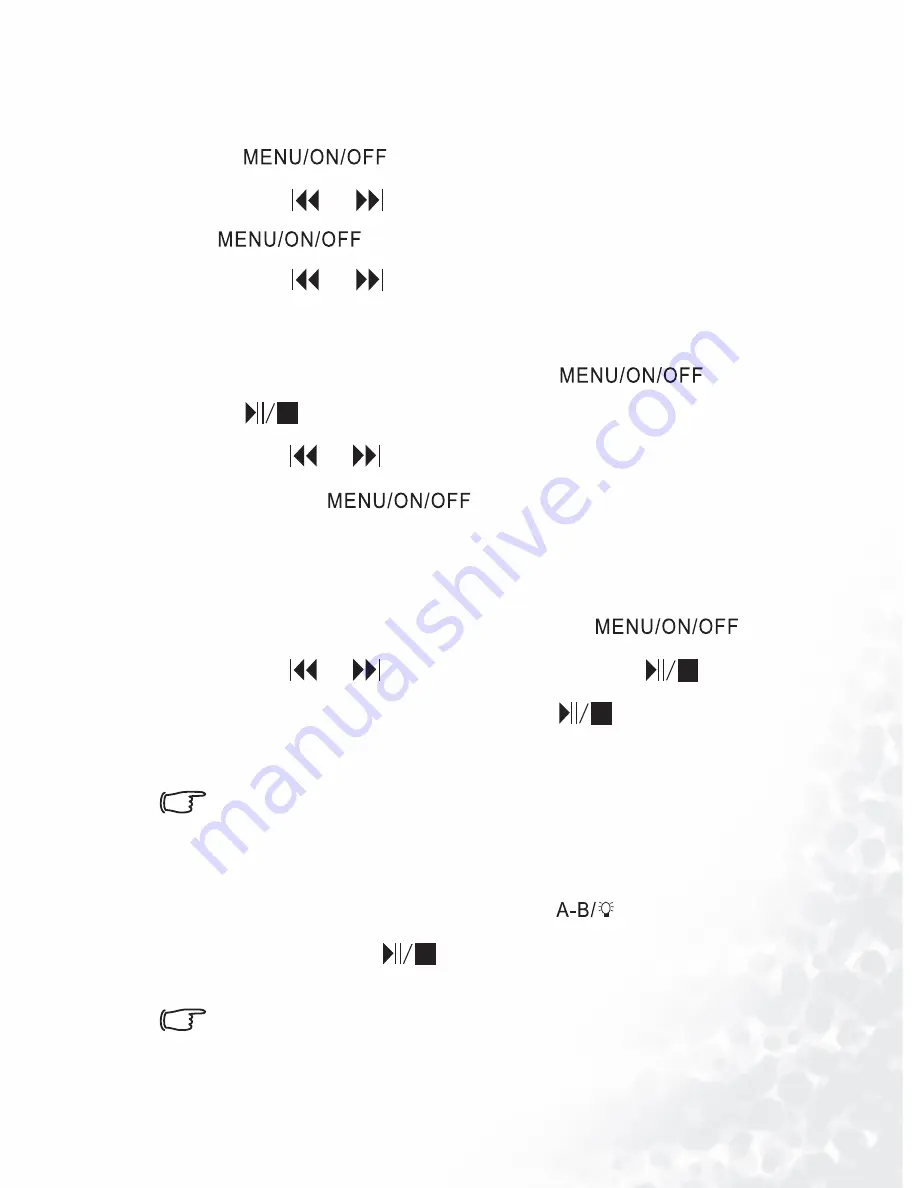
Using BenQ Joybee 120 MP3 Player
39
Scanning channels
1. When a channel is being played or is paused, press
.
2. Press or to scroll to Scan Channels and press
.
3. Press or to scan forward or backward.
Adjusting radio volume
1. When listening to FM radio, press
and
.
2. Press or to adjust volume.
Then, press
for several times to return to FM
Radio screen.
Changing to another mode
1. When listening to the FM radio, press
.
2. Press or to scroll to Mode and press
.
3. Select the desired mode and press
.
Recording a FM program
•
Do not turn off Joybee 120 or connect or disconnect it from
a PC while recording.
•
Do not turn on backlight while recording to avoid noise in
recording.
1. When listening to FM radio, press
to start recording.
2. Press and hold
for two seconds and then release the
button to stop recording.
All recorded programs will be saved in the name of
F001.WAV, F002.WAV, F003.WAV etc., the number appearing
in the end of the filenames refers to the order to programs
Содержание Joybee 120
Страница 1: ...Welcome Joybee 120 MP3 Player User s Manual ...
Страница 4: ... Memo ...
Страница 8: ...4 ...
Страница 34: ...26 Using BenQ Joybee 120 MP3 Player 3 Click on the icon on the left panel ...
Страница 36: ...28 Using BenQ Joybee 120 MP3 Player Updatingfiles automaticallywithQMusic 1 Click on MyJoybeeon the left panel ...
Страница 48: ...40 Using BenQ Joybee 120 MP3 Player recorded These files will be saved under the FM Radio folder in Joybee 120 ...






























