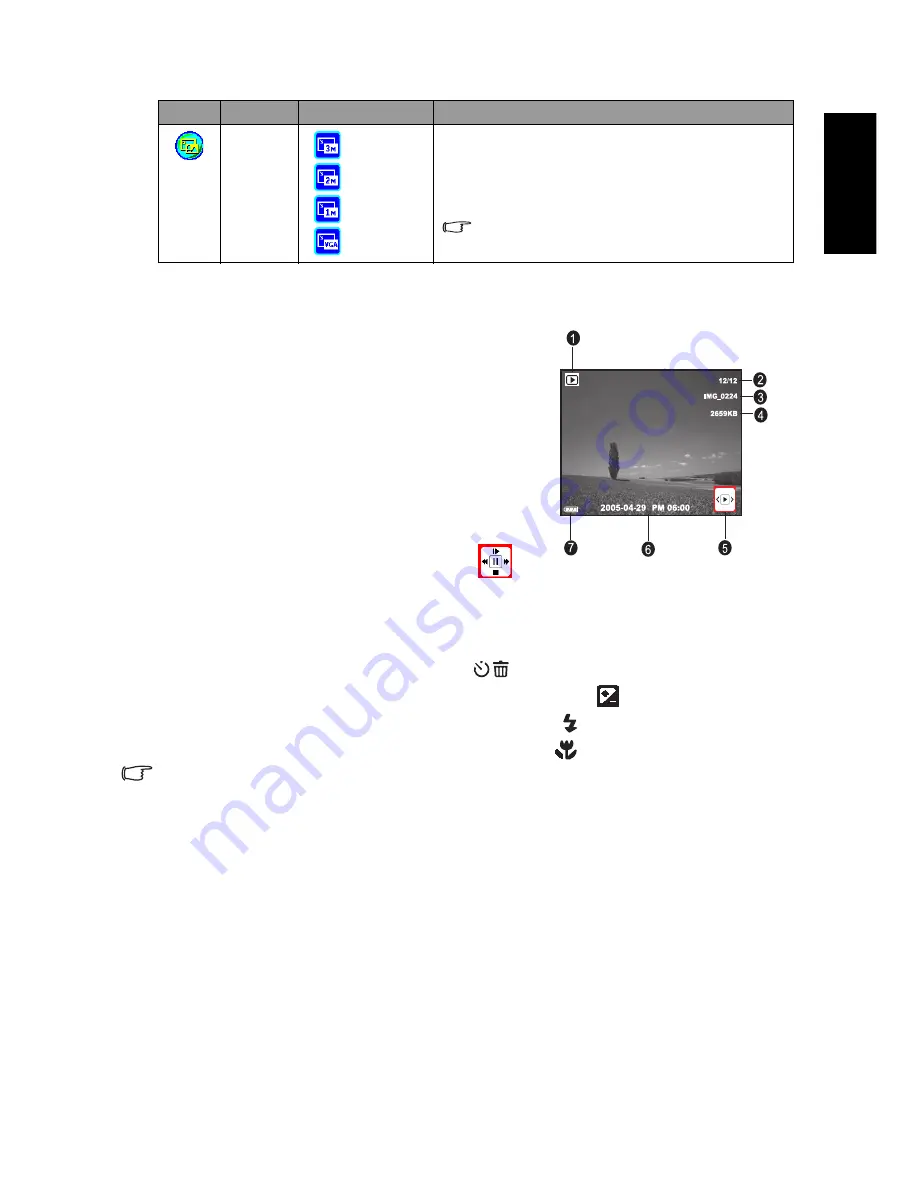
Eng
lish
Using the Camera
21
3.3.5 Playback Mode LCD Monitor Information (Video)
1. Playback Mode
2. Current file/Total files
3. File Name
4. File Size
5. Playback navigator
6. Date/Time
7. Battery power level indicator
3.3.6 Playing Back Video Clips
In Playback Mode, use the playback navigator
on the bottom right corner of the LCD monitor to control the playback of video clips.
•
Press the
OK
button to start playing back a video clip.
•
To pause or resume the video playback, press the
OK
button.
•
To stop the video playback, press the [
] button.
•
To play back the video clip with slow motion, press the [
] button.
•
To start the fast forward video playback, press the [
] button.
•
To start the fast reverse video playback, press the [
] button.
•
The zoom function cannot be activated while playing back video clips.
3.4
Setup Mode
Whatever mode you are currently using, Setup Mode can always be accessed. Select your
preferences for the camera with this mode.
[
]
Resize
[
] 2048 x 1536
[
] 1600 x 1200
[
] 1280 x 960
[
] 640 x 480
Allows you to change the size of a captured image.
To resize a captured image, follow the steps below.
1. In Playback Mode, choose Resize and then select the
desired option.
2. Press the
OK
button.
A resized image will be saved as another file
and has a smaller size.
Icon
Item
Option
Functional Description
























