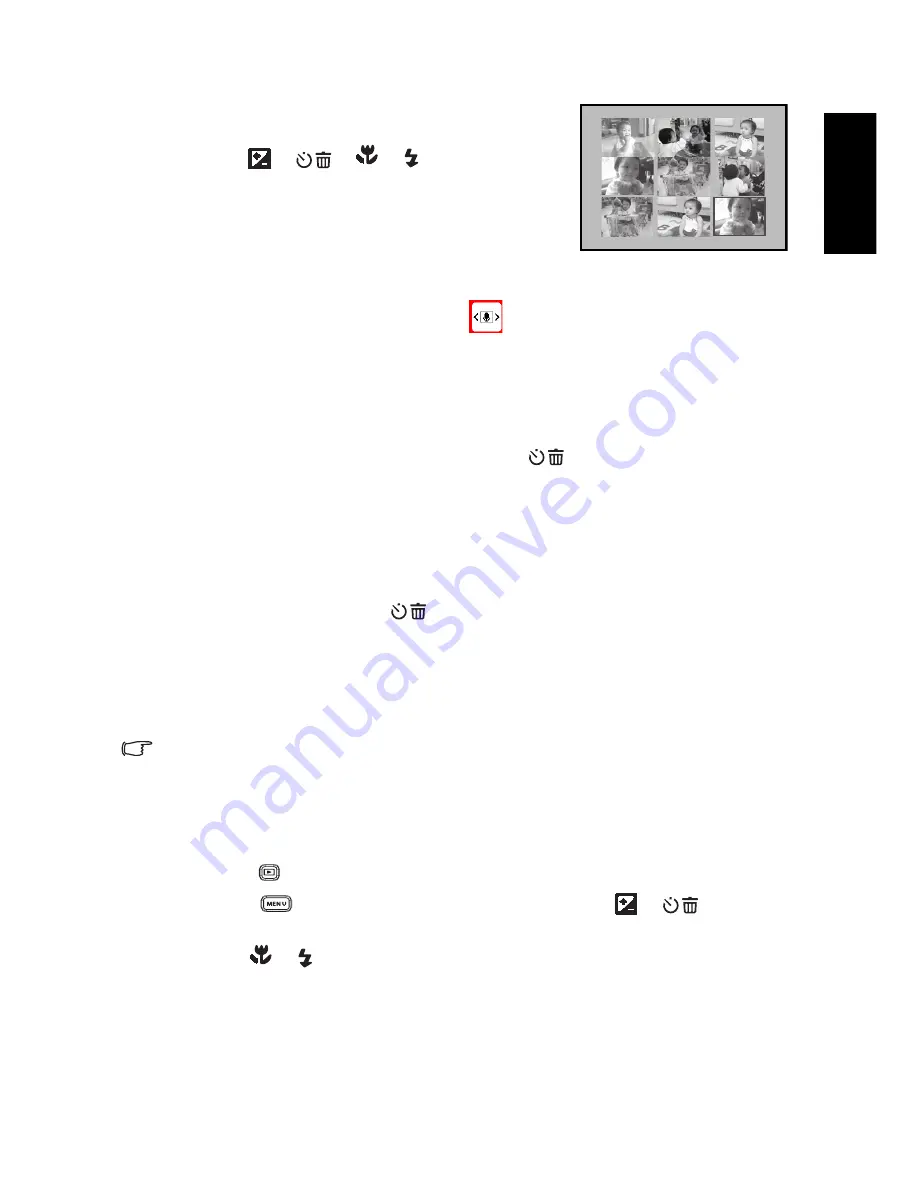
Eng
lish
Using the Camera
19
1. Adjust the zoom key to the left.
Nine thumbnail images are displayed simultaneously.
2. Use the [
]/[
]/[
]/[
] buttons to select
the image to be displayed at the regular size, and then
press the
OK
button to display the selected image in
the full screen mode.
3.3.2.3
Voice Memo
Adding a voice memo is a useful way of adding notes and reminders to images.
1. In Playback Mode, select an image. The [
] icon is displayed on the bottom right
corner of the LCD monitor.
2. Press the
OK
button to start recording. The time elapsed is displayed on the LCD
monitor. You are allowed to add a voice memo up to 20 seconds for each image.
3. Press the
OK
button again to stop recording.
4. Press the
OK
button again to play the voice memo.
5. If you wish to remove the voice memo, press the [
] button, choose [Delete Voice],
and then press the
OK
button.
3.3.3 Deleting Files
When you are not satisfied with the images, video clips or voice memos, you can choose to
delete them one by one or all at once. Please note that the deleted files cannot be recovered.
1. In Playback Mode, press the [
] button to delete files.
•
To delete the current unwanted file, choose [Delete One] and press the
OK
button.
•
To delete all the files, choose [Delete All] and press the
OK
button.
•
To delete an image which contains a voice memo, choose [Delete Voice] and press
the
OK
button.
•
To cancel the action, choose [Exit].
•
Protected files cannot be deleted.
3.3.4 Playback Mode Menu Settings
3.3.4.1
Playback Mode Menu
1. Press the [
] button to enter Playback Mode.
2. Press the [
] button to access the menu, and then use the [
]/[
] buttons to
select the menu settings you want to change.
3. Use the [
]/[
] buttons to select the desired item in the menu, and then press the
OK
button.


























