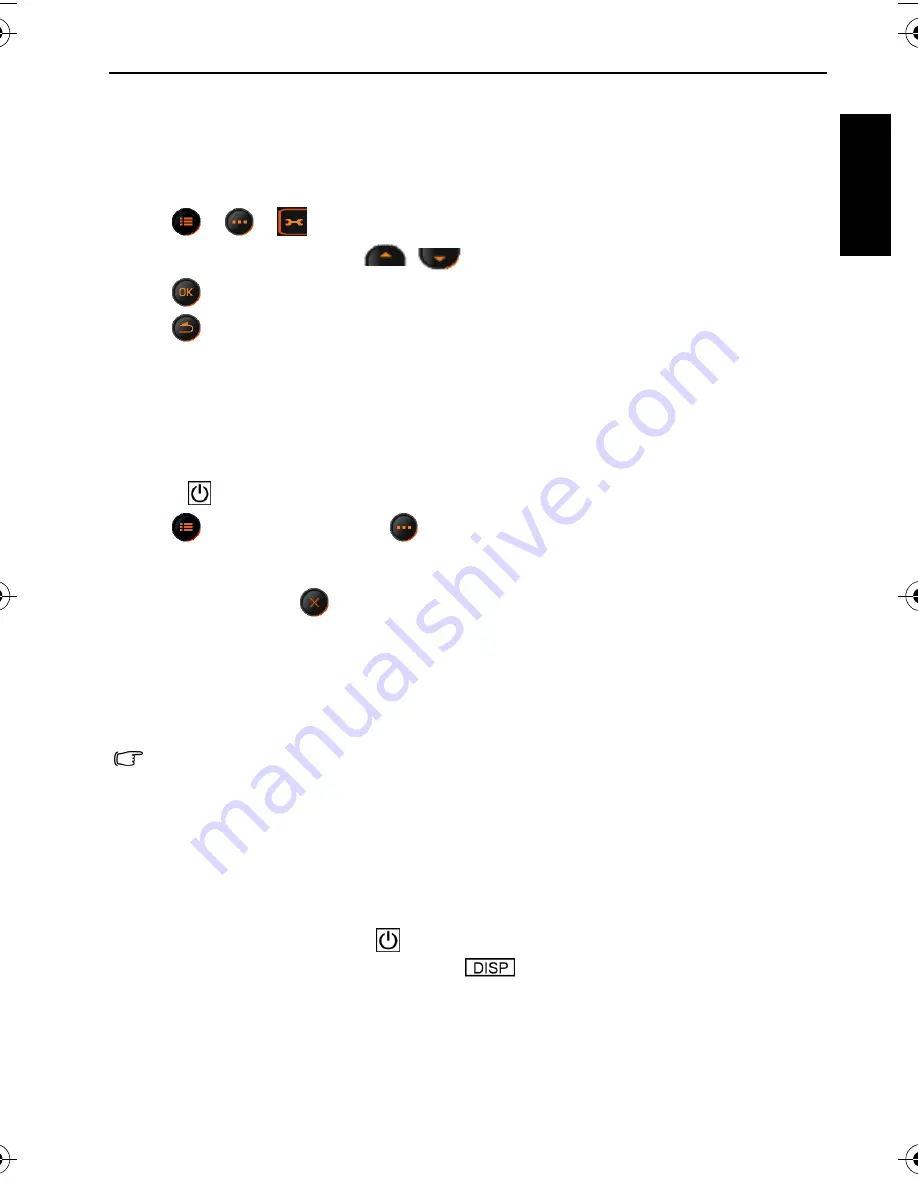
Operating the camera 5
Eng
lish
Setting date and time
You need to set the date and time the first time you use the camera, or when the camera
battery has been removed for a long time.
To set date and time:
1. Tap
>
>
>
Date Format
, and tap the screen to select preferred formats.
2. Tap
Date/Time
, and then tap
/
to select the correct date and time.
3. Tap .
4. Tap
to
exit.
Operating the camera
The procedure below is a general guideline for basic operation. It is particularly useful if you
are new to the camera.
1. Press .
2. Tap
for desired options; tap
for more options.
3. Follow the on-screen display (and instructions wherever available) and tap the
corresponding icon to access and set more options. At any time, you can cancel the current
operation by tapping
to return to your previous step.
4. Press
T
to zoom-in or
W
to zoom-out.
5. Press the shutter halfway to set automatic focus and exposure.
6. Press the shutter down fully to capture.
7. Release the shutter.
8. In the
Movie Record
mode, press the shutter to stop video recording.
• If you press the shutter halfway to set automatic focus, the camera is ready to capture
when the auto focus frame is yellow. If there is no auto focus frame or the frame is red
and you press the shutter down, it might result in blurred photos.
• During zoom-in/out, there is a separator in the zoom bar between
W
and
T
. For best
image quality, it is recommended to use optical zoom only by keeping the
magnification within W and the separator.
• Flash is automatically turned off in the Movie Record mode.
• The Movie Record mode records both sound and video. Yet, sound is not recorded
during zoom-in/out.
• At any time, you can press
to turn off the camera.
• In the capture or playback mode, press
repeatedly to show different information
on the screen.
E1050t UM-EN.book Page 5 Thursday, September 18, 2008 9:57 AM
























