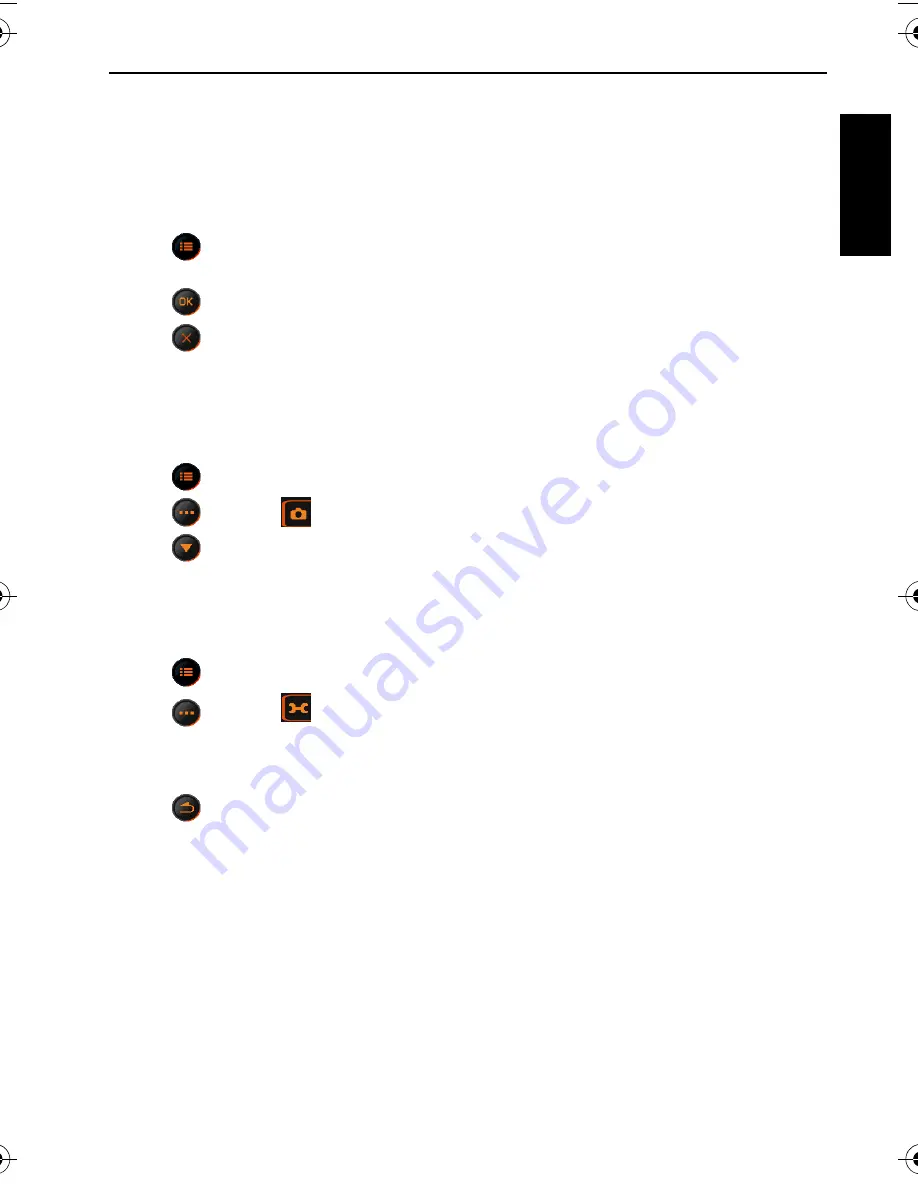
Capture mode 17
Eng
lish
EV compensation
EV (exposure value) lightens or darkens the entire image. Adjust EV compensation when
the brightness between the subject and the background is not balanced, or when the subject
occupies only a small part of the picture.
To set EV compensation:
1. Tap
and the icon that represents the current EV compensation.
2. Tap any position of the EV compensation bar or tap +/- of your choice.
3. Tap .
4. Tap
to confirm and exit.
Setting sharpness, saturation, contrast & instant review
You can adjust how colors appear in the pictures by setting sharpness, saturation, and
contrast.
1. Tap .
2. Tap
and
then .
3. Tap
for
Sharpness
,
Saturation
, and
Contrast
. The icons that represent the current
settings for these three options show.
4. Tap an option to select it, and then tap an icon of your choice. You can select
Low
,
Normal
,
or
High
.
Also, you can select the display time for captured images.
1. Tap .
2. Tap
and
then .
3. Tap
Instant Review
.
4. You can select the duration (in seconds) an image is displayed right after you capture it, or
turn the feature off.
5. Tap
twice to exit.
E1050t UM-EN.book Page 17 Thursday, September 18, 2008 9:57 AM






























