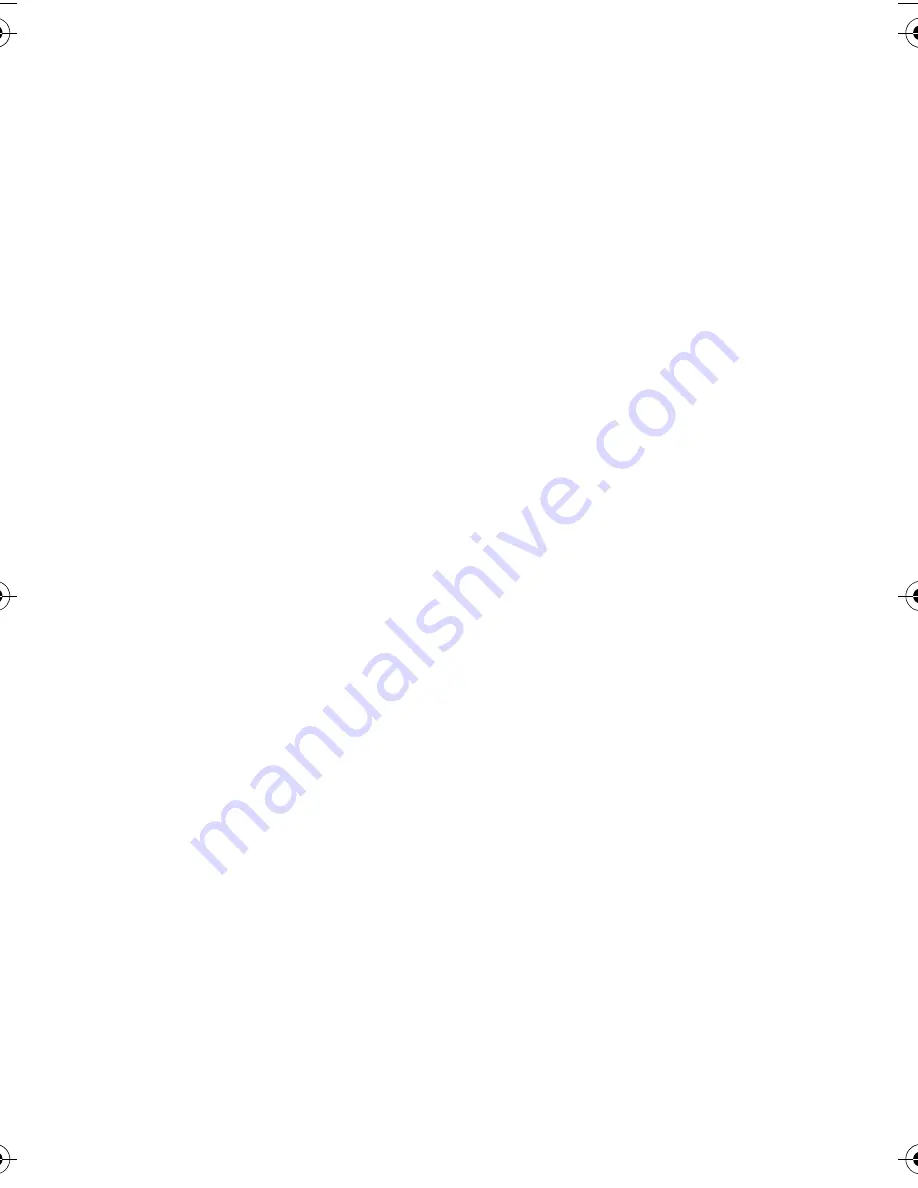
FCC Caution: Any changes or modifications not expressly approved by the party responsible for
compliance could void the user's authority to operate this equipment.
Taking care of your camera
• The camera operating temperature is between 0 and 40 degrees Celsius. It is normal for the operating
time to be shortened when the temperature is low.
• Do not use or store your camera in the environments listed below:
• Direct sunlight
• Highly humid or dusty places
• Next to an air conditioner, electric heater or other heat sources
• In a closed car that is in direct sunlight
• Unstable locations
• If your camera becomes wet, wipe it with a dry cloth as soon as possible.
• Salt or seawater may cause severe camera damage.
• Do not use solvents, such as alcohol, to clean your camera.
• If the lens is dirty, use a lens brush or soft cloth to clean the lens. Do not touch the lens with your
fingers.
• To prevent electric shock, do not attempt to disassemble or repair your camera by yourself.
• Water may cause a fire or electric shock. Therefore, store your camera in a dry place.
• Do not use your camera outdoors when it is raining or snowing.
• Do not use your camera in or near water.
• If a foreign substance or water gets in your camera, please turn the power off immediately and
disconnect the battery. Next, remove the foreign substance or water, and send it to the maintenance
center.
• Transfer the data to the computer as soon as possible to avoid losing your images or video clips.
• If the lens cannot retract into the camera, please replace the battery first (usually this is because of a
drained battery). Then the lens should retract automatically. If the lens still cannot retract, please
contact your dealer.
• Under no circumstances should you push the lens back manually as this may damage the camera.
E1050t UM-EN.book Page 3 Thursday, September 18, 2008 9:57 AM


















