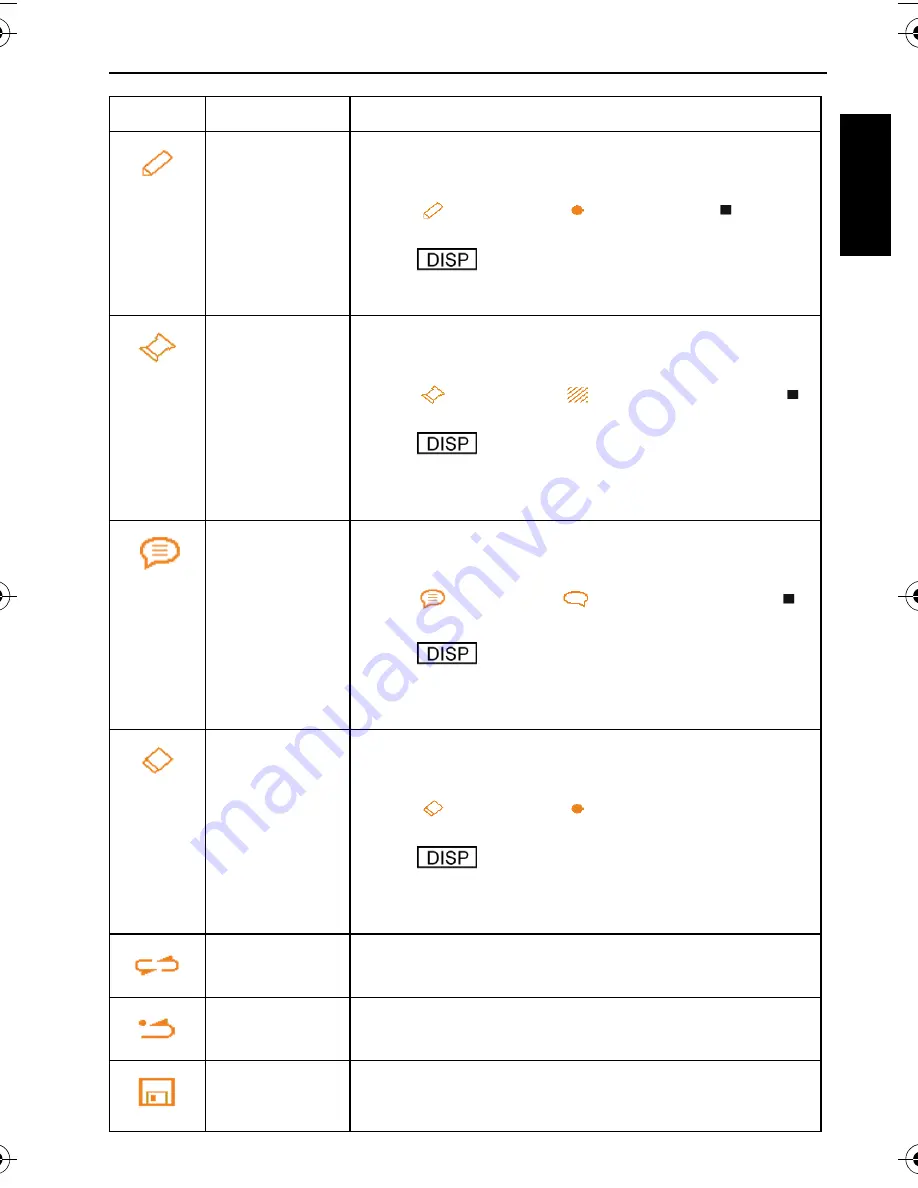
Playback mode 23
Eng
lish
Icon
Tool
Description
Line
Creates lines such as handwriting.
To create lines:
1. Tap
, and then tap
for a type and
for a
color.
2. Tap .
3. Start tapping on the touch screen, and then drag your
finger or stylus to create lines.
Stamp (for
My
Drawings
only)
Selects a preset stamp.
To select a preset stamp:
1. Tap
, and then tap
for a preset stamp and
for a color.
2. Tap .
3. On the touch screen, tap the location where you want to
add a stamp. You can add as many stamps as you want,
or repeat step 1 to add other types of stamps.
Frame (for
Add
Memo
only)
Selects a preset frame for a callout.
To select a preset frame:
1. Tap
, and then tap
for a preset frame and
for a color.
2. Tap .
3. On the touch screen, tap the location where you want to
add a frame. You can add as many frames as you want,
or repeat step 1 to add other types of frames.
Eraser
Removes part or all of the scribbles.
To use the eraser:
1. Tap
, and then tap
to select an eraser type
(from thin to thick).
2. Tap .
3. On the touch screen, tap the location where you want to
remove the scribbles, and then drag your finger or stylus
to start removing.
Undo / Redo
Used to undo or redo your last move.
Reset
Removes all scribbles.
Save
Saves the modified file.
Tap
Save As
to save as a new file; tap
No
to exit; tap
Overwrite
to replace the current file.
E1050t UM-EN.book Page 23 Thursday, September 18, 2008 9:57 AM
























