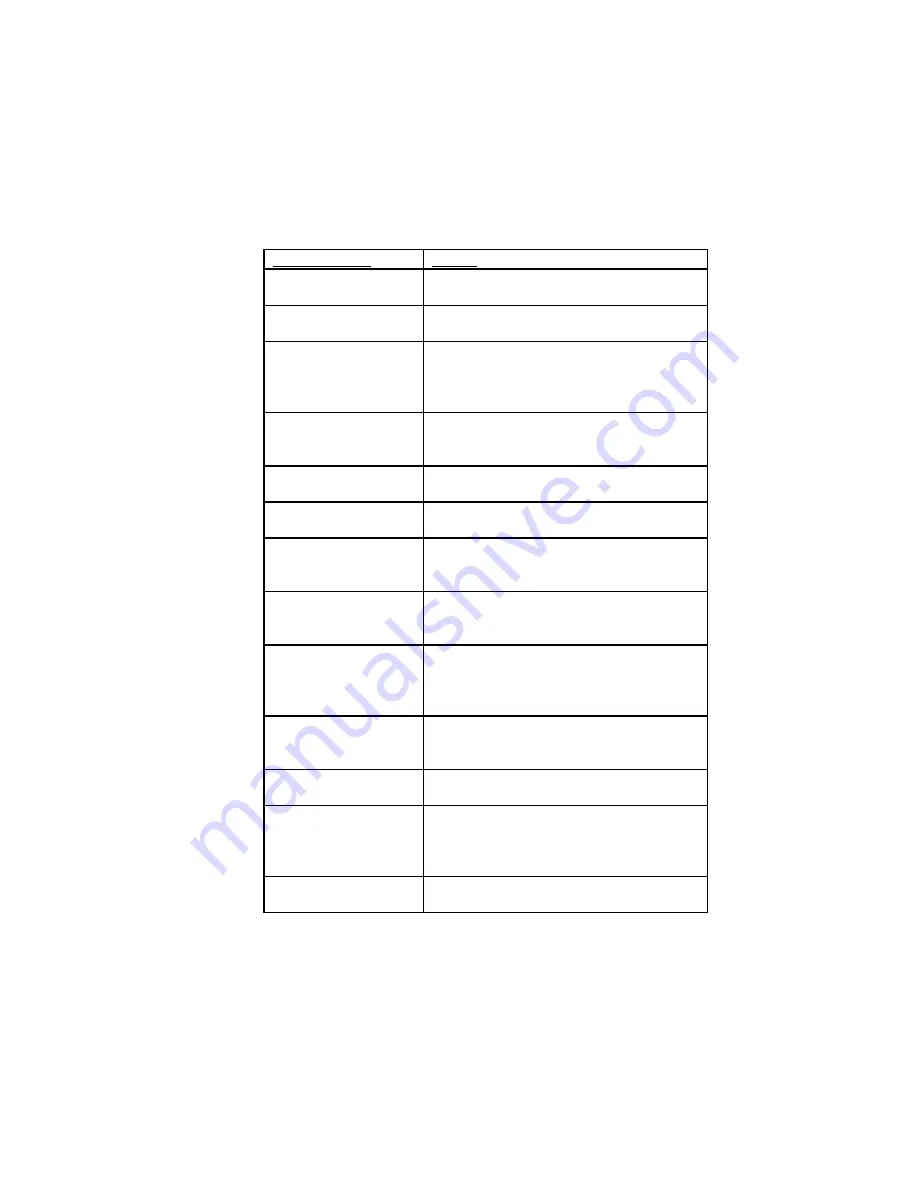
AV8OR User’s Guide
Aviation Mode Operation
Messages Function
Pub. No D200803000008 Page 3-131 Rev 3 Apr 2009
© Honeywell International Inc. Do not copy without express permission of
Honeywell.
Message Text
Cause
Failed to read flight
plan from file
A flight plan could not be read from a
flight plan file.
Failed to read FPL
WPT from file
A flight plan WPT could not be read
from a flight plan file.
Failed to merge user
WPT from file
While merging WPTs from a flight plan
file, a WPT was found with an ident
matching an existing WPT, but at a
different location.
Not enough available
space to merge user
WPTs
There is not enough memory to merge
in WPTs from a flight plan file.
Failed to merge FPL
WPT
A user WPT in a merged flight plan was
not found in the user WPTs data.
Not enough space to
merge flight plans
There is not enough memory to merge
in flight plans from a flight plan file.
Duplicate user WPT
in flight plan file
While loading user WPTs from a flight
plan file, a WPT was found with an ident
matching an existing user WPT.
User Waypoint
memory full
A WPT loaded from a flight plan file
could not be stored because user WPT
memory was already full.
Flight plan WPT(s)
not found in
database have been
deleted
When one or more of the WPT
references in a flight plan file do not
exist in the database
Error writing flight
plan data to data
card
When the software encounters an error
while trying to write a flight plan file.
Unable to save a
flight plan backup
All attempts to back up the flight plan
data failed.
Unable to convert
flight plan data after
DB update, all user
flight plans deleted
When the system detects a changed
database but cannot find a current
backup of the flight plan resulting in all
user flight plans to be deleted
Battery Low
Generated when the battery level
remaining drops below 5% of full charge
















































