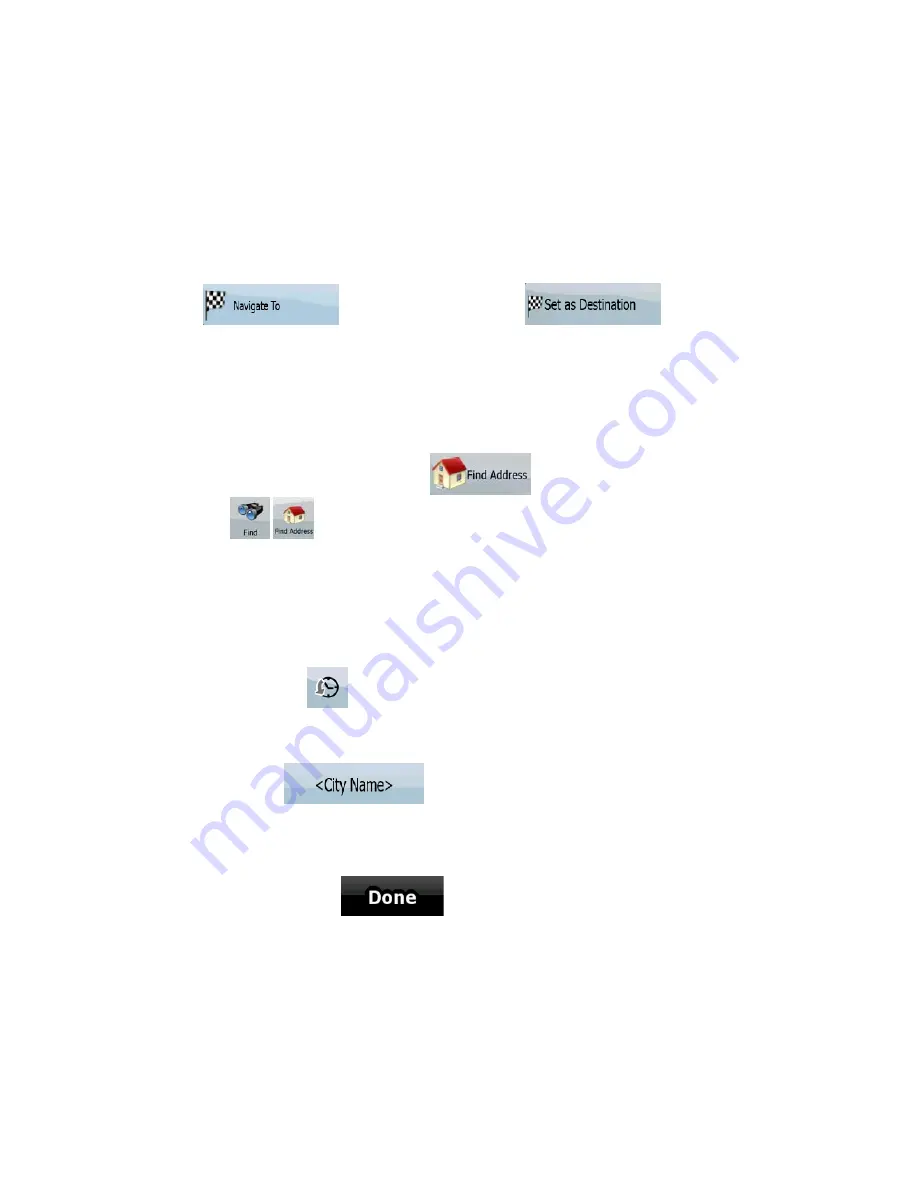
AV8OR User’s Guide
Automotive Mode Operation
Pub. No D200803000008 Page 4-46 Rev 3 Apr 2009
© Honeywell International Inc. Do not copy without express permission of
Honeywell.
6. A list appears with the matching addresses. Tap the desired one.
7. The map appears with the selected point in the middle. Tap
(Simple mode) or
(Advanced mode) from the Cursor menu. The route is then
automatically calculated, and you can start navigating.
Selecting an Intersection as the Destination
The procedure is explained starting from the Navigation menu.
1.
Tap the following soft Keys:
(Simple mode), or
,
(Advanced mode).
2.
By default,
GoDrive
proposes the country/state and settlement
where you are. If needed, tap the soft Key with the name of the
country/state, and select a different one from the list.
3.
If needed, change the settlement:
•
To select the settlement from the list of recently used ones,
tap the
soft Key.
•
To enter a new settlement:
1. Tap the soft Key with the name of the settlement, or if
you have changed the country/state, tap
.
2. Start entering the settlement name on the keyboard.
3. Get to the list of search results:
o
After entering a couple of characters, the names that
match the string appear in a list.
o
Tap
to open the list of results before
it appears automatically.
4. Pick the settlement from the list.
















































