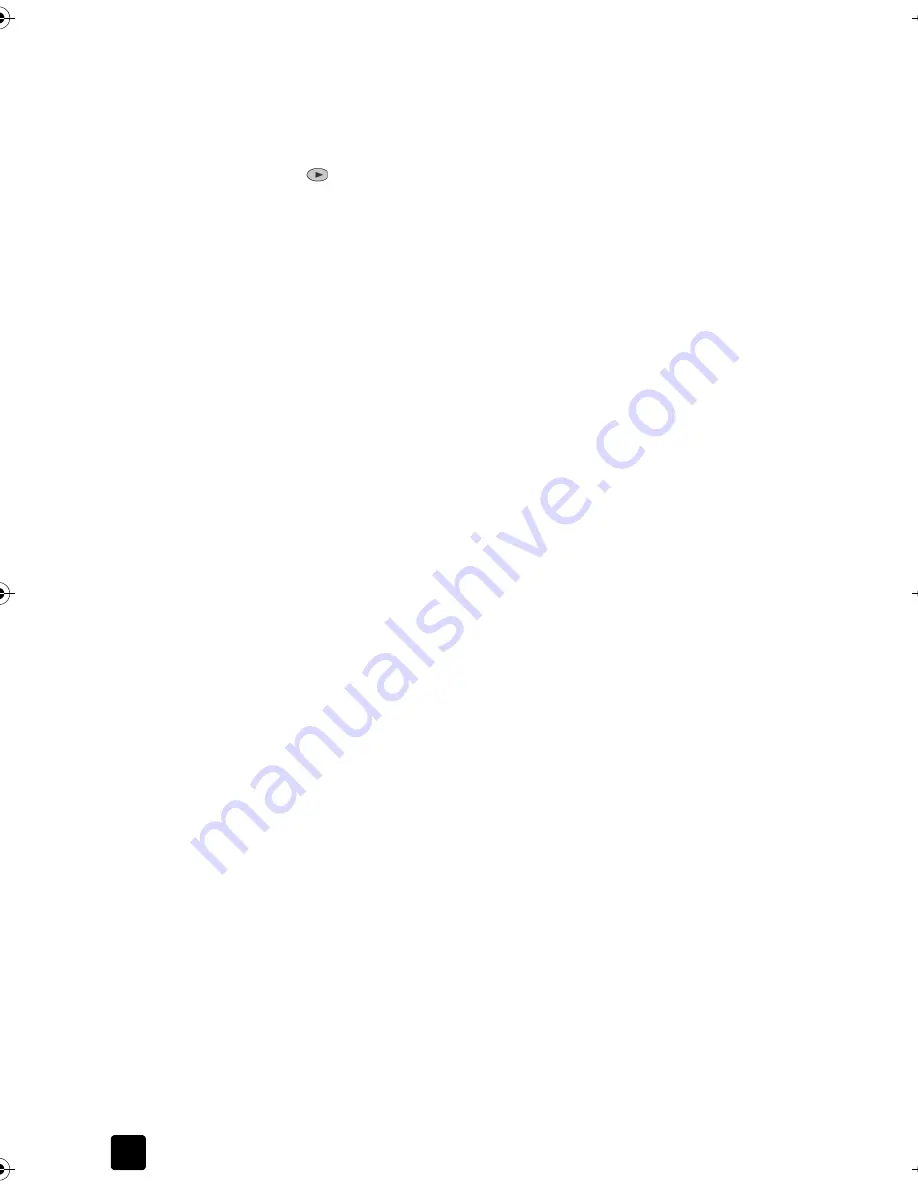
Chapter 6
36
1
Verify that your device is set to answer automatically.
2
Press
Menu
.
3
Press
6
, then press
2
.
This selects
Advanced Fax Setup
, then selects
Answer Ring Pattern
.
4
Press
to scroll through these options:
All Rings
,
Single Rings
,
Double
Rings
,
Triple Rings
, and
Double & Triple
.
5
After the ring pattern that the phone company established for this number
appears, press
Enter
.
Tip:
We recommend that you use
Double Rings
or
Triple Rings
.
Set up speed dialing
You can assign entries to fax numbers you use often. This lets you dial those
numbers quickly using the front panel’s
Speed Dial
button or one-touch speed-
dial buttons. You can create up to 75 individual and group speed-dial entries.
Create speed-dial settings
You can enter fax numbers that you will use frequently.
1
Press
Menu
.
2
Press
4
, and then press
1
.
This selects the
Speed Dial Setup
menu, then selects the
Individual Speed
Dial
option.
The first unassigned speed-dial entry appears on the display.
3
Press
Enter
to select the displayed speed-dial entry.
4
Enter the fax number to assign to that number, then press
Enter
.
Tip:
To enter a two-second pause within a number sequence, press
Symbols
repeatedly until a dash appears.
5
Enter the person’s or company’s name, then press
Enter
.
For more information, see
Enter text
on page 38.
6
When
Enter Another?
appears, press
1
for
Yes
, if you want to set up
another number, or press
2
for
No
to exit.
Titan.book Page 36 Wednesday, February 26, 2003 12:30 PM
Содержание Belgafax 700
Страница 1: ...Belgafax 700 User manual ...
Страница 7: ...Chapter 1 2 ...
Страница 13: ...Chapter 2 8 ...
Страница 21: ...Chapter 3 16 ...
Страница 31: ...Chapter 4 26 ...
Страница 53: ...Chapter 7 48 ...
Страница 57: ...Chapter 8 52 Connecting to the USB port on your computer ...
Страница 59: ...Chapter 8 54 ...
Страница 71: ...www olivettitecnost com 2003 Hewlett Packard Company Printed in Italy 293428V ...






























