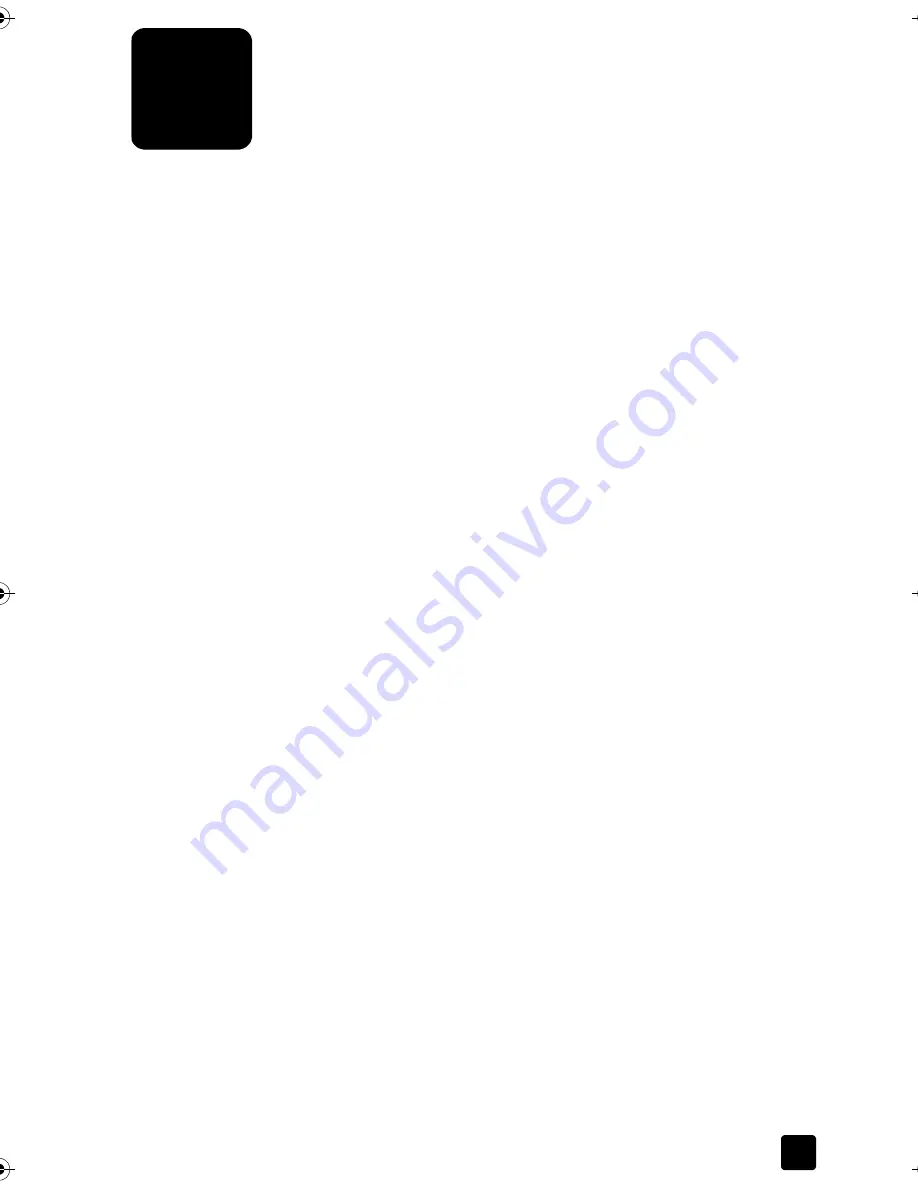
4
17
Use the Copy Features
The copy features let you do the following:
•
Produce high-quality color and black-and-white copies using a variety of
paper types and sizes, including iron-on transfers.
•
Reduce or enlarge the size of the copies you make from 25% to 200% of
the copy’s original size.
•
Make the copy lighter or darker, adjust the color intensity, select the
number of copies, and specify the quality of the copies you make.
•
Use special copying features to create a poster, make many sizes of
photos, make high-quality copies of photos using special photo paper, or
to create transparencies.
Note:
When copying a photo, you must select options for the correct paper
type and photo enhancement. You may also want to use the photo print
cartridge for superior print quality. With the color and photo print cartridges
installed, you have a six-ink system. See
Work with print cartridges
on
page 42 for more information.
Make copies
You can make copies using the front panel of your device or software on
your computer. Many copy features are available using either
method. However, you may find that the software offers easier
access to special copy features.
All copy settings that you select on the front panel are reset
two minutes
after the
copy, unless you save the settings as the default settings.
For more information, see
Change settings for all copy tasks
on
page 19.
Make a copy
1
Load your original on the glass or in the automatic document feeder (ADF).
2
Press
Start Copy, Black
or
Start Copy, Color
.
Titan.book Page 17 Wednesday, February 26, 2003 12:30 PM
Содержание Belgafax 700
Страница 1: ...Belgafax 700 User manual ...
Страница 7: ...Chapter 1 2 ...
Страница 13: ...Chapter 2 8 ...
Страница 21: ...Chapter 3 16 ...
Страница 31: ...Chapter 4 26 ...
Страница 53: ...Chapter 7 48 ...
Страница 57: ...Chapter 8 52 Connecting to the USB port on your computer ...
Страница 59: ...Chapter 8 54 ...
Страница 71: ...www olivettitecnost com 2003 Hewlett Packard Company Printed in Italy 293428V ...






























