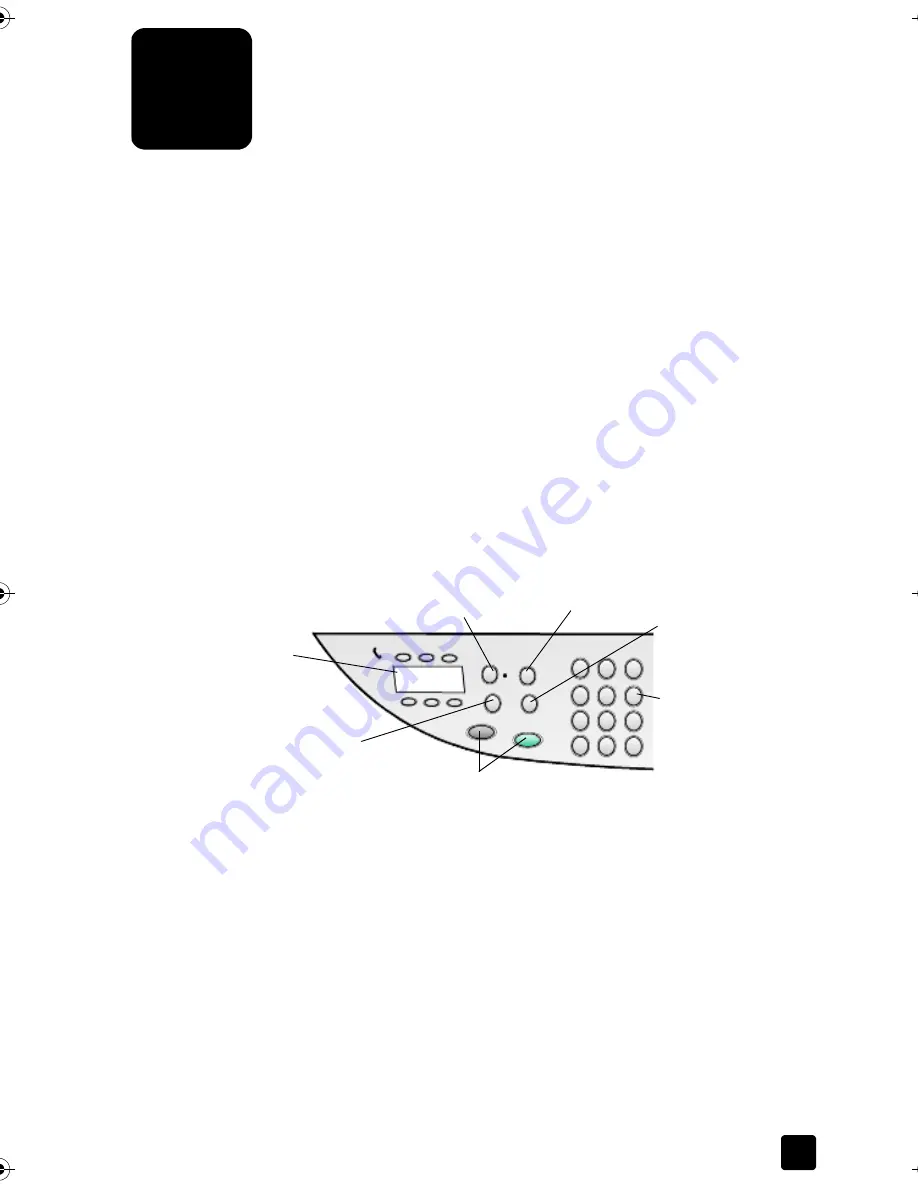
6
29
Use the Fax Features
Using your device, you can:
•
Send and receive paper faxes.
•
Send and receive color faxes (when sending a color fax, the receiving fax
machine must support color faxes).
Send a fax
Your device lets you send a paper fax (legal, letter, or A4) using the front
panel.
Note:
By default, your device prints a report only if there is a problem
with sending or receiving a fax. A confirmation message indicating
that an item was successfully sent appears briefly on the front-panel display
after each transaction. If you need printed confirmation that your faxes are
successfully sent, see
Print reports
on page 33 for information about report
options.
See the illustration that follows to re-acquaint yourself with the buttons in the Fax
area of the front panel.
Send a fax from the unit
Follow these steps to send a fax from the control panel.
1
Load your original.
For more information, see
Load originals
on page 9.
Note:
You must use the automatic document feeder (ADF) for multi-page
faxes.
2
Enter the fax number using the keypad.
3
Press
Start Fax, Black
or
Start Fax, Color
.
4
If there is no original in the document feeder, you will be asked
Send from
Glass?
Press
1
for
Yes
or
2
for
No
.
Access one-touch
speed-dial buttons.
Turn Auto Answer on/off.
Use keypad to dial fax
numbers, enter text, speci
menu items, etc.
Start fax.
Redials the most recently
dialed number.
Change the fax resolution.
Scroll through speed-dial entries.
Titan.book Page 29 Wednesday, February 26, 2003 12:30 PM
Содержание Belgafax 700
Страница 1: ...Belgafax 700 User manual ...
Страница 7: ...Chapter 1 2 ...
Страница 13: ...Chapter 2 8 ...
Страница 21: ...Chapter 3 16 ...
Страница 31: ...Chapter 4 26 ...
Страница 53: ...Chapter 7 48 ...
Страница 57: ...Chapter 8 52 Connecting to the USB port on your computer ...
Страница 59: ...Chapter 8 54 ...
Страница 71: ...www olivettitecnost com 2003 Hewlett Packard Company Printed in Italy 293428V ...






























