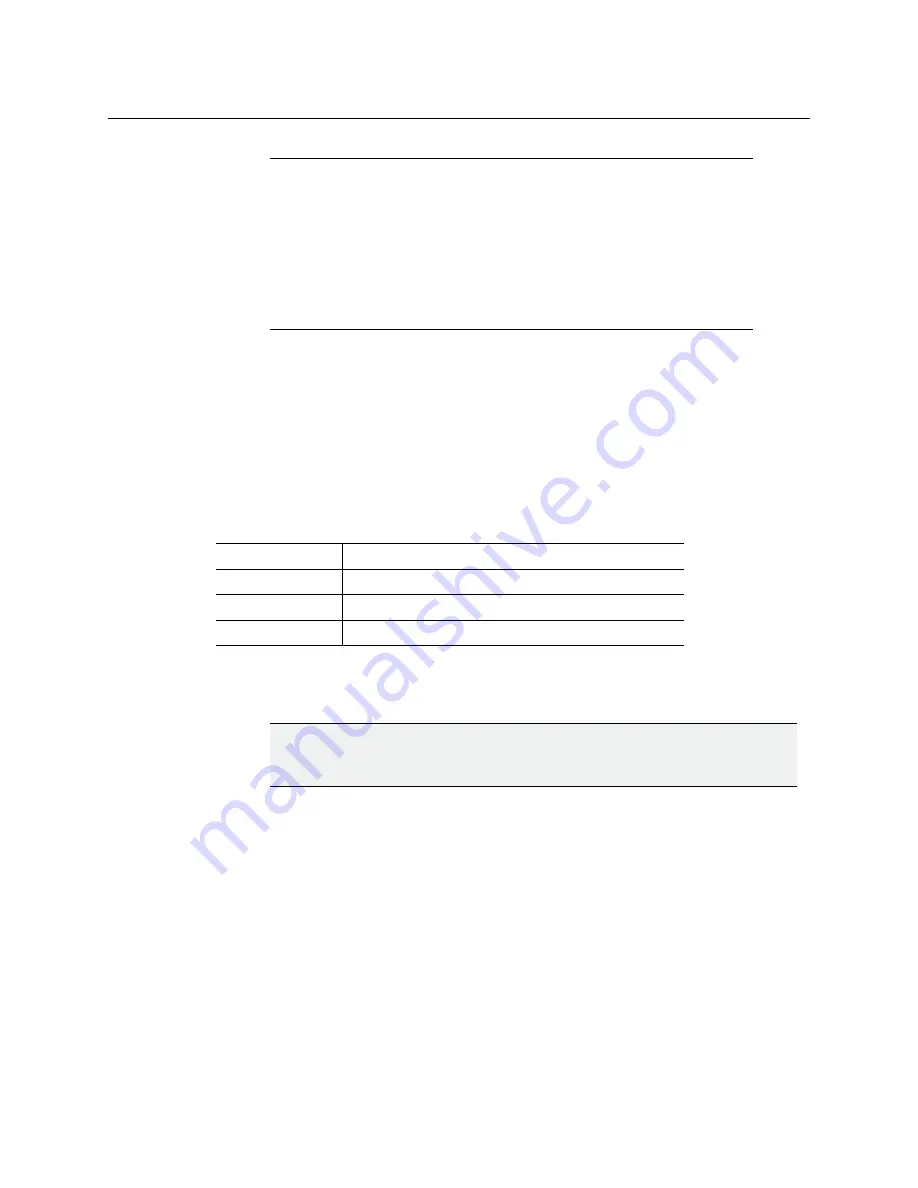
3
KMX-4911
Quick Start Guide
In addition to the above, you will need the following (not supplied):
• Up to 4 displays
• Client PC (see below for system requirements)
• Display cables (to connect your multiviewer to displays)
System Requirements for a Client PC
A client PC or laptop meeting the following requirements is required to access the XAdmin
Web client, and the other Kaleido-X client applications.
Step 1: Physical Setup
To set up the multiviewer hardware
1 Referring to your
GV Node Quick Start Guide,
mount your KMX-4911 multiviewer cards
and their associated rear panel in the housing frame.
In the case of a rear panel covering multiple slots, make sure to install at least one card
in the leftmost slot (the slot with the lowest number). This card position is designated
as
card A,
and is considered as your system’s
master
card. You cannot operate a system
without a master card.
Leave the frame door open so that you can monitor the cards’ LEDs.
The KMX-4911 cards start up. The startup sequence takes approximately two minutes,
during which time the cards’ Status LED are blinking orange.
Note:
In line with our commitment to environmental preservation, only the
Quick Start Guide for your multiviewer model, and some ancillary
documents (e.g., welcome letters, warranty cards) are distributed in printed
form. You can obtain the latest version of the Kaleido-X User’s Manual, Quick
Start guides and hardware reference manuals for all multiviewer models, as
well as the Release Notes, from the
Documentation Library
section of Grass
Valley’s website. (Refer to the
Documentation
section of the Release Notes
for a complete list.) Software, drivers, sample databases, and useful data are
available from the
Downloads
section of the website.
Operating system
Windows 10, Windows 8.1, Windows 8, or Windows 7
Processor
Core 2 Duo at 2 GHz, or better
Memory
At least 2 GB of RAM
Disk space
At least 2 GB free
IMPORTANT
If you need to install or momentarily remove a rear module, make sure to
first
remove
any cards found in the slots covered by the rear module.
























