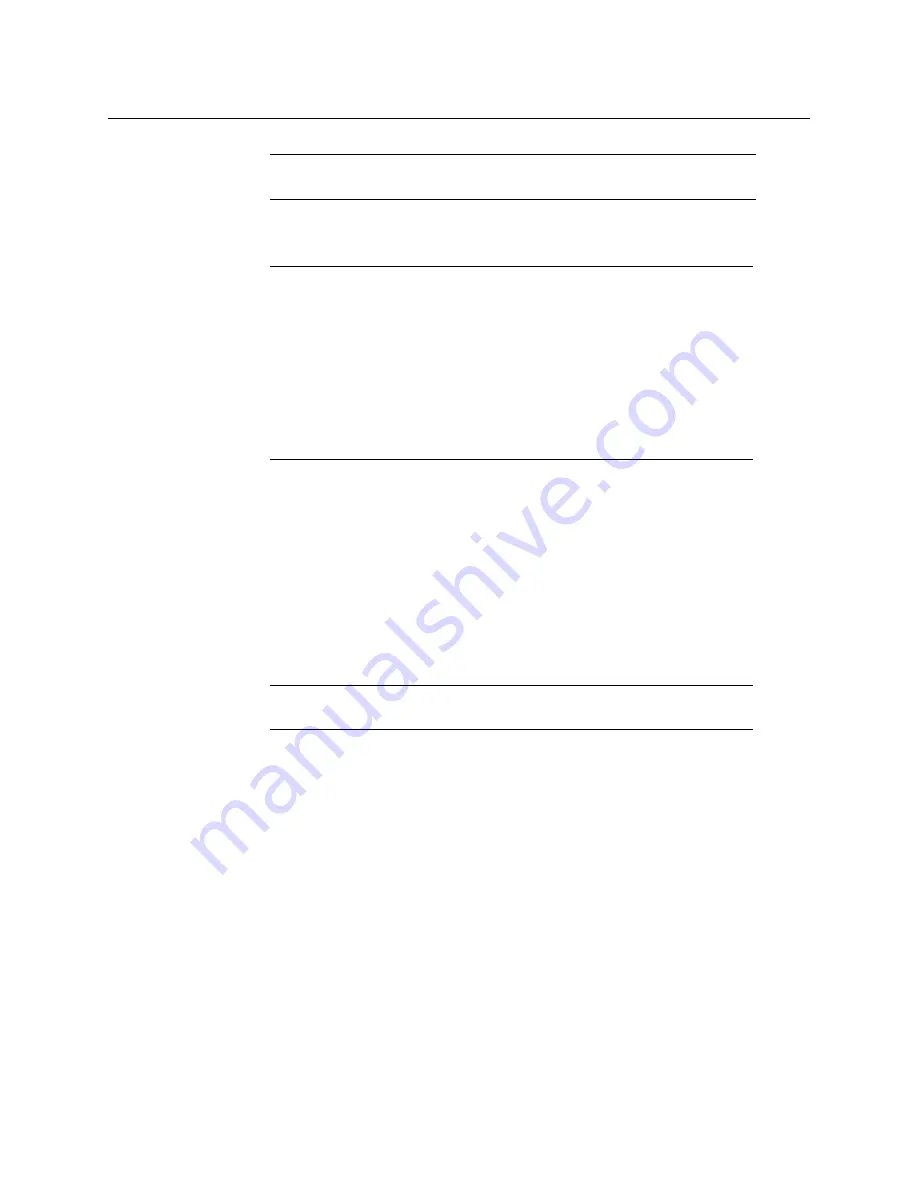
10
Setting Up Your KMX-4911 Multiviewer
Networking Setup
2 The Status LED on the selected card flashes orange, and the associated control menu
appears on the display of the GV Node frame’s local control panel.
3 On the local control panel, touch the [–] button repeatedly until NETWORK SETTINGS
appears on the display, and then touch the SEL button.
SYSTEM IP EDIT appears on the control panel’s display.
4 Touch the SEL button again.
The current IP address appears on the display.
• Touch the [+] and [–] buttons, to change the current value at the current input
position.
• Touch SEL to move one position to the right.
• Touch ESC to move one position to the left.
5 When the display shows the desired IP address, touch SEL to apply your change.
6 Touch ESC to return to the previous menu level.
SYSTEM IP EDIT appears on the control panel’s display.
7 Touch the [–] button.
NETMASK EDIT appears on the control panel’s display.
to configure the netmask.
9 Once you have set the network mask and navigated back to the previous menu level,
touch the [–] button again.
DEFAULT GW EDIT appears on the control panel’s display.
to configure the gateway.
Note:
You can configure a KMX-4911 system’s network settings from any
one of its card. These settings are automatically replicated to the other cards.
Note:
You can navigate the menu by using the four virtual buttons on the
touch display:
• Touch the [+] and [–] buttons, to navigate between menu options or
between parameter values.
• Touch SEL to access the next menu level. When a parameter value is
shown on the display, modify the value by using the [+] and [–] buttons,
and then touch SEL to apply the new value.
• Touch ESC to go back to the previous menu level.
• Once you have completed your changes, press the Select button
on the
front edge of the KMX-4911 card
to exit the control menu.
Note:
Touching ESC when the input focus is in the first position returns to
the previous menu level.
























