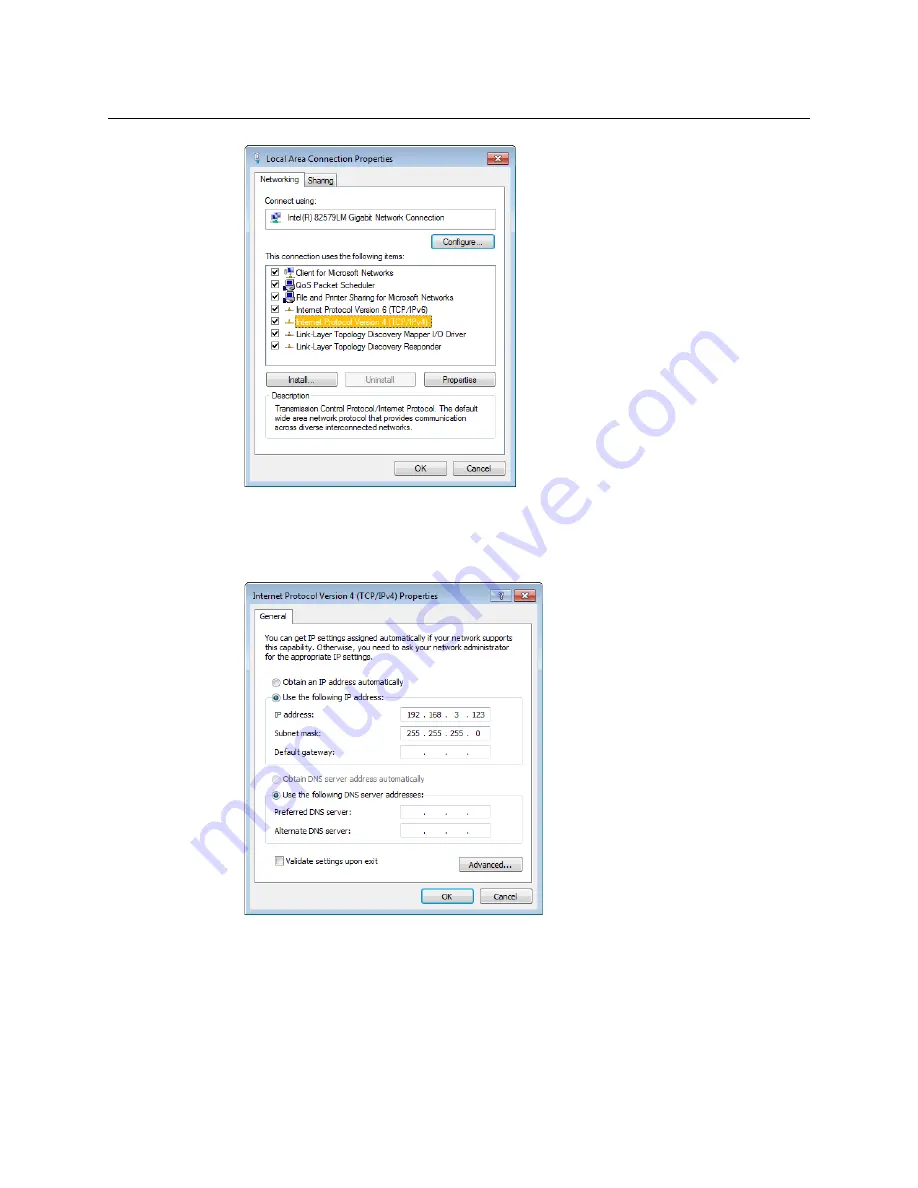
14
Setting Up Your KMX-4911 Multiviewer
Networking Setup
4 On the
Networking
tab, under
This connection uses the following items
, click
Internet Protocol Version 4 (TCP/IPv4)
, and then click
Properties
.
The
Internet Protocol Version 4 (TCP/IPv4) Properties
window opens.
5 On the
General
tab, click
Use the following IP address
.
6 Type an IP address in the same range as the multiviewer’s current IP address.
For example, if the multiviewer’s IP address is 192.168.3.31, then the IP address of your
client PC could be 192.168.3.123. If you are unsure, contact your network administrator.
7 Type a subnet mask in the same range as that of the multiviewer.
8 Click
OK
.
9 In
Local Area Connection Properties
, click
Close
.




















