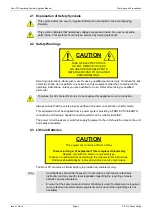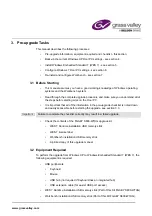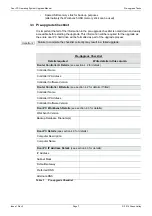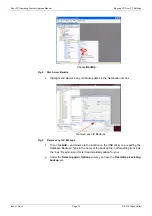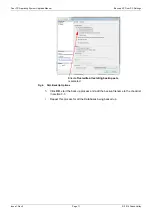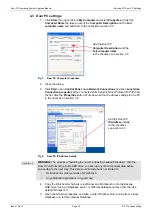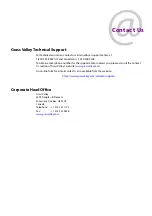www.grassvalley.com
6. Configure the Windows 7 Door PC
6.1 Flipping the Display Orientation
The Door PC screen mounted in the door is inverted, so in order to use it sensibly the display
needs to be flipped.
1.
Right-click on the desktop and select
Screen Resolution
from the right click menu.
2.
From the
Orientation
drop down box, choose
Landscape (flipped)
, see Fig 9.
3.
Click the
OK
button to change the display orientation.
4.
When the keep or revert dialog is displayed, click on the
Keep Changes
button.
6.2 Calibrate the Touchscreen.
The Touchscreen driver now needs calibrating
1.
Click the
Start
button.
2.
Select
All Programs
and then select the
DMC Touch screen panel configuration
option
from the
DMC
program group.
3.
With the
Calibration
button highlighted on the left hand side, click the
Calibrate
button on the right hand side.
4.
Using your finger to press the center of each of the four crosses as they appear in
each corner of the screen.
Fig 9.
Flipping the Door PC Screen
Select
Landscape (Flipped)
from the drop down
list to rotate the
display to the correct
orientation