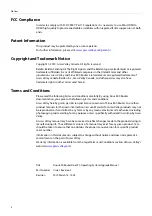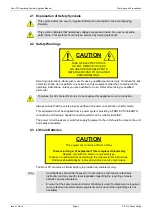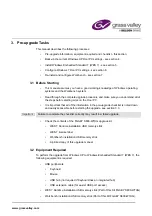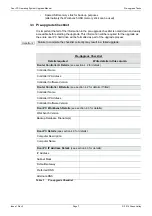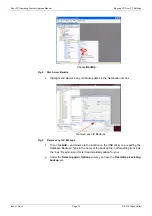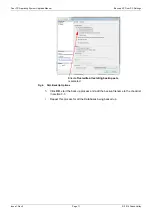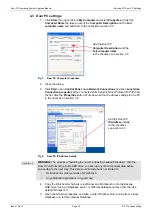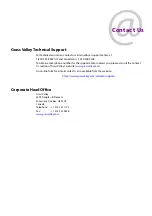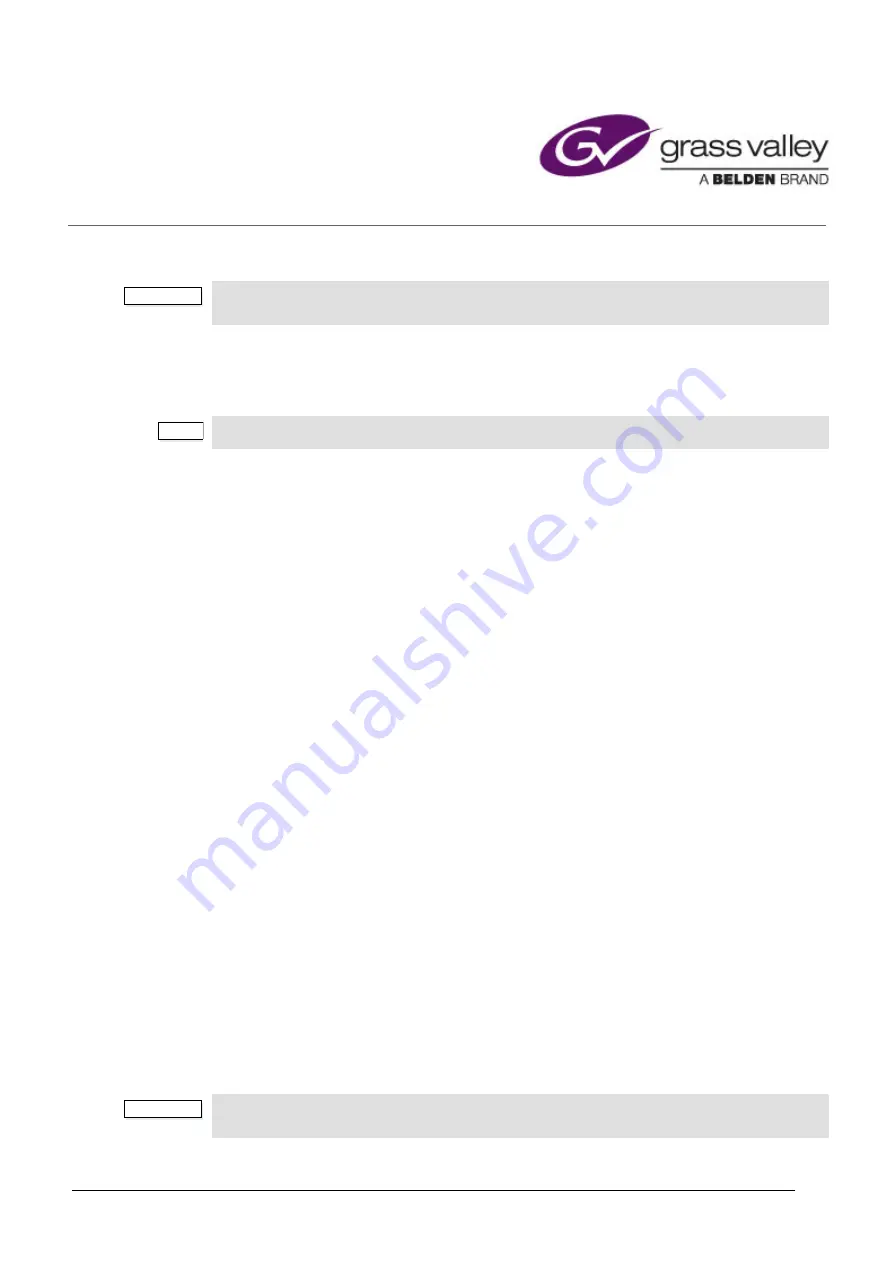
www.grassvalley.com
5. Windows Embedded Standard 7 (WES 7) Installation
1.
Safely remove the USB drive you used to backup the database(s) and insert the Door
PC WES 7 USB memory stick.
2.
Re-start the PC using Windows Start menu
3.
Enter the BIOS by pressing the [
Delete
] key (not the Backspace key) on the keyboard
to enter Set up.
4.
Using the arrow keys, scroll to Advanced BIOS features and press the [
Enter
] key.
5.
Scroll to Hard Disk Boot Priority and press the [
Enter
] key.
6.
Follow the screen instruction to set the Boot order so that the USB drive is number 1
in the list of drives.
7.
Press the [
F10
] key followed by
y
and [
Enter
] to
Save and Exit
.
8.
The PC will now reboot, and run the WES 7 installation USB.
9.
Wait whilst the Windows files are extracted and the machine boots up. The BVM logo
will be displayed when the boot is complete (this takes approximately 5 minutes).
10. Type
y
followed by the [
Enter
] key when asked at the DOS prompt about disk
partitions.
11. WES 7 will now install. This will take about 5 minutes.
12. When asked to reboot the machine to complete the installation, type
y
followed by the
[
Enter
] key and the Door PC will power down.
13. Remove the WES 7 USB stick and then power the PC back on using the power button
on the rear of the door.
14. After rebooting, WES 7 will continue to install extracting files and changing system
settings. This will take some time and Door PC will reboot a number of times
automatically (this will take approximately 5 minutes).
15. Installation is complete after the final reboot when the dialog box is displayed that
says the machine will restart in less than 30 seconds.
16. The Door PC will now reboot with the SAM/Grass Valley wallpaper installed.
17. Stick the Microsoft WES 7 License sticker on the rear of the Door PC.
Important:
WARNING
: This Installation will format the Hard Drive; do not proceed unless you are
certain that everything has been backed up.
Note:
From this point the display will be inverted. This will be corrected in section 6.
Important:
The Microsoft WES 7 License sticker must be mounted on the rear of the Door PC for the
installation to be legally licensed.