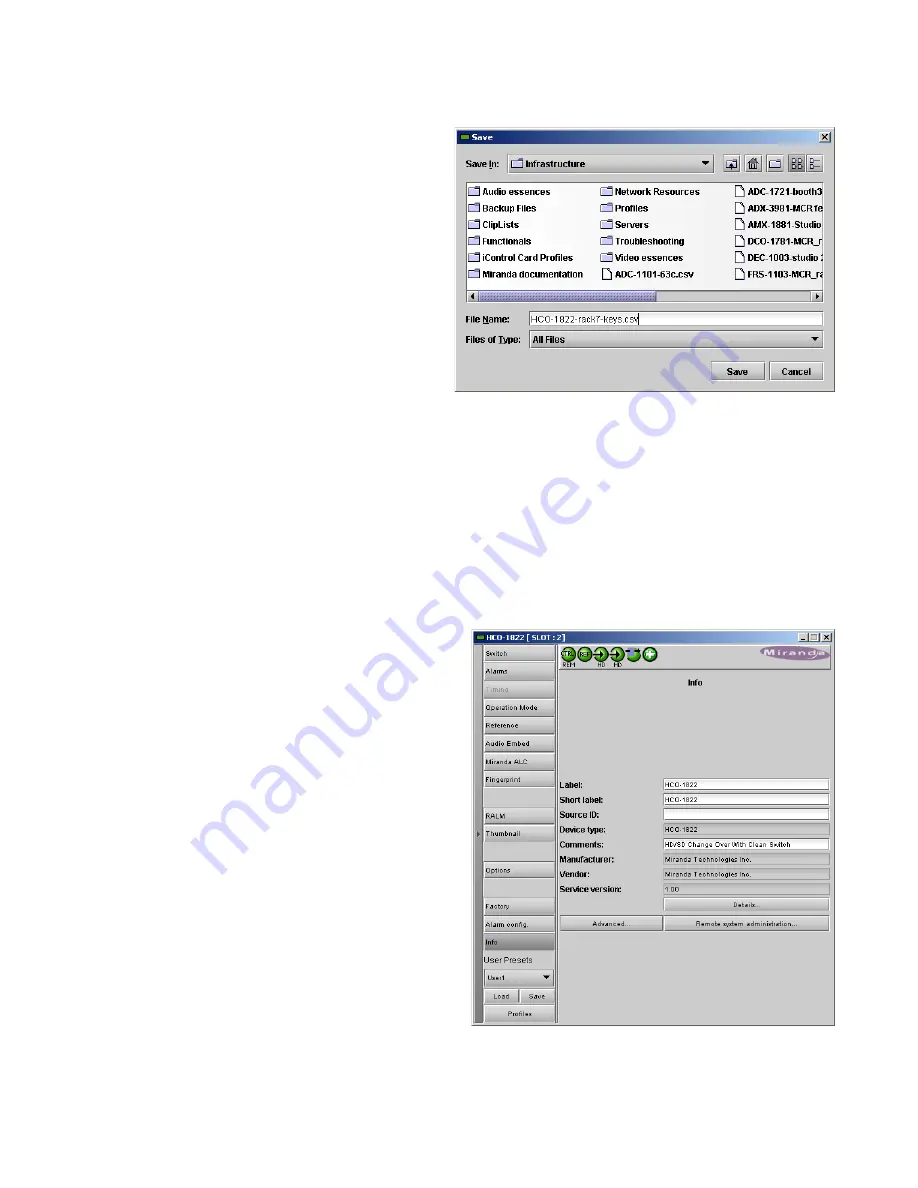
GUIDE TO INSTALLATION AND OPERATION
30
| HCO-1822
Get alarm keys
Click this button to open a save dialog where you can
save a file containing a list of all alarms on this card and
their current values, along with an Alarm Key for each.
The alarm keys are useful for system integration and
troubleshooting.
•
The file is saved in .csv format
OK, Apply, Cancel
•
OK
accepts the settings and closes the window once the card confirms that there are no errors.
•
Apply
accepts the settings, but leaves the window open
•
Cancel
closes the window without applying any changes, and leaves the previous settings intact.
3.4.15 The Info panel
When the HCO-1822 is included in an iControl environment,
certain information about the card should be available to the
iControl system. The user can enter labels and comments
that will make this card easy to identify in a complex setup.
This information is entered via the Info control panel. This
panel also shows other information about the card.
Label:
type the label that appear for this HCO-1822
when it appears in iControl applications
Short Label type the short-form label that iControl uses in
some cases (8 characters)
Source ID
type a descriptive name for this HCO-1822
Comments: type any desired text
The remaining data boxes show manufacturing information
about this card.
Figure 3.39 Info Panel
Figure 3.38 Get alarm keys save dialogue






















