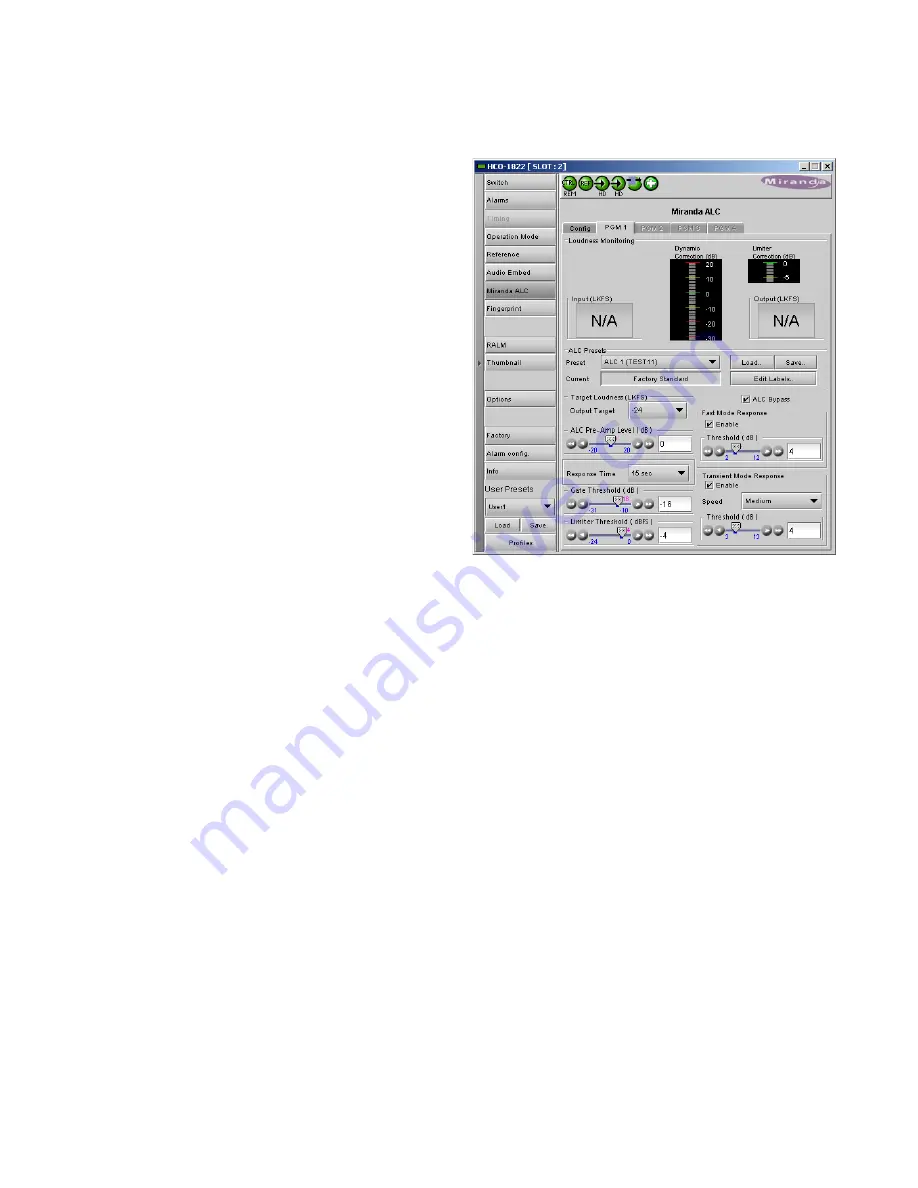
GUIDE TO INSTALLATION AND OPERATION
20
| HCO-1822
3.4.8.2 PGM1-4 tabs
Loudness monitoring
When turned ON, the loudness meters display the program
input loudness (before ALC processing), the dynamic
correction applied by the ALC, the ALC limiter correction,
and the program output loudness (after ALC processing).
The input and output loudness are given in
dBFS
or
LKFS
,
depending on the selected ALC filter (dB without filtering,
LKFS for ITU-R BS.1770 filtering). Loudness meters are
integrated over a 10 second period using a “sliding-window”,
which is equivalent to the
Short-term
mode in Dolby’s
LM100 loudness meter.
Dynamic and limiter corrections are always given in dB.
Each correction meter is integrated over a period of 250
milliseconds.
ALC Presets
Three factory presets for the ALC are available to cover
most broadcast applications.
•
Factory Light –
The ALC applies low dynamic range
compression on the audio program content. The overall
response time is relatively slow, which reduces the ALC
ability to tightly follow the target output loudness. Using
this preset, the program content will sound a little more
dense, while keeping most of the original program
dynamic range.
•
Factory Standard –
The ALC applies moderate dynamic range compression on the audio program content. The
overall response time is also moderate, which allows the ALC to follow the target output loudness quite well. This
preset is well-suited for most types of audio content. It is the factory preset loaded when loading the card default
parameters.
•
Factory Heavy –
The ALC applies high dynamic range compression on the audio program content. The overall
response time is relatively fast, which improves the ALC ability to tightly follow the target output loudness. Using
this preset, the program output content will sound much more dense, less dynamic.
Five user presets are also available to save and load custom configurations of the ALC. These presets are labeled
ALC 1 to 5 but the user can edit the preset names via the “Edit Labels” button.
We
STRONGLY
recommend starting with the ALC factory preset (Light, Standard, Heavy) that is closest to the
desired objective, then fine tuning it to reach the desired goal. This will minimize the troubles that will likely be
encountered as many adjustments interact.
ALC Bypass
Checking this box bypasses the ALC processing, and the input channels pass through to the output unaltered.
Target Loudness
Sets the target output loudness. This value sets the
average
output loudness, which means that due to the program
dynamics, the output loudness will move around the selected target. With the ALC filter set to
None
, the target output
loudness ranges from -10 dBFS to -31 dBFS. With the ALC filter set to ITU-R BS.1770, the target output loudness
ranges from -10 LKFS to -31 LKFS.
Figure 3.25 Grass Valley ALC – PGM1, 2, 3 or 4
tab
















































