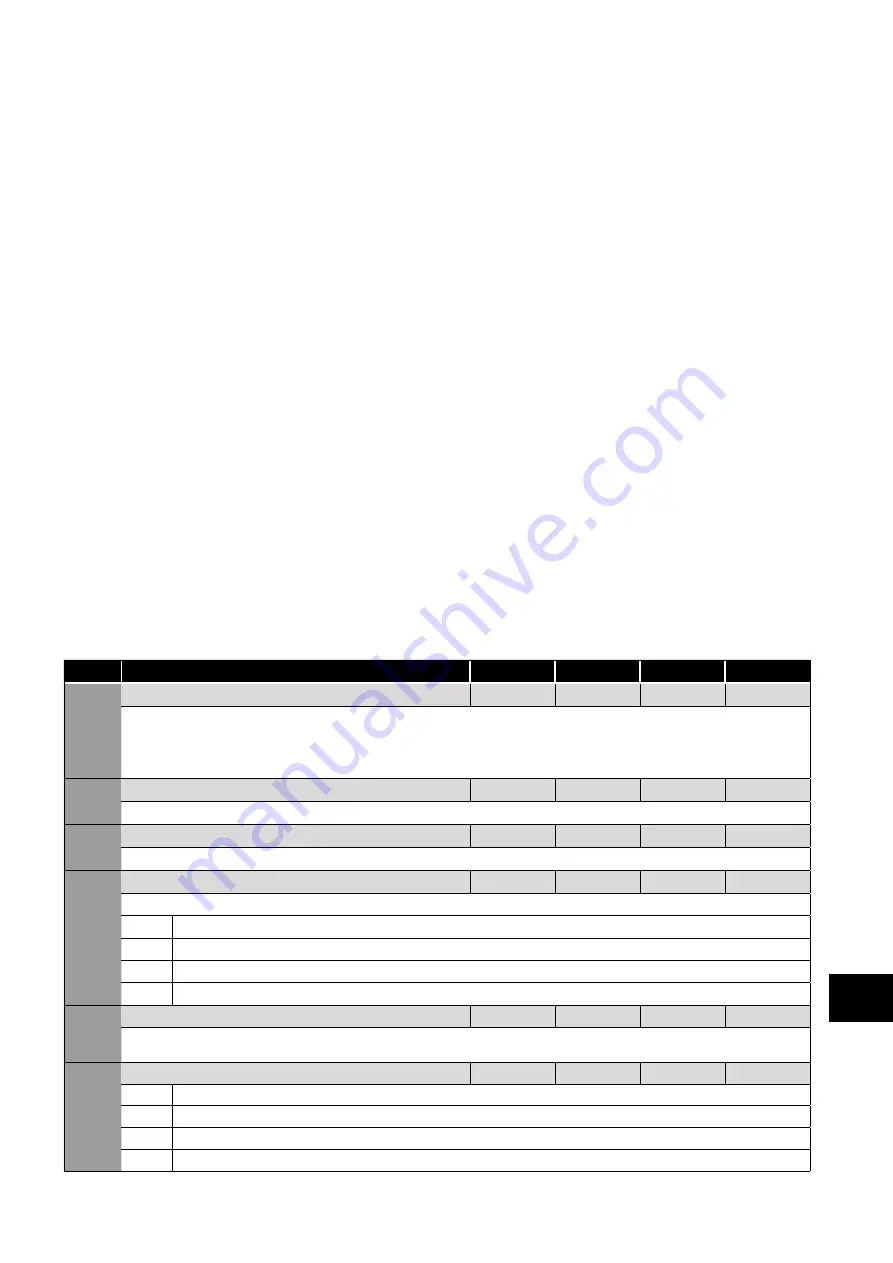
Version 3.04
| Beijer BFI-P2 User Guide |
57
www.beijerelectronics.com
8.3.3. Connecting to a PC
Beijer BFI-P2 may be connected to a PC with Microsoft Windows operating system to allow use of the BFI-Tools PC software for
commissioning and monitoring. There are two possible methods of connection as follows:
Wired Connection. Please contact Beijer Electronics for advice on suitable wired USB to RS485 Converters.
Bluetooth Wireless Connection. Requires the optional BFI Copy Stick OPT-3-WLKIT-BFI. The PC must have Bluetooth onboard or a
suitable Bluetooth dongle which can support a Bluetooth serial connection.
With either communication method, the steps to establish a connection between the PC and drive are as follows:
Download and install the BFI-Tools PC software to the PC.
Start the software, and select the Parameter Editor function.
If the drive address has been changed in parameter P5-01, ensure that in the BFI-Tools software the Network Scan Limit setting in
the lower left corner of the screen is set to the same or higher value.
In BFI-Tools select Tools > Select Communications Device.
o If using option OPT-2-STICK-BFI, select BFI Stick Classic (BT Classic).
o If using option OPT-3-STICK-BFI, select BFI Stick Smart (BLE).
o If using a wired connection select Wired Serial Interface (RS485/RS232).
In BFI-Tools select Tools > Select Communications Device > Select the COM port associated with the connection.
Click the Scan Drive Network button in the lower left corner of the screen.
8.3.4. Modbus RTU Connection
Beijer BFI-P2 supports Modbus RTU communication. Connection is made through the RJ45 connector. For further information refer to
section
9.2. Modbus RTU Communications
8.3.5. CAN Open Connection
Beijer BFI-P2 supports CAN Open communication. Connection is made through the RJ45 connector. For further information refer to
section
8.3.6. Other Fieldbus Networks
Additional fieldbus network protocols are supported using optional interfaces. Refer to the Beijer Electronics website for a list of
supported protocols and the required interface option modules.
8.3.7. Communication Parameters
Par
Name
Minimum
Maximum
Default
Units
P5-01
Drive Fieldbus Address
1
63
1
-
Sets the Fieldbus address for the BFI drive.
When using Modbus RTU, this parameter sets the Node Address. Refer to section
9.2. Modbus RTU Communications
information. Please note that if a higher Modbus address than 63 is required, P5-16 can be used – see P5-16 for further information.
This parameter also determines the serial bus address of the drive for use with BFI-Tools.
P5-02 CAN Baud Rate
125
1000
500
kbps
Sets the baud rate when CAN Open communications are used.
P5-03 Modbus RTU Baud rate
9.6
115.2
115.2
kbps
Sets the baud rate when Modbus RTU communications are used.
P5-04 Modbus RTU Data Format
-
-
n-1
-
Sets the expected Modbus telegram data format as follows:
-
No Parity, 1 stop bit
-
No parity, 2 stop bits
-
Odd parity, 1 stop bit
-
Even parity, 1 stop bit
P5-05 Communications Loss Timeout
0.0
5.0
1.0
Seconds
Sets the watchdog time period for the communications channel. If a valid telegram is not received by the BFI drive within this time period,
the drive will assume a loss of communications has occurred and react as selected below. Setting to zero disables the function.
P5-06 Communications Loss Action
0
3
0
-
0
Trip & Coast To Stop
1
Ramp to Stop Then Trip
2
Ramp to Stop Only (No Trip)
3
Run at Preset Speed 8
8
Extended P
arameters






























