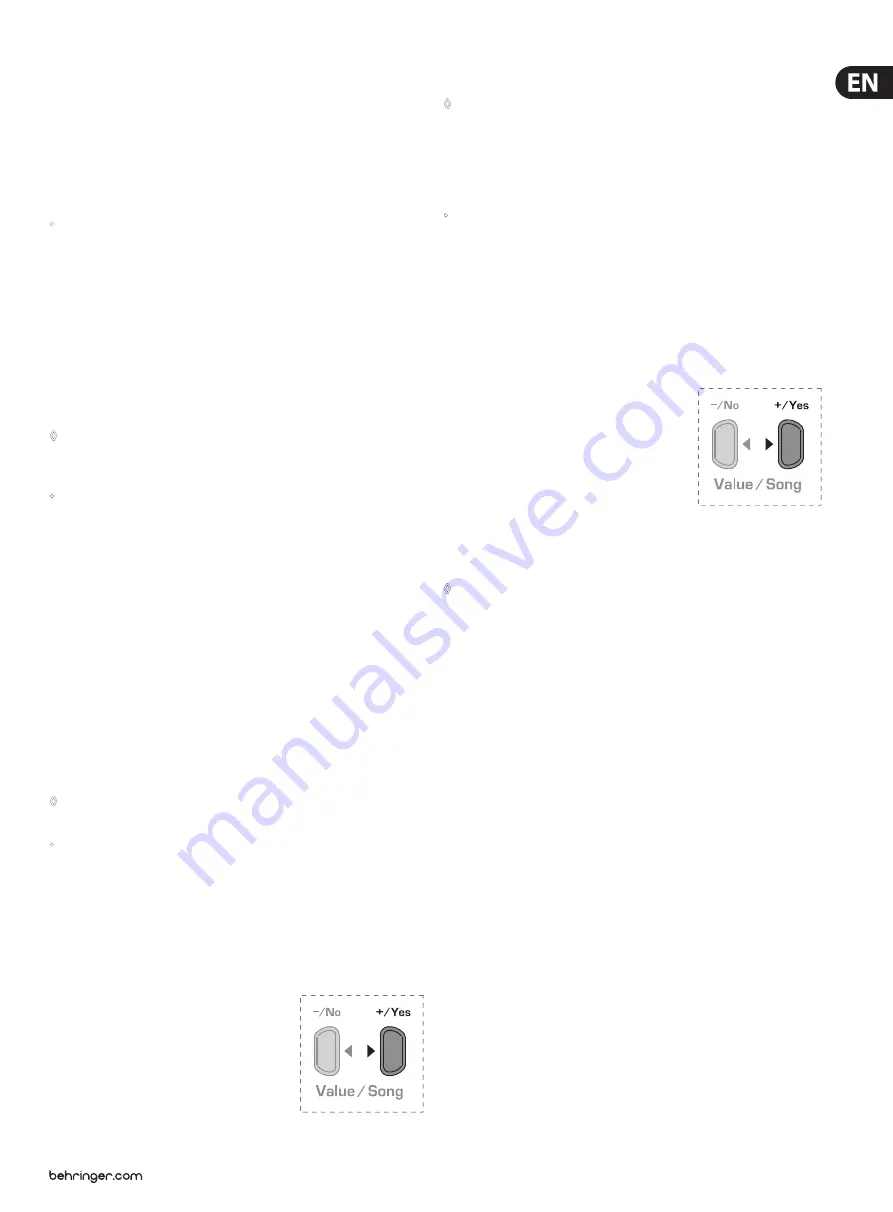
23
EUROGRAND EG8280USB/EG2280USB User Manual
Function:
E7.4
Value:
On, Off
Description:
On:
Program change commands are sent and received
(default setting)
Off:
Program change commands are neither sent nor received
•
Accept/ignore MIDI controller information
Use this function to determine how the EG2280USB/EG8280USB responds to MIDI
controller data. MIDI uses a variety of controller informaiton to control sound
changes (e.g. pedal status, volume, effect intensity).
Function:
E7.5
Value:
On, Off
Description:
On:
Controller data are sent and received (default setting)
Off:
Controller data are neither sent nor received
◊
The EG2280USB/EG8280USB only responds to the commands listed
in the MIDI implementation chart if controller data are enabled
(see chapter 9.4).
•
MIDI transposition
This function determines whether outgoing MIDI data are transposed
independently of the built-in sound generator. This can be useful to play the
sounds of an external sound module whose sound generator is controlled from
the keyboard of the EG2280USB/EG8280USB in a different pitch than the internal
sounds of the EG2280USB/EG8280USB.
Function:
E7.6
Value:
-12 ... 12
Description:
0:
No transposition of the pitch at the MIDI output
(default setting)
1 ...12:
Pitch is transposed up by the number of halftones selected
-1 ... -12:
Pitch is transposed down by the number of
halftones selected
◊
This setting has no effect on the sound generator of the
EG2280USB/EG8280USB.
•
Send control panel settings (snapshot)
Use this function to transmit the current settings of the EG2280USB/EG8280USB
(e.g. sounds and effects, channel volume) via the MIDI output. This type of
transmission only includes system-exclusive data packages (MIDI dump).
Function:
E7.7
Value:
-
Description:
1) Connect the EG2280USB/EG8280USB to a
computer or hardware sequencer as described
in chapter 6.3.2.
2) Set the MIDI sequencer to
reception-ready mode.
3) Select the function
E7.7
in EDIT mode.
4) Press the +/YES button to execute the transmission.
When the transmission is complete, the display shows
End.
◊
You can send the data back to the EG2280USB/EG8280USB at
a later date. To do this, use the MIDI IN jack to connect the
EG2280USB/EG8280USB to the device that received the data before.
As soon as you start the transmission from the MIDI sequencer,
the EG2280USB/EG8280USB will automatically receive the data.
Make sure that neither DEMO, EDIT or music sequencer mode is active!
•
Sending music sequencer data
Use this function to send music sequencer data via the MIDI output of the
EG2280USB/EG8280USB. This allows you to archive recorded music pieces on your
music computer or hardware MIDI sequencer. This type of transmission is only for
system-exclusive data packages (MIDI dump), but not for MIDI playing data.
Function:
E7.8
Value:
-
Description:
1) Connect the EG2280USB/EG8280USB to
a computer or hardware sequencer as
described in chapter 6.3.2.
2) Set the MIDI sequencer to
reception-ready mode.
3) Select the function
E7.8
in EDIT mode.
4) Press the +/YES button to execute
the transmission.
When the transmission is complete, the display shows
End.
◊
You can send the data back to the EG2280USB/EG8280USB at
a later date. To do this, use the MIDI IN jack to connect the
EG2280USB/EG8280USB to the device that received the data before.
As soon as you start the transmission from the MIDI sequencer,
the EG2280USB/EG8280USB will automatically receive the data.
Make sure that neither DEMO, EDIT or music sequencer mode is active!
6.4 USB connection
The EG2280USB/EG8280USB features a built-in USB audio/MIDI interface to
open up a world of computer software compatibility. The audio portion allows
you to record your performances using studio software, as well as play back
audio from your computer through the keyboard’s speakers. You can also send
MIDI data to a sequencer software program on your computer to trigger synth
tones, drum beats, transport functions, etc. The USB connection can also receive
MIDI data from the computer, allowing your sequencer software to utilize the
EG2280USB/EG8280USB's sound generator and speakers.
6.4.1 Audio routing
The USB audio output of the EG2280USB/EG8280USB includes the tones
generated by the keys and internal sound generator, as well as the signals
connected to the LINE IN, AUX IN and MIC IN jacks. However, the VOLUME control
and SPEAKERS OFF button do not affect this signal.
The USB audio input returning from the computer is not affected by the
EG2280USB/EG8280USB's sound generator or effects engine, and goes directly to
the LINE OUT jacks, PHONES jacks and internal speakers. The VOLUME control and
SPEAKERS OFF button only affect the PHONES and speakers.
Содержание EUROGRAND EG2280USB
Страница 32: ...We Hear You...










































