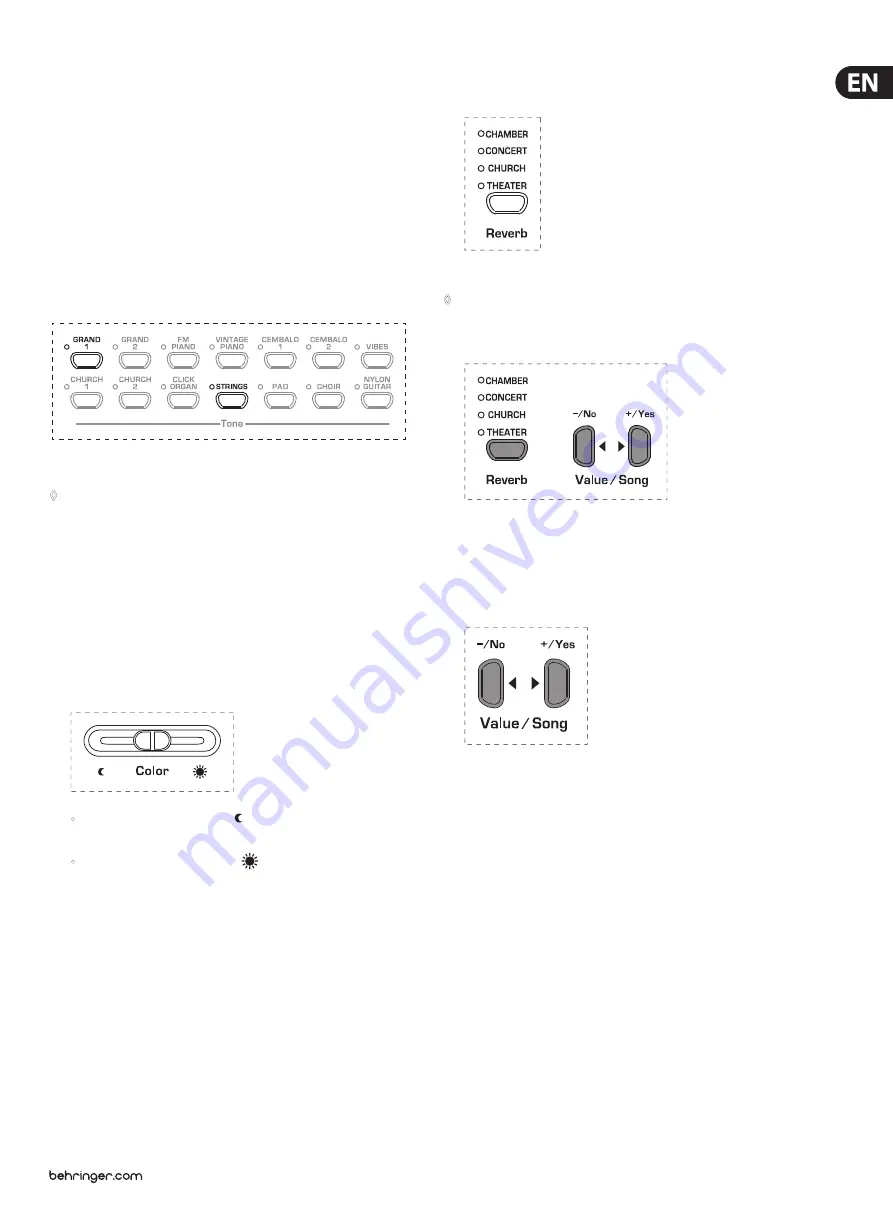
9
EUROGRAND EG8280USB/EG2280USB User Manual
4. Basic Operation
The following chapters describe some further basic functions which you can use
in addition to those already explained.
4.1 Using two sounds (Layer Mode)
Instead of a single sound you can also play two sounds simultaneously on the
EG2280USB/EG8280USB. These sounds are layered and can be played together
over the entire keyboard.
1) In the TONE section, simultaneously press the buttons of the sounds to
be layered.
The LEDs above the buttons light up to show that the associated sounds have
been selected.
In our example the sounds “GRAND 1” and “STRINGS” are layered.
◊
To quit layer mode, press any button in the TONE section. This will also
select one single sound again.
4.2 Changing the sound character
You can change the sound character by using a room and a modulation effect as
well as a color equalizer.
4.2.1 Color equalizer
Use the Color equalizer to change the sound character and make it softer or
more brilliant.
1) Change the sound character with the COLOR control as follows:
•
Move the control to the left ( ) for a softer sound that is darker
in tone.
•
Move the control to the right ( ) for a more brilliant sound.
4.2.2 Room effects
The EG2280USB/EG8280USB provides room effects simulating four reverb rooms
of different sizes. When you select a sound, the EG2280USB/EG8280USB also
selects an appropriate effect. If required, however, you can always select any
other effect. The following reverb room simulations are available:
CHAMBER:
Simulates a small room.
CONCERT:
Simulates a small concert hall.
CHURCH:
Simulates a large concert hall.
THEATER:
Simulates a typical stage ambience.
1) Keep pressing the REVERB button until the effect of your choice has
been selected.
The active effect is shown by an LED lighting up next to the effect name.
◊
If none of the four LEDs lights up, the room effect is disabled.
2) Keep the REVERB button pressed while adjusting the original vs. effect signal
ratio in the VALUE/SONG section using the -/ NO and +/YES buttons.
The display reads:
0 . . . 20:
Effect intensity
(
0
= no effect,
20
= maximum effect)
3) If you want to restore the default settings, keep the REVERB button pressed,
then press -/NO and +/YES simultaneously.
4.2.3 Modulation effects
The EG2280USB/EG8280USB provides a modulation effect featuring four
different types of effect. When you select a sound, the EG2280USB/EG8280USB
automatically adds an appropriate effect for some of the sounds. If required,
however, you can always select any other effect. The following modulation
effects are available:
CHORUS:
Chorus effect. ”widens” the sound.
FLANGER:
Time-shifted layering of sounds. Produces a
“floating” sound.
TREMOLO:
Rapid, constantly repeated changes in the volume of
the sound.
DELAY:
Echo effect. Produces time-shifted repetitions of the
sound that decay over time.
+
Содержание EUROGRAND EG2280USB
Страница 32: ...We Hear You...










































