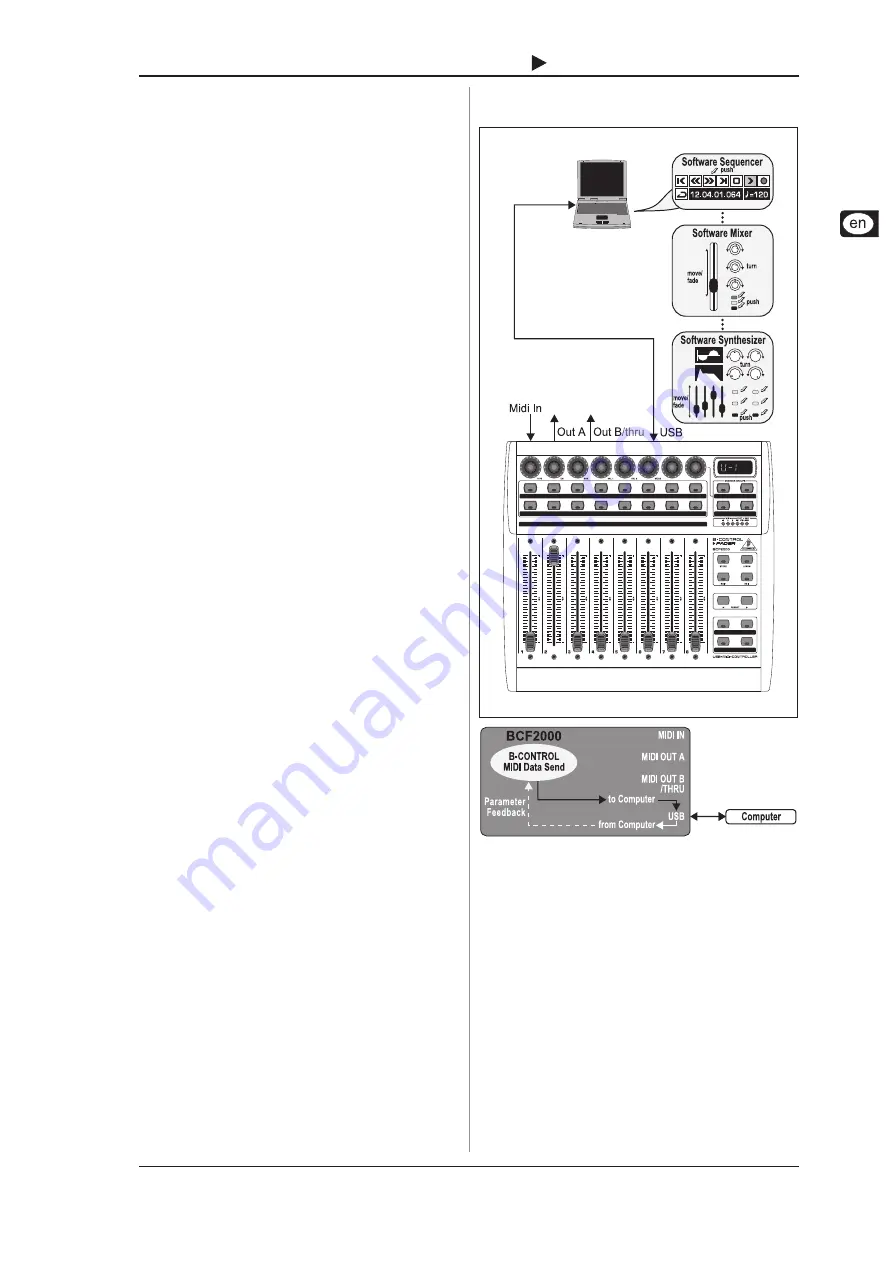
9
B-CONTROL
FADER
BCF2000-WH
4. OPERATION
4.1 The operating modes
Depending on how you want to use your B-CONTROL, you should
first select an operating mode.
You can use it as a pure USB controller for your computer
applications (software mixers, sequencers, soft synths, VST-
effects etc.), as a stand-alone MIDI controller, or as a combination
of both with different MIDI interface configuration possibilities.
Here is how you select an operating mode:
s
Keep the EDIT key pressed, and press the STORE key at
the same time.
s
You are now in the global setup menu and you can let go of
both keys.
s
Now, select an operating mode by turning the PUSH
encoder 1. You can select USB modes U-1 to U-4 and
stand-alone modes S-1 to S-4. The modes are described
in detail in chapter 4.1.1 and further, and examples about
their use are also given there. Please see also
chapter 4.3.3.
s
To exit global setup, please press the EXIT key.
+
The settings made in the global setup menu are
automatically stored and do not have to be separately
saved.
The USB connection is briefly interrupted if you switch within a
USB mode, or when you switch from a USB mode to a stand-
alone mode and vice versa.
If a USB connection is made or lost while your B-CONTROL is
on, the selected operating mode is retained.
4.1.1 USB modes
USB mode U-1:
Fig. 4.1: Routing and use in USB mode 1
In USB mode 1, the B-CONTROL is connected to your computer
by using a USB cable. It sends MIDI data and receives parameter
feedback from the computer, provided that the music software
you are controlling supports these functions. This way, current
parameter values can be shown on the LED, or can be indicated
by the fader position.
All MIDI ports of the B-CONTROL are off. This mode is optimal
for controlling software tools (mixers, sequencers, synths, VST-
effects etc.) if you dont need any additional MIDI ports. This mode
is also very useful if you are already using other multi-channel
MIDI interfaces on your computer and cant address any additional
ones.
4. OPERATION
All manuals and user guides at all-guides.com










































