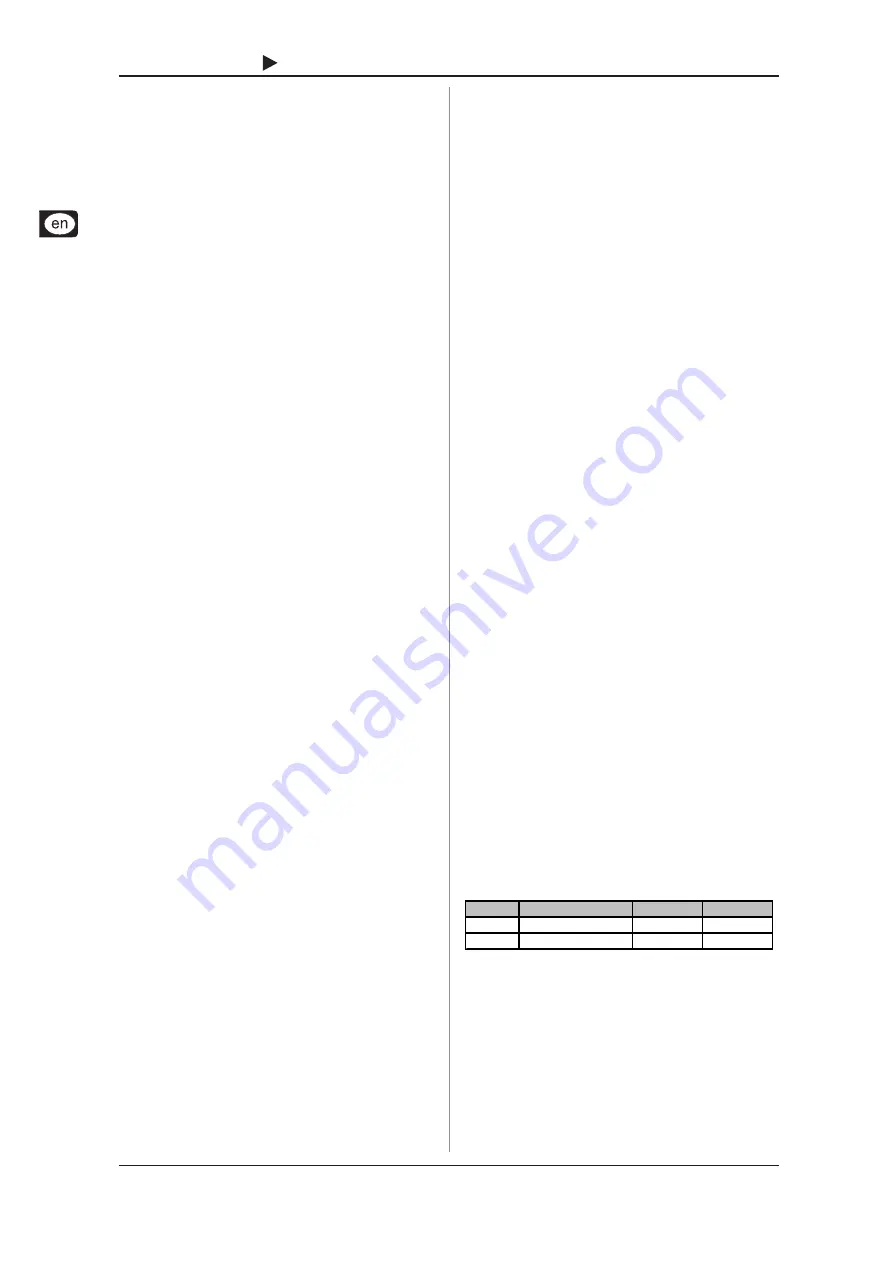
6
B-CONTROL
FADER
BCF2000-WH
Example:
On a software synthesizer, you want to control filter frequency,
filter resonance and volume using the MIDI controllers 5, 6 and 7.
To receive MIDI data, youll need to perform the following settings
on your software synthesizer:
s
set filter frequency to CC 05
s
set filter resonance to CC 06 (receive)
s
set volume to CC 07 (receive)
To get detailed information on how to assign them, please refer
to chapter 4.3.2 Programming in the EDIT mode on page 13.
Now, define in the B-CONTROL the control elements that will control
these 3 parameters. You can either use the LEARN function if the
software synthesizer gives you the option to send its CC data via
MIDI, or you can implement the following settings manually:
s
Assign the push encoder 1 CC 05 to filter frequency control
via dial rotation.
s
Assign the push encoder 2 CC 06 to filter resonance control
via dial rotation.
s
Assign the push encoder 3 CC 07 to volume control
via dial rotation.
How do I wire the B-CONTROL?
Several classic examples can be found in the explanations of
different operating modes (see chapter 4.1 The Operating
Modes). Basically, the following applies:
s
If you want to control hardware MIDI equipment, use the
MIDI connectors.
s
To control software MIDI equipment, you can either use the
MIDI connectors on your B-CONTROL provided your
computer has a MIDI interface or you can use a USB
connection.
s
To remotely control both hardware and software equipment,
several combination modes are available. These are
explained in chapter 4.1.
What kinds of equipment can I control with the B-CONTROL?
You can basically control any device supporting the MIDI format.
Both hardware and software MIDI devices are controlled exactly
the same. The only difference is in the wiring.
Here are a couple of suggestions on how you can use your
B-CONTROL:
s
Editing sound parameters of (virtual) synthesizers, sound
samplers, GM/GS/XG sound generators
s
Controlling parameters on effects equipment/software
plug-ins such as effects processors, reverbs, compressors,
equalizers etc.
s
Remotely controlling software mixers (volume, panorama,
equalizers etc.)
s
Remotely controlling transport functions (playback, forward,
stop etc.) on sequencers, hard disk recorders, drum
computers etc.
s
Using faders as drawbar control for virtual or digital organ
expanders
s
Controlling MIDI-enabled lighting equipment
s
Live control of volume and sound parameters on expanders
s
Triggering (i.e. playing live) short samples, drum loops,
shouts, effects etc.
s
Remotely controlling groove boxes, step sequencers, MIDI
generators (such as arpeggiators etc.), DJ software and
other live software
s
Program changes and volume control on sound generators
(just like on a master keyboard)
s
Likewise, applicable to band keyboardists, solo entertainers,
organists, electronic music performers, DJs, sound engineers,
home/project studio owners, theater technicians etc.
2.2 The MIDI standard
The MIDI standard (
M
usical
I
nstruments
D
igital
I
nterface) was
developed in the early 80s to make communication between
equipment from different manufacturers possible. Over the years,
the MIDI interface has become hugely popular; it has become a
matter of fact that complete studios can be connected via MIDI.
At the center of any such network is at least one computer that
controls peripheral equipment. You can use the B-CONTROL in
such a studio to control your sequencer or other software tools
running on your computer (e.g. software mixers, VST instruments,
effect plug-ins). But even if you dont use a computer, you can
use the B-CONTROL as a central control surface in your studio
for comfortably editing your rack synthesizers, GM/GS/XG sound
generators and effects equipment.
2.3 MIDI connections
The MIDI connections in the back of your B-CONTROL feature
the standard 5-pin DIN connectors. You will require MIDI cables
to connect your B-CONTROL to other MIDI equipment. In general,
commercially available ready-to-use cables can and should be
used. Their length should not exceed 15 m (50 ft.).
MIDI IN:
Used for receiving MIDI data (parameter feedback, SysEx
data), or to mix MIDI signals with the B-CONTROL signals (merge
function).
MIDI OUT A/B
: Data for controlling other MIDI equipment can be
sent through the MIDI outputs.
+
The B-CONTROL has two MIDI outputs. MIDI
OUT B can be configured as MIDI THRU, so that the
incoming data at MIDI IN can be passed through
unaffected.
2.4 The MIDI format
Although your B-CONTROL is very easy to use, it still makes
sense to review some information about this data format. Each
MIDI command, also called message, consists of a status byte
and up to two data bytes. The status byte defines the command
type, and the data bytes contain the corresponding values.
Different types of MIDI messages used by the B-CONTROL are
explained next:
Note messages:
Among keyboard hotshots, Note On and Note Off messages are
among the essential MIDI messages. Playing MIDI instruments
from a master keyboard or computer is only possible with these
messages. The B-CONTROL can also send Note Messages;
however, this is not absolutely necessary to play music. This way,
note events are also used to trigger drumloops or individual notes
from a sampler. Many effects processors also allow rhythmic
entering of delay times or song tempos with note commands.
Note On and Note Off messages have the following data format:
Status Byte
Data Byte 1 Data Byte 2
Note Off
&8n (n = channel #)
Note #
Velocity
Note On
&9n (n = channel #)
Note #
Velocity
Table 2.1: Data format of Note On and Note Off messages
The value range for channel numbers is between 1 and 16; for
data bytes it is 0 to 127. Even though Note Off messages are not
really used by keyboarders anymore, the B-CONTROLs support
sending this status information.
Velocity corresponds to the key pressure, and therefore to the
volume of a touch-sensitive keyboard (piano). Since the
B-CONTROL does not feature touch-sensitive keys, the velocity
value is transmitted with a fixed value that can be set during
programming.
2. INTRODUCTION TO MIDI
All manuals and user guides at all-guides.com
all-guides.com







































