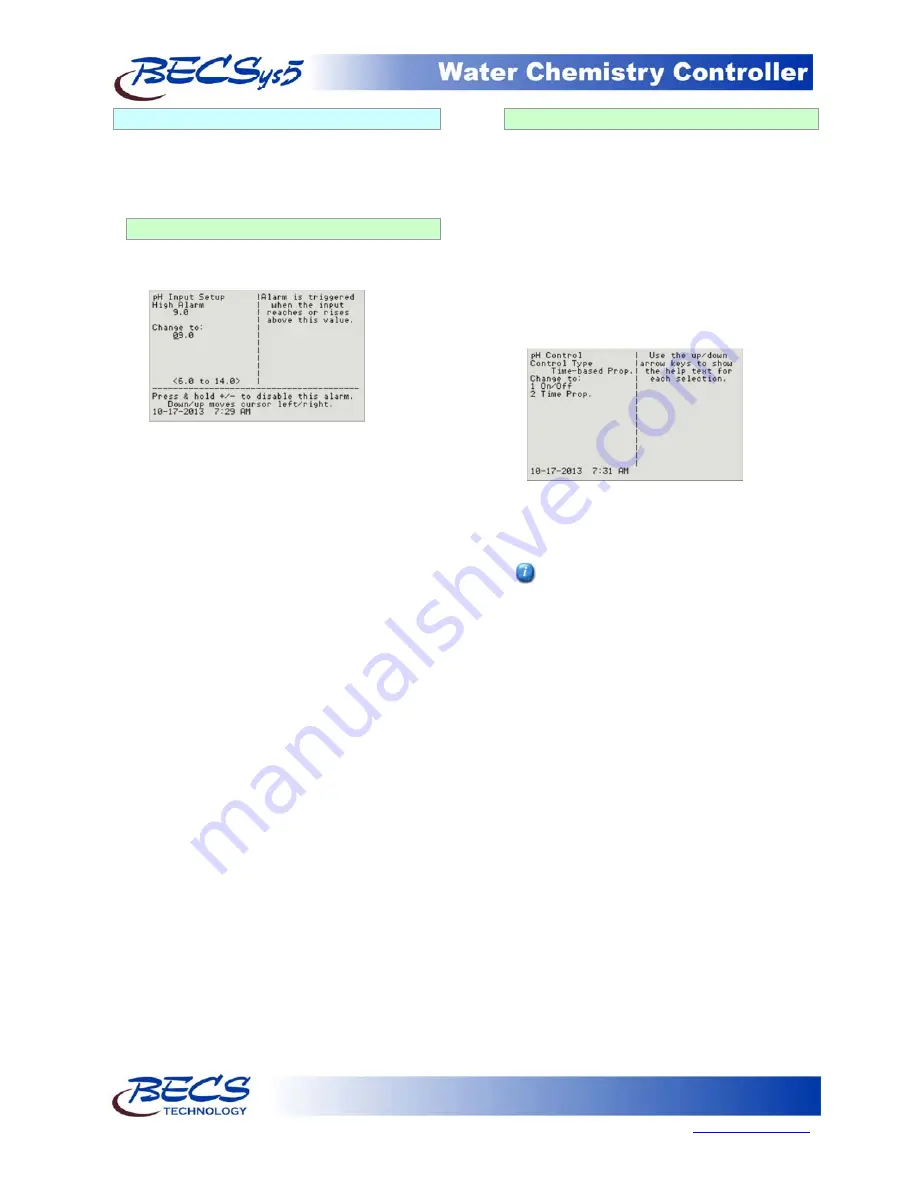
Page 5
9487 Dielman Rock Island Ind Dr, St. Louis, MO 63132
www.becs.com
Operation and Maintenance Manual
Rev: L13
A – 3.2: The Menu Screens
Most of the features of the controller are
configured via the Menu button's menus. The
menu screens can be broken up into two types:
entry screens and lists.
A – 3.2.1: Entry Screens
An entry screen is used to enter a value using
the keypad.
The current value is usually displayed at the top
while the cursor will be positioned under the
current digit or character of the value you are
entering in. The up and down arrows allow you
to move the cursor right or left so you do not
have to retype the existing digits if you only wish
to change one.
Most numerical values will display the minimum
and maximum values you can enter in at the
bottom of the display in the format "< ### to
###>". These ranges many times will be
dependant on other values you have set, such as
alarm points or set points, while others are
simply fixed to stay within a reasonable range.
Entering a value that is not within the acceptable
range will result in an error beep and the
message "Bad Value, Retry..." being displayed in
the status area.
For some values, certain keys may take on
special functions that are explained in the lower
lines of the screen. The Down/up message in
the example above is one of them.
A – 3.2.2: List Screens
The list screens are mainly composed of lists of
menu items that you can choose from by either
pressing an item's number or by using the up
and down arrow keys to select it (indicated by
the arrow) and then pressing enter to choose it.
Using the up and down arrow keys also allows
you to view each item's help text. And if the
item leads to an entry screen or a list screen that
sets a setting (see below), the current value is
displayed in the lower right side.
Lists can also be used to change a setting:
When a list is used this way, it will display the
current setting followed by the words "Change
to:". Because it is a list, you can select an item
with the up/down buttons to see help
information about that particular selection.
There are a few list screens that use the entire
width of the display for displaying values
associated with each item and therefore do
not have help. See Section C: Using the
Quick Set Face Panel Keys for examples of
these types of screens.
























