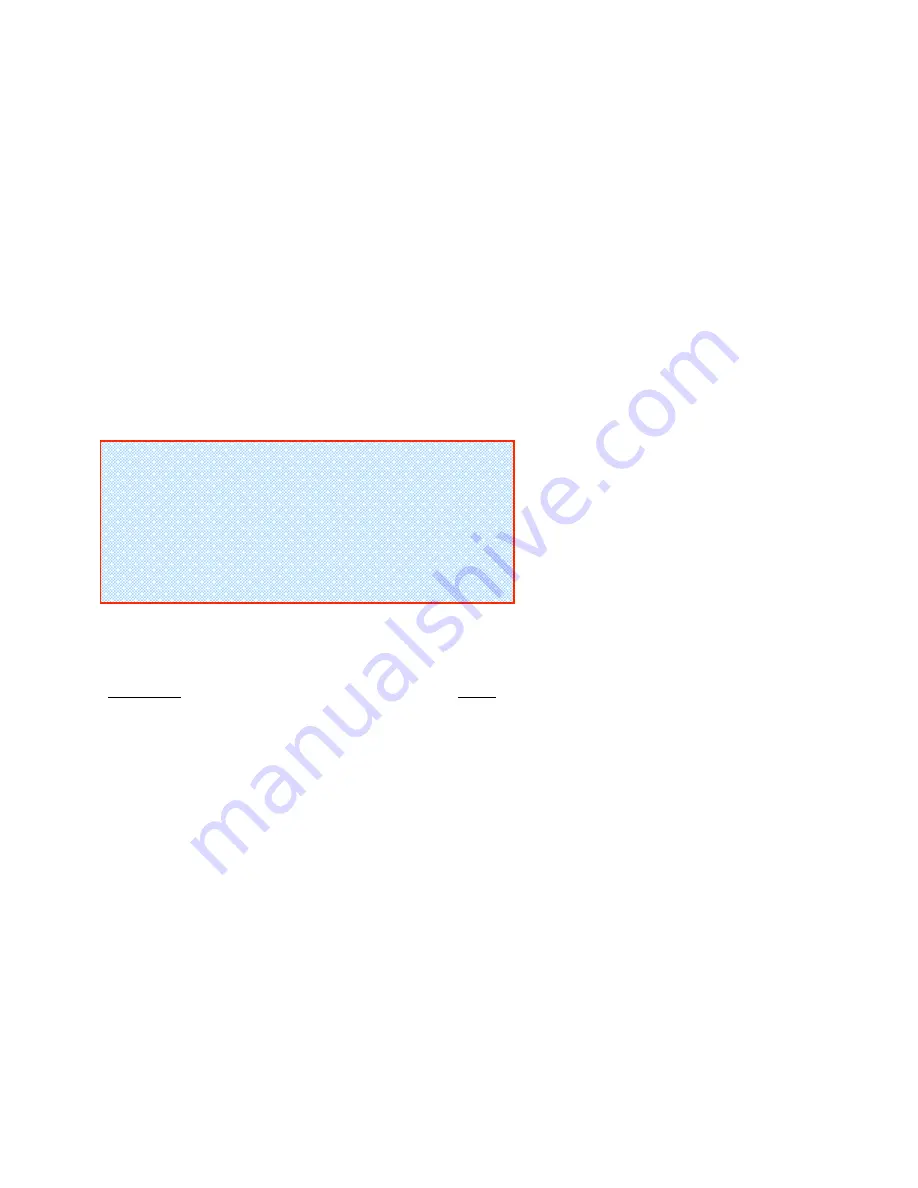
Vi-Cell XR Cell Viability Analyzer
User Instructions
Written by CMCresson 15-Feb-06
The Vi-Cell XR Cell Viability Analyzer is a video imaging system used to analyze yeast, insect
and mammalian cells. It automates the trypan blue exclusion protocol, in which dead cells take
up the dye while live cells do not, and provides data on percent viability and cell counts.
Essentially, the Vi-Cell system is an automated hemocytometer unlike the multisizer, which was
simply a particle counter. The Vi-Cell takes up the sample and delivers it to a flow cell and
camera for imaging where differences in the grey scale between live and dead cells is determined
by the software. For every sample you run, the instrument requires 500
µ
L of sample volume,
which is mixed 1:1 with trypan blue, and takes 50 images to determine the cell concentration and
viability. All of this data is output on the computer screen and can also be sent to a printer or
excel spreadsheet for further analysis.
System Specs
Cell Diameter Range = 3 to 70
µ
m
Cell Concentration Range = 5 x 10
4
to 1 x 10
7
cells/mL
Viability Range = 0% - 100%
Counting Accuracy =
±
6%
Sample Volume = 0.5 mL to 2.0 mL
Acquisition Time = 2 minutes
Getting Started with the Vi-Cell
Everyone
who will be using the Vi-Cell system
must
be trained by the system administrator. In
addition,
everyone will be given a user account and password to log on to the instrument.
There will be a main system log in which user activity will be recorded. So, if you allow
someone else to use your account, then you will be the responsibility party in the use log if
something happens to the instrument. UROPs will not be given user accounts and will be the
responsibility of their lab advisor.
The Vi-Cell system default cell type may work for some cell lines in the lab and it is really the
best place to start. However, since trypan blue uptake, cell size, and appearance are unique to
each cell type you should run some tests to determine the best parameters with your particular
cell line. For cell lines that are used by many lab members and that need changes to the default
parameters, we will create a cell type that will be specific for those cells. The cell types will
appear in every user’s menu. The software contains a tutorial for creating your cell lines so this
may be a helpful feature for more difficult cell lines. In addition, you can email cell images to
Beckman Coulter and they can assist you in determining the best parameters for your particular
cell line.
It is also important to be aware of the amount of time your samples will be sitting at room
temperature waiting on the carousel. Each sample takes 2 minutes to run and the carousel holds
12 samples. You may not want to prepare more than 12 samples to run at any give time as the


























