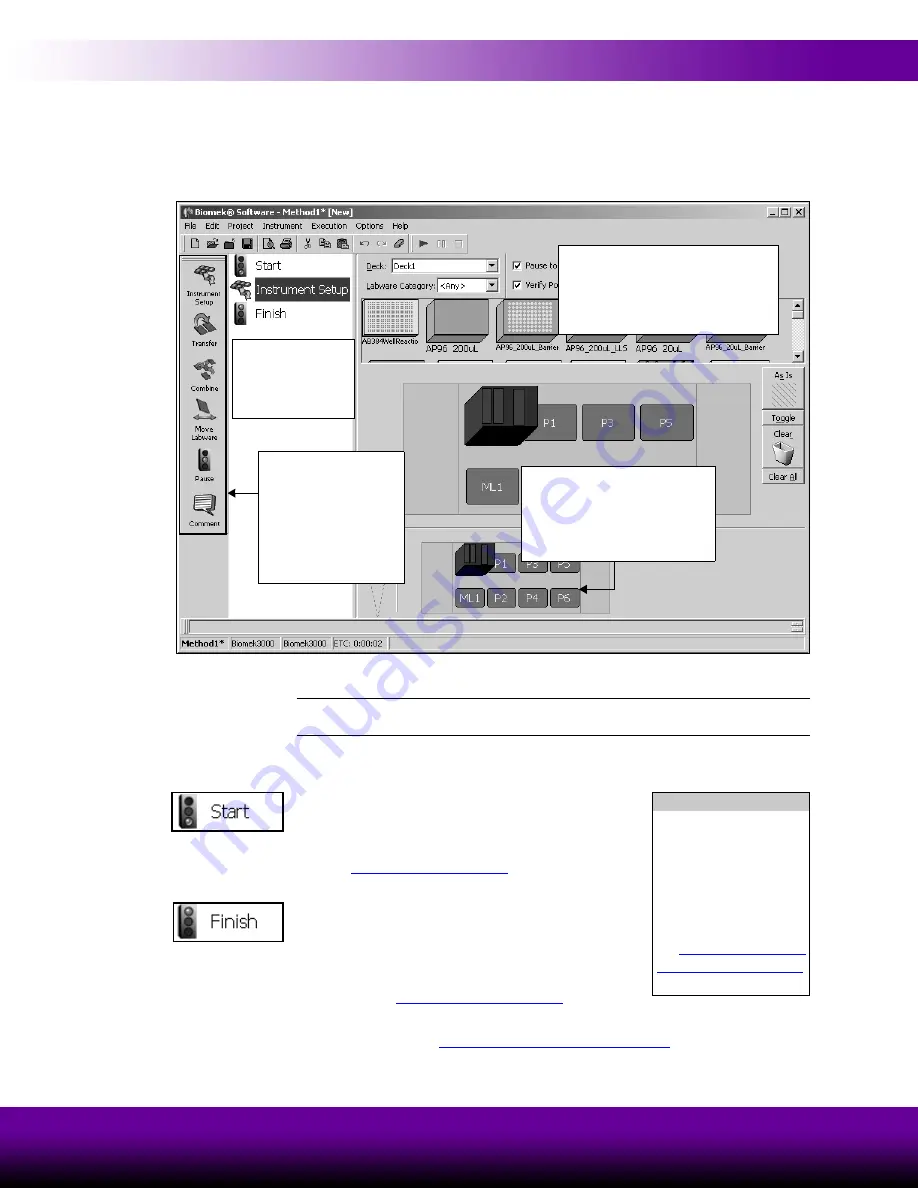
Learning to Create Methods for the Biomek® 3000
2-3
Biomek® 3000 Laboratory Automation Workstation Quick-Start Guide
You launched Biomek Software in Chapter 1, you are now going to create a small
method:
1. Drag and drop an
Instrument Setup
into the Method View. A new method is
created and assigned the default name
Method1 [New]
Figure 2-1. Biomek Software main editor for a Biomek 3000 instrument
Note:
Your deck layout may differ slightly from the deck shown in Figure 2-1,
depending on how your Biomek 3000 instrument is physically set up.
As you can see, two steps automatically appear in every method created and executed
by the Biomek Software:
•
Start
— the first step in a method; allows
creation of global
variables
that are applicable
to the entire method. Refer to the
, for information on
creating variables in the
Start
step.
•
Finish
— the final step in a method; provides
options to clear the Biomek 3000 deck, clear the
devices on the deck, unload tips from the pod,
and clear all global variables. Refer to the
Biomek Software User’s Manual,
, for
information on configuring other options for the
Finish
step.
Proceed to Section 2.3,
Configuring the Instrument Setup Step
to learn how to
configure the
Instrument
Setup
step you just inserted into the method view.
Method View
The method is built
step by step in this
area.
Step Configuration Area
When a step is highlighted in the
Method
View
, the corresponding
configuration appears in this area.
Current Deck Display
A dynamically updated
representation of the devices
and labware positioned on the
Biomek 3000 deck.
Basic Step Palette
Displays the steps
available for insertion
into a method.
Additional steps are
available through other
step palettes.
Variables
A variable is a value that
has been assigned a
name that may be
referenced repeatedly
during a method. Refer
to the
for more information.






























