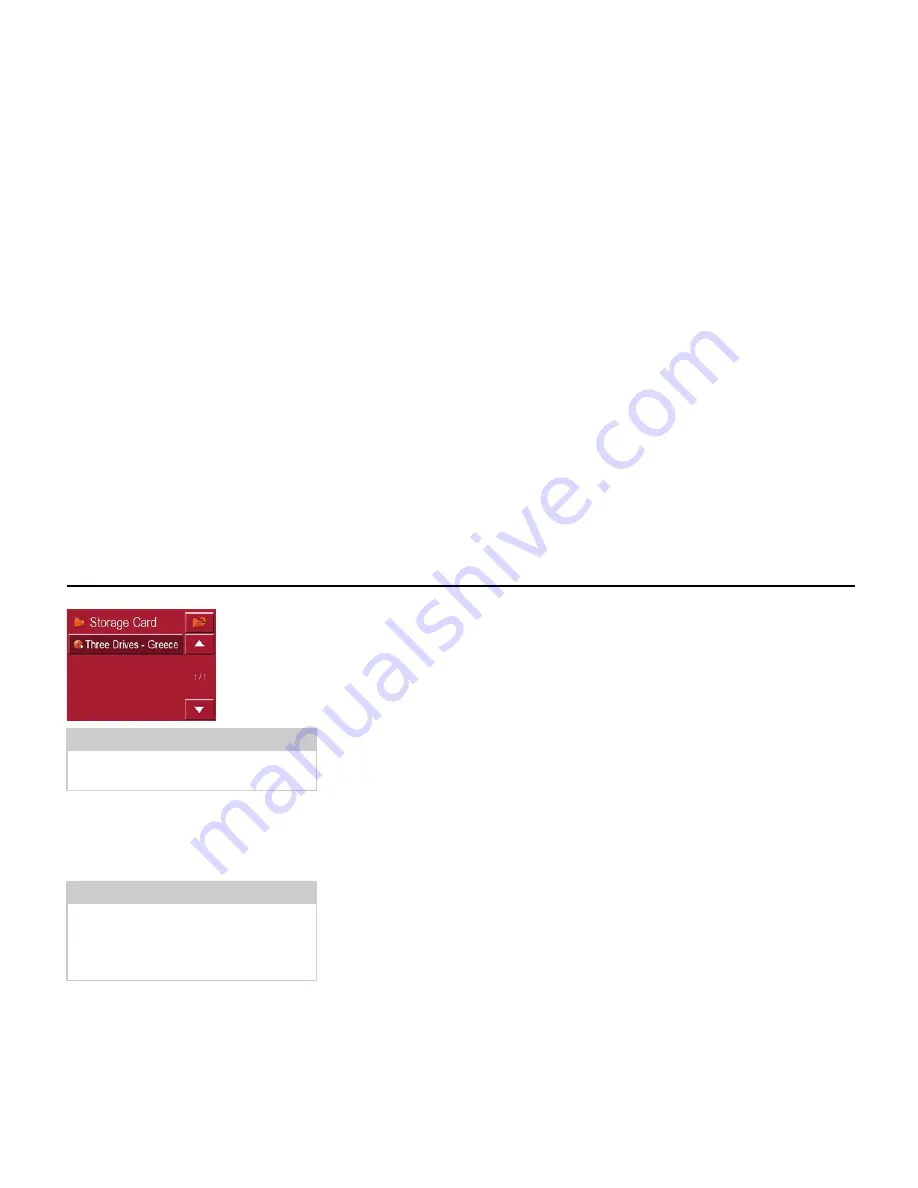
70
Music operations
Closing the MP3-Player
Press the BACK button to exit the MP3
menu.
Note:
Using USB memory sticks (for MP3s)
may interfere with the GPS signal.
Note:
Bear in mind that music will continue to
play when you exit the MP3 menu.
Press the pause icon to stop music play-
back (See “Pause” on page 68.).
7003
Содержание TRAFFIC ASSIST PRO
Страница 1: ...Operating instructions GB ...





























