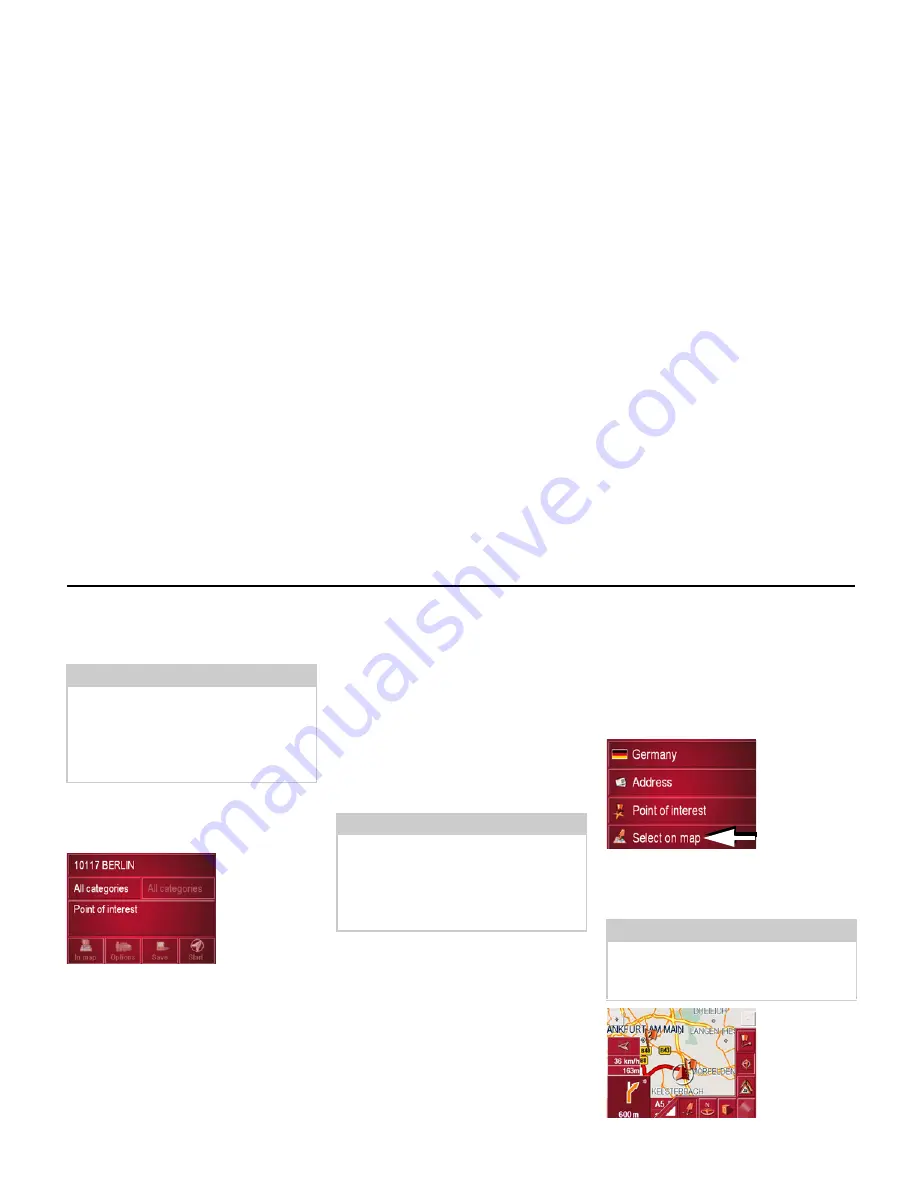
44
Navigational mode
You will find information about scrol-
ling in lists in the "Scrolling through the
lists" on page 27 chapter.
Point of interest: in a town
!
Touch the
In a town
button.
!
In the
Town or Postcode
box (top but-
ton) enter the town in which you want
to search for a point of interest.
!
From the
All categories
box, select a
main category (e.g. culture). Only tho-
se points of interest in the town speci-
fied are displayed.
!
Touch the box next to this and select a
sub-category (e.g. museum).
!
Touch the
Point of interest
key to go to
the entry menu.
!
Select the point of interest you want
from the entry menu.
You will find information about wor-
king with the entry menu in the "Entries
made with the entry menu" on page 27
chapter.
You will find information about scrol-
ling in lists in the "Scrolling through the
lists" on page 27 chapter.
Once you have selected a point of inte-
rest, the keys in the lower area can be
used:
• to display points of interest on the
map
• define options of the drive profile
• to save the point of interest in the
destinations memory
• to start directions to the point of in-
terest immediately.
Destination: selecting from the map
If the destination required cannot yet
or can no longer be found in the destina-
tions memory, the
Select on map
button
allows you to select it directly.
No address details are asked for in this
case.
!
Press the
Select on map
key to make a
direct selection.
The map display appears.
Note:
The
Category
box does not have to be
completed. It is only used to restrict the
list of points of interest. Depending on
the map currently being used, this list
may be very extensive.
6054
Note:
The
Category
boxes do not have to
be completed. These are only used
to restrict the list of points of interest.
In large towns, this list may be very
long.
Note:
You may have to use the zoom keys to
increase the area displayed to find the
street required.
6004
6009
Содержание TRAFFIC ASSIST PRO
Страница 1: ...Operating instructions GB ...






























