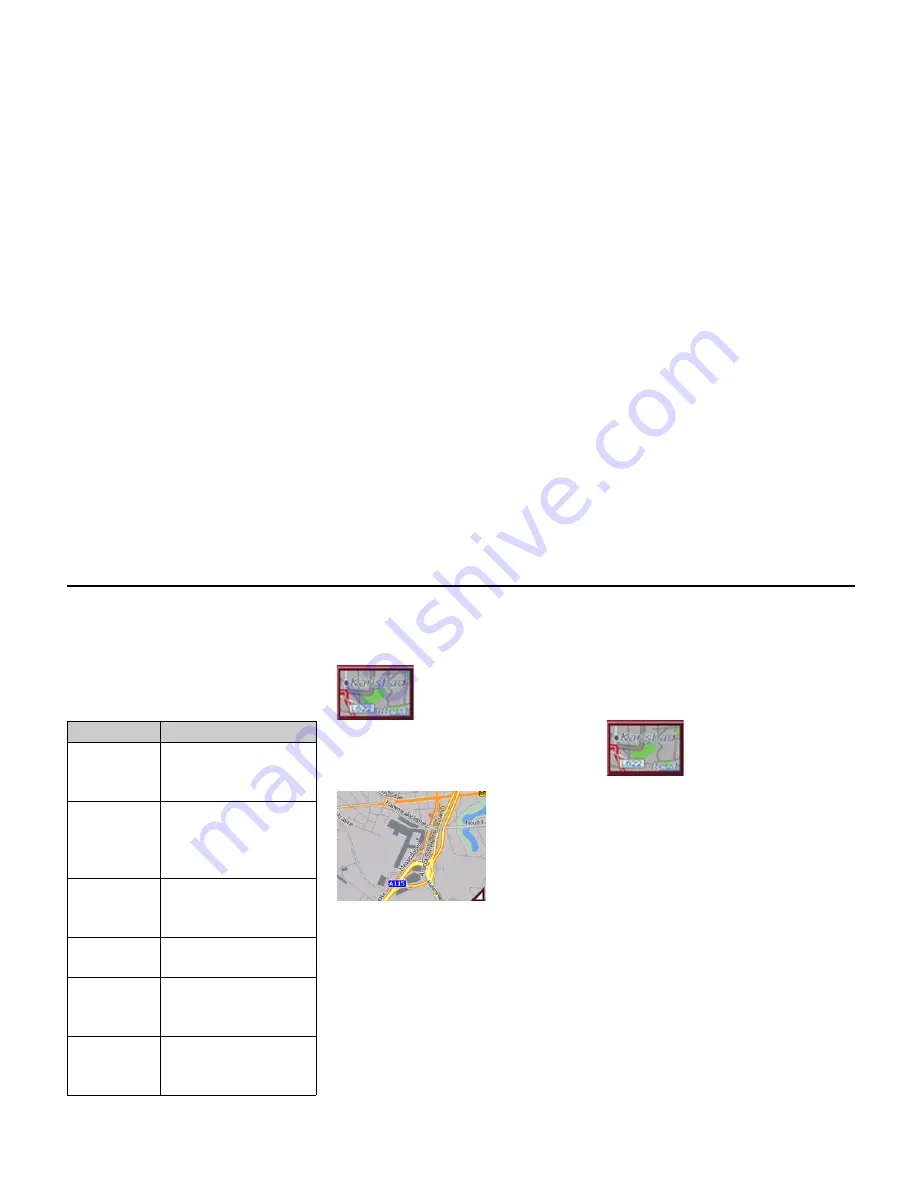
35
Navigational mode
Displaying or editing destination
Each destination in the destinations me-
mory can be displayed or edited.
!
Press the icon to the left of the destina-
tion required.
!
A selection menu appears.
Change to map display
You can change to map display from ra-
pid access using the following key.
!
Press the key featuring the map icon.
The map display and all its functions ap-
pear.
Displaying current position
You can have your current position dis-
played in the map display.
!
In rapid access, press the key featuring
the map icon on the upper edge of the
screen.
Calling up Navigation menu
The extended options of the navigation
menu are provided by pressing the
Navi-
gation menu
key.
• See "TheNavigation menu" on
page 36.
Selection
Meaning
Display de-
tails
All the data relating
to the destination is dis-
played.
Show on map The map display and
toolbar are called up
and the destination dis-
played.
Protect entry
The destination is pro-
tected against automatic
deletion.
Name entry
The destination can be
renamed.
Delete entry
The destination is dele-
ted from the destinati-
ons memory.
Delete list
All destinations (even
the protected ones) are
deleted from the list.
6027
6028
6027
Содержание TRAFFIC ASSIST PRO
Страница 1: ...Operating instructions GB ...






























