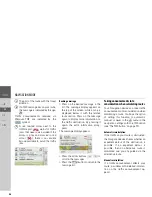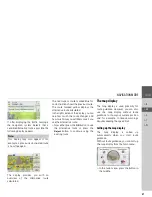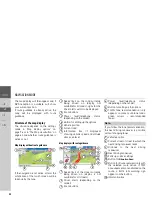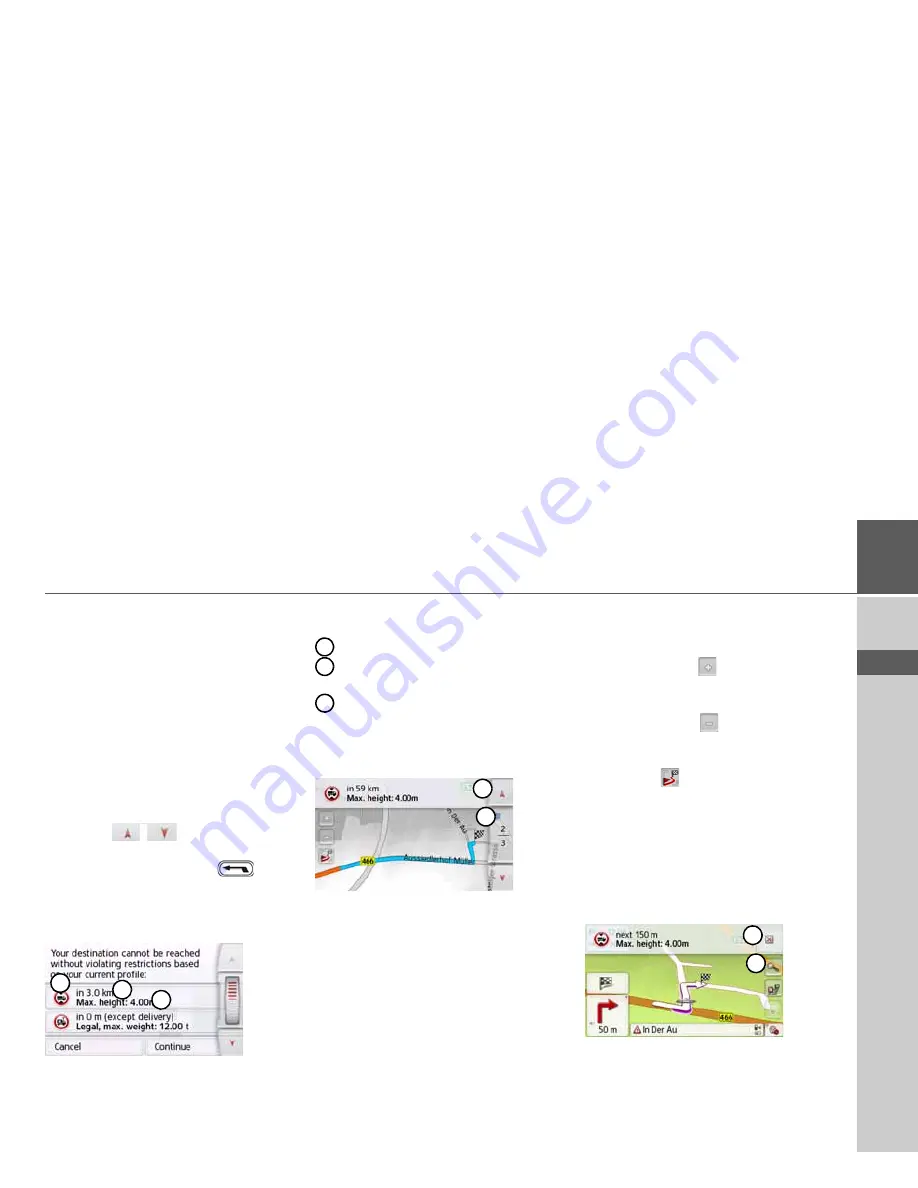
73
NAVIGATION MODE
>>>
> D
> GB
> F
> I
> PL
Feedback after route calculation
When calculating the route, the best pos-
sible route is selected by taking the vehi-
cle or loading specifications into consid-
eration if possible. The route might vary
considerably from the car route as re-
gards distance, journey time or routing.
If a destination cannot be reached with-
out taking the predefined restrictions
into consideration, this will be displayed
after the route calculation.
You can scroll through the list using the
arrow key
or scroll wheel on
the right-hand side of the screen.
Press the
Cancel
button or
to re-
turn to the last entry.
Press the
Next
button to start the naviga-
tion.
The following is displayed for each re-
striction:
A graphic for the restriction
The distance from the current posi-
tion
A description of the restriction
When you select a restriction, the corre-
sponding section will be displayed on the
map.
Zooming in on the map
You can gradually zoom in and out of the
map using the Zoom buttons.
>
Press Zoom in
to "zoom into the
map" and thus zoom in closer to the
displayed details.
>
Press Zoom out
to "zoom out from
the map" and thus get a greater over-
view.
>
Press the
button to display the en-
tire section of the route.
Warnings with planned route
When the driver warnings function is ac-
tivated in the navigation settings, you will
be warned about road sections where
there are relevant restrictions.
If there are road sections on your route
that are subject to a restriction, your nav-
igation system will warn you shortly be-
fore reaching the road sections affected.
The layout of the message is similar as
1
2
3
1
2
3
1
2
1
2
Содержание ACTIVE 45
Страница 1: ...OPERATING GUIDE ...
Страница 146: ...3LGRCBÍ TGE RGMLÍ K J ͱ ͱEͱ LJ Á Á KL E JG Germany UUU KW CAICP AMK ...