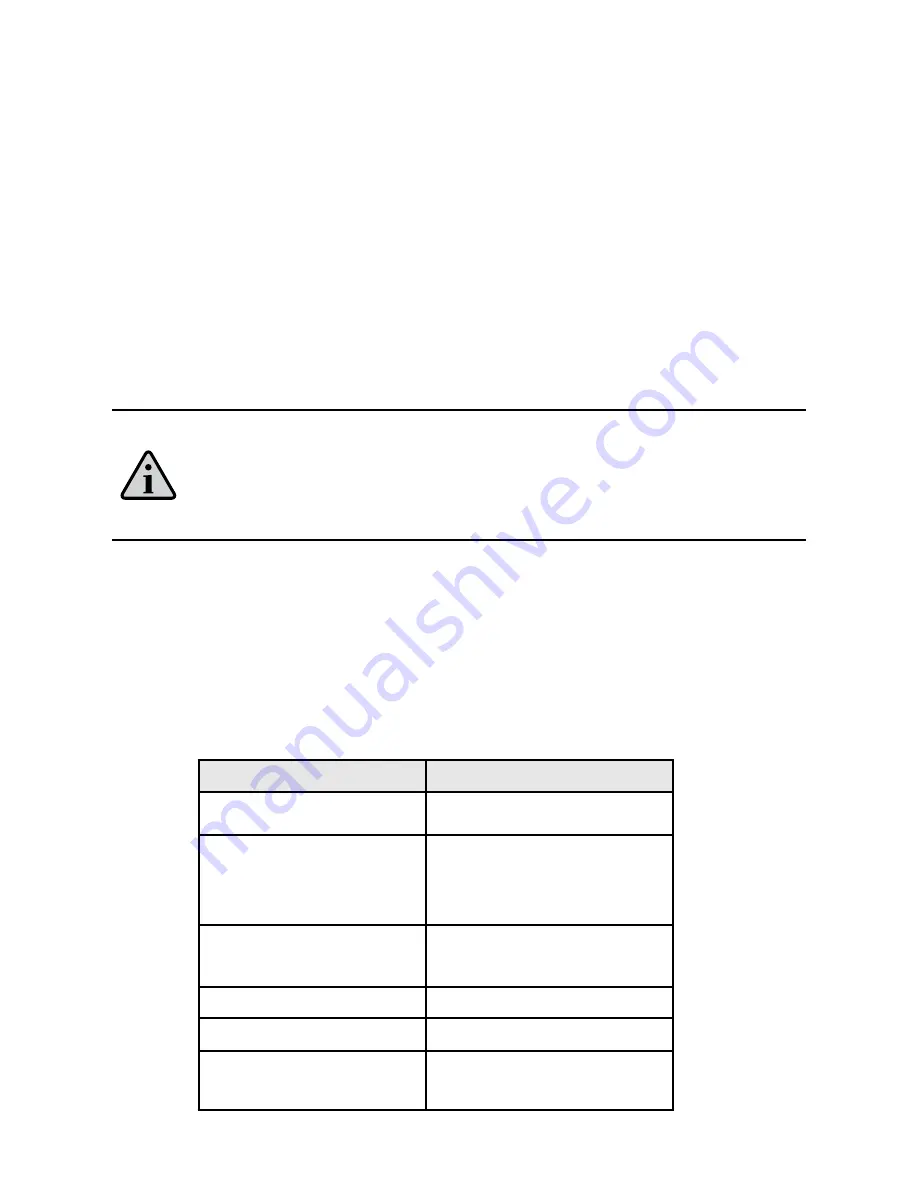
RST100B INSTALLATION & USER MANUAL
24
Accessing Vmail and SMS on your RST100B
Voicemail
When a Voicemail message has been received by the RST100B the Vmail LED will flash.
The LED will stop flashing when the message has been cleared when the user connects
to the Voicemail retrieval number programmed in the RST100B.
SMS - Short Message Service
When an SMS has been sent to the RST100B, the SMS LED will flash. This means that
the SMS is ready to be read. The indicator is cleared when the SMS has been read and
cleared from the RST100B memory.
Note:
Refer to the RST100B Configuration and Beam Management System
Manual for details of how to connect a PC to the RST100RST100B to read
and send SMS messages.
Connecting your RST100B with a PABX
The RST100B RJ11 port presents as an FXS line, that is, it looks like an exchange or
central office line to a standard DTMF telephone attached to the RJ11 analog port.
If instead of a standard telephone, a PABX is connected, then the RST100B is
performing the role of the network trunk as shown below:
Call Progress
FXS
Initiate incoming call
Sends ring to PBX
Call Progress state
Indicated by
configured
service tones
Detects outgoing
call from PBX
Detects off-hook
rom PBX
Progress state
Sends dial tone to PBX
Signalling in-call
DTMF
Detect disconnect
Detects on-hook
from PBX
Содержание RemoteSAT RST100B
Страница 1: ...RST100B RemoteSAT Terminal Installation and User Manual BEAM Communications Pty Ltd ...
Страница 2: ...2 ...
Страница 38: ......
Страница 39: ......
















































