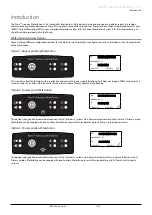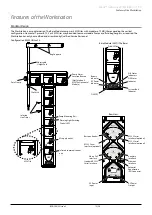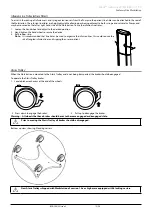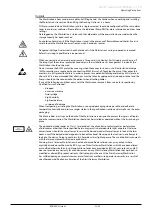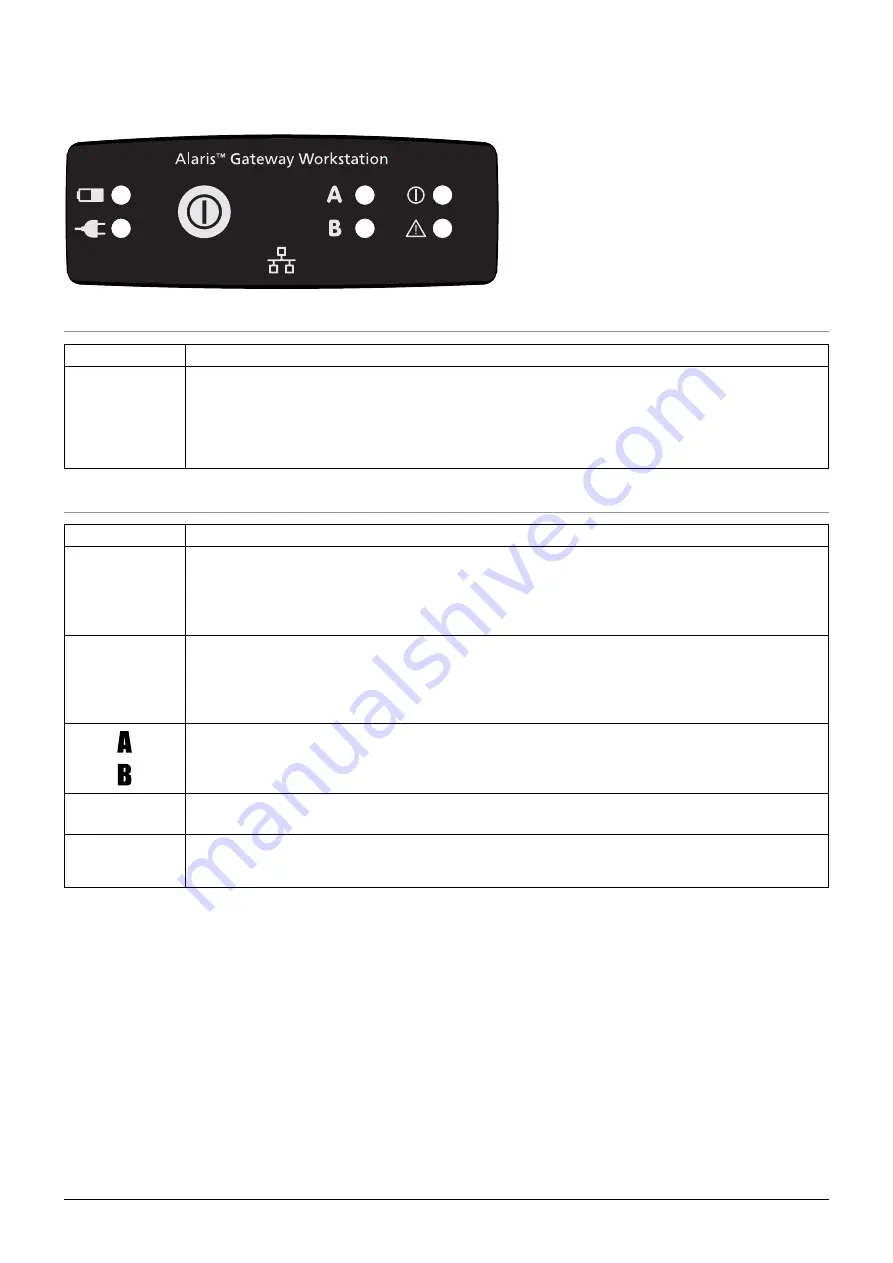
BDDF00122 Issue 3
11/36
Alaris™ Gateway Workstation v1.3.x
Controls and Indicators
Controls and Indicators
Controls
Symbol
Description
a
a
ON/OFF Button
- Press once to switch the Workstation on . Press and hold for two seconds to switch the
Workstation off . In the event that the system needs to be reset, press and hold for at least four seconds, then
press again to switch the Workstation on .
Note:
Logs are maintained for power down events including when the Workstation is powered down or
unexpected power loss .
Indicators
Symbol
Description
j
j
Battery Indicator
- When illuminated the Workstation is operating from internal battery; when flashing the
battery power is low and auto power down is imminent .
k
k
AC Power Indicator
- When illuminated the Workstation is connected to the AC power supply and the battery is
being charged .
A Status Indicator
- Provides a visual indication of the internal software activity .
B Status Indicator
- Provides a visual indication of communication activity of the network within the
Workstation .
d
ON Status Indicator
- When illuminated the Workstation is powered on .
w
System Fault Indicator
- The Workstation will illuminate this indicator when an internal fault is present and
detected or when the Workstation is operating from internal battery .