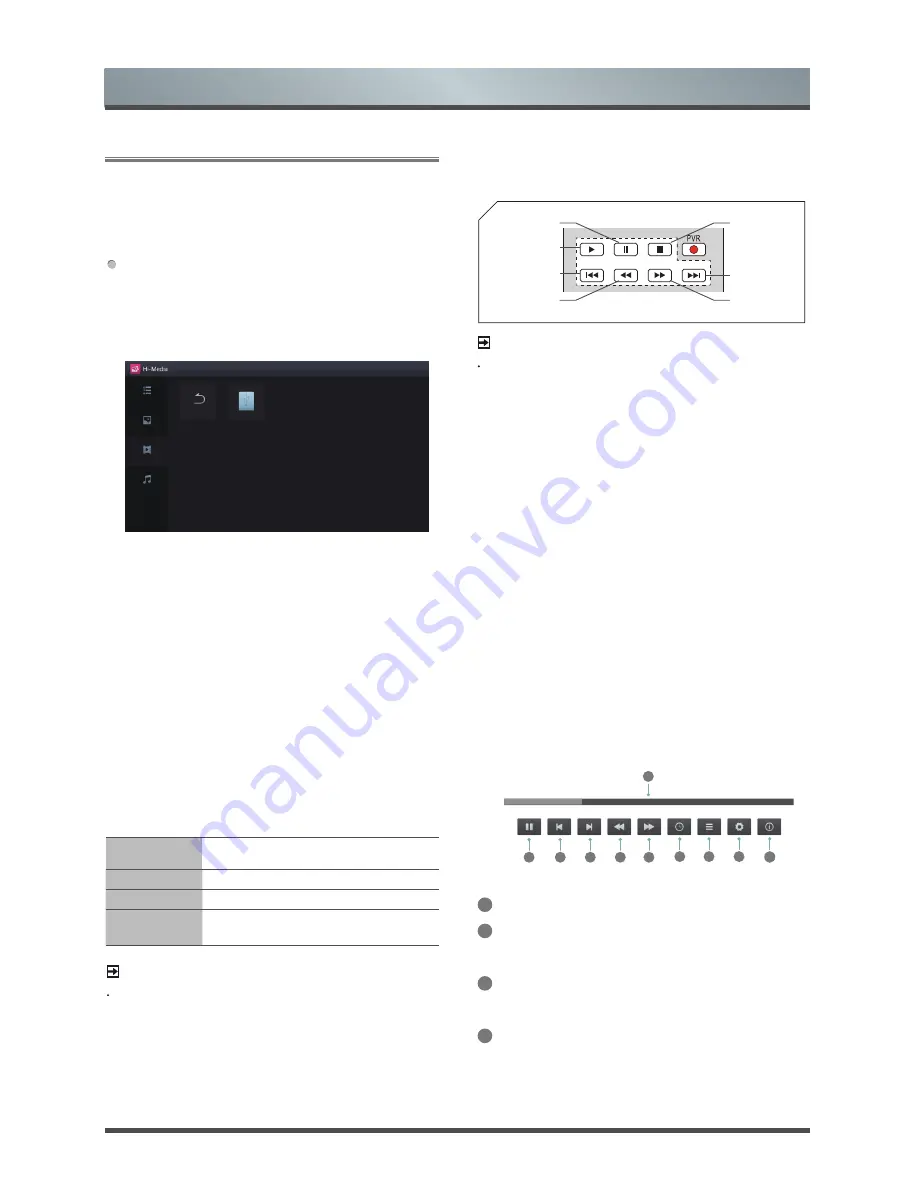
English 26
3.2
Media
1. Press the [
MEDIA
] button to enter Media and
press the [◄] button to switch to the left hand
side menu bar, select media type to
Video or
ALL by pressing the two-way directional [▲/▼]
button on the remote.
2 Press [►] button on the remote control to select
the USB or PVR source and then Press the [
OK
]
button to enter.
3.
Press the [▲/▼/◄/►] buttons to select the
folder that contains the video you want to view.
4. Press the [
OK
] button to play the video.
5.
Press the [■/
RETURN
] buttons to exit and
return to the previous directory.
6.
Press the [◄/►] buttons to select the function
icon and then press the [
OK
] button to confirm.
00:42:13
01:42:50
2
3
4
5
6
1
7
8
9
10
Function of icons:
1
The progress bar when playing.
2
Play/Pause. You can press the [►]/[
II
] button
directly to play/pause when there is no control
bar on the screen.
3
Play the previous video. You can press the [I
▲ ▲
] button directly to achieve the function when no
control bar displayed on the screen.
4
Play the next video. You can press the [
▲ ▲
I]
button to achieve the function when no control
bar displayed on the screen.
3.2.3 Playing Video Files
Digital Media Player
Make sure to insert the USB disk/mobile hard disk
with standard port or to connect the TV with other
digital devices via DLNA.
There are few options to start the Media:
Press the [
MEDIA
] button to enter the Media mode
directly.
Or press the
[
HOME
] button to enter the HiSmart hub,
then press the [
◄/►
] buttons to select the Media
option.
All
Music
Photo
Video
USB
Return
1. Press the [
▲/▼
] buttons to switch the media type.
2. Press the [▲/▼/◄/►] buttons to select the folder/file
you want to open and then press the [
OK
] button to
enter/play the folder/file.
3. Press the [
RETURN
] button to return to the previous
directory.
3.2.1 Playable formats list
Files Format
Playable format
Picture
JPG /JPEG /PNG
Music
MP3 / AC3 / FLAC/ AAC /MP2
Video
MPEG2(.mpg) / MPEG4(.mp4) /
AVC(.avi,.mkv,.ts)
You can browse the images, listen to music, and
enjoy such files as .AVI,.MKV,.MP4,.DAT,.MPG,.
MPEG,.TS,etc.
NOTE
We cannot promise that this unit would support all the
formats listed above, as the programming tools are
different.
3.2.2
Buttons for the media playback control
The figure below shows the buttons on the remote
you can control media content.
NOTE
The displayed figure may differ depending on
the model.
HOLD
INDEX
CANCEL
SUB.CODE
Fast rewind
Play
Pause
The previous
one
Fast forward
The next one
Stop
























