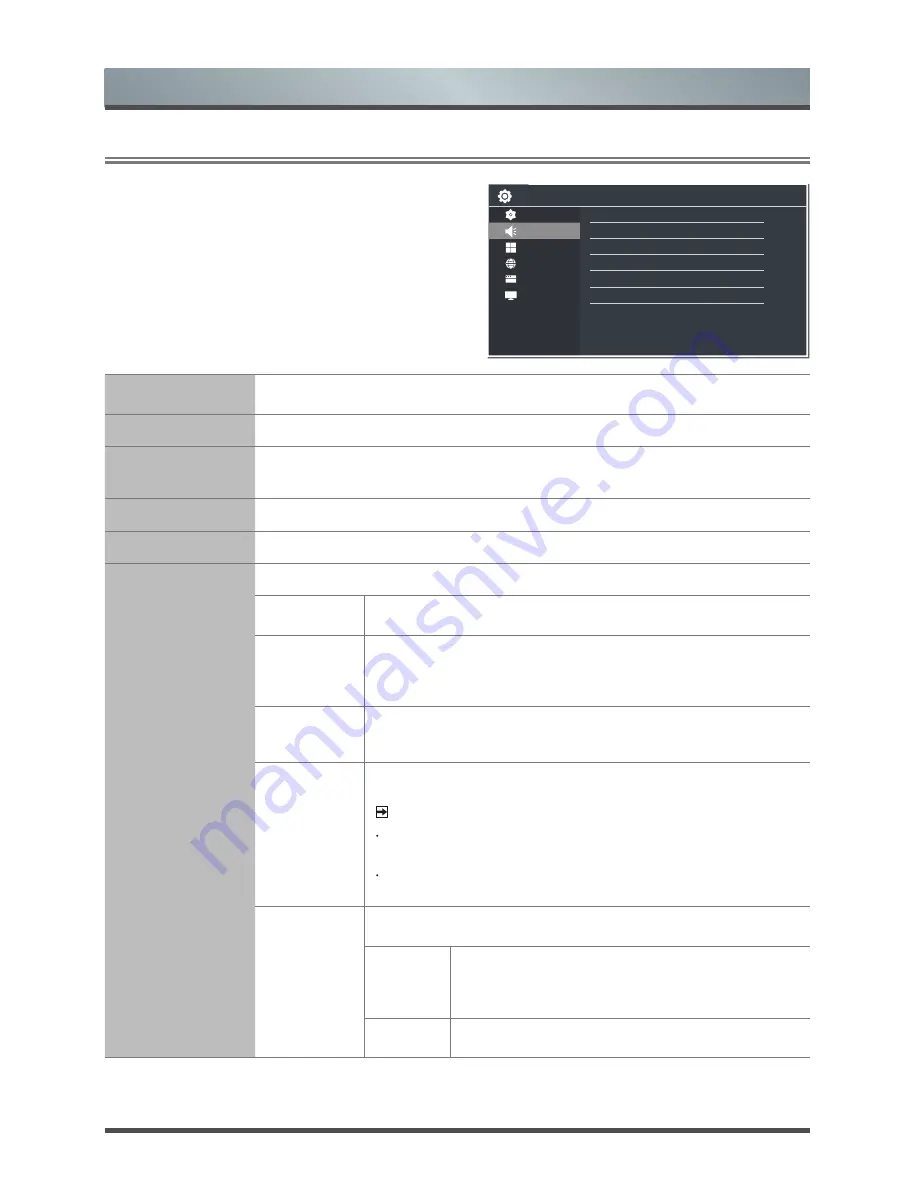
17 English
Menu
2.3
Using the Sound Menu
Sound Mode
Select the Sound Mode options based on the personal requirement: Standard,
Music, Theater, Speech, Custom.
Channel Volume
Adjust the volume level for each channel.
Headphone
Volume
Adjust the headphone volume Individually when you set the Separate control to
On(I).
Lip-Sync
Adjust the picture and the sound to play at the same time.
Dual Mono
For products that support dual-mono reproduction.
Advanced
Settings
Adjust the additional settings for optimum audio output.
Balance
Adjust the relative volume of the speakers between the left and
right speakers.
Equalizer
Allow the users preset with the 5 band Equalizer controller. Press
the [◄/►] buttons to select the different audio frequency band
between 120hz, 500hz, 1.5Khz, 5Khz, and 10Khz. Press the [▲/▼]
buttons to adjust each of frequency band level individually.
Auto Volume
This mode allows the users to automatically adjust the volume to
reach a consistent level. This option is available by setting the Auto
Volume to ON.
Speaker &
ARC
Select Sound output format. There are three options available to
select: Off, Speaker or ARC First.
NOTES
When using the ARC function, you need to set CEC to on (Setup
> System > CEC > Control for HDMI > I).
Connect a headphone, the speaker will sound also if the Speaker
is not set to Off.
SPDIF
Output
Select digital audio output format. There are three options available
to select: Off, RAW or PCM.
RAW
When the data stream carries Dolby signal, digital
SPDIF outputs Dolby data stream. When the data
stream carries no Dolby signal, it transports PCM
data stream.
PCM
PCM outputs two channel audio regardless of the
input format.
The audio setting allows the user to optimize the
output audio sounds of the TV.
Sound Mode
Channel Volume
Headphone Volume
Lip-Sync
Dual Mono
Advanced Settings
Sound Reset
Setup
Picture
Sound
Channel
Network
System
About
















































