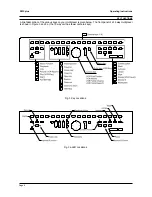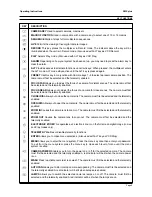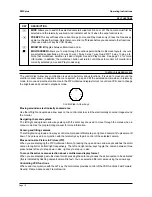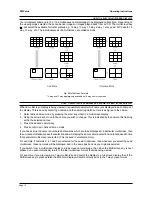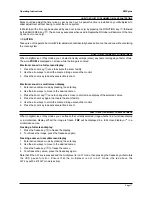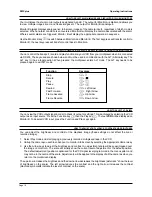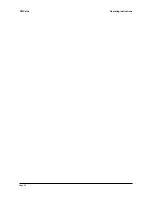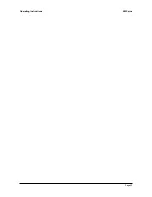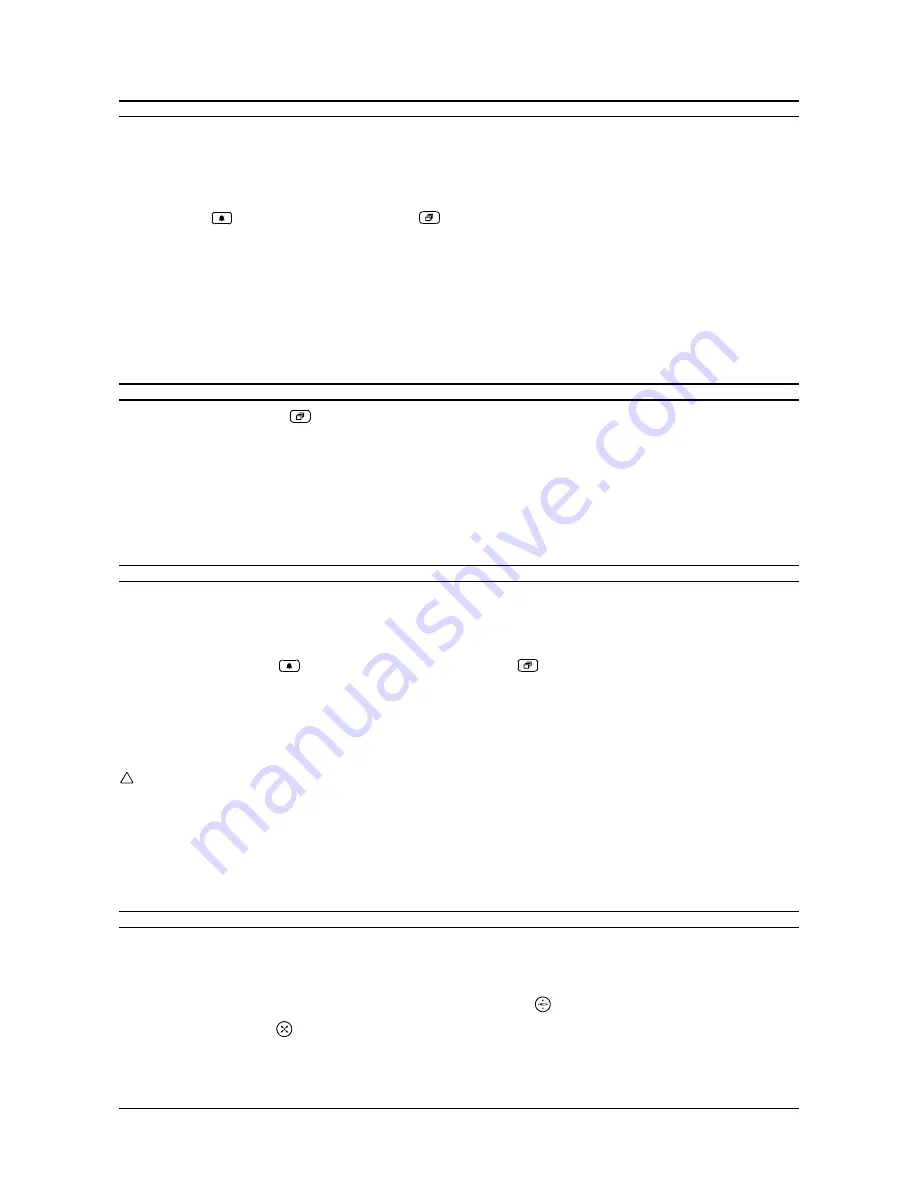
Page 14
ZMX plus
Operating Instructions
HOW TO CREATE A FULL SCREEN CAMERA SEQUENCE USING THE AUTOLIST FUNCTION
Your multiplexer is equipped with a system which allows you to teach it which cameras are to be sequenced and
for how long. This facility is called Autolist. Autolist will record your actions as you select cameras including the
length of the pauses between selections. Up to 20 camera entries may be made in each Autolist and each
monitor can have an independent Autolist sequence programmed for it. To start the Autolist function enter full
screen Live mode for the desired monitor (ensure the multiplexer is not in Sequence mode). Next, press and
hold the Alarm
key then press the Sequence
key until the text
PGM
(program mode) is displayed. Next,
press the camera key of the first camera you require in the sequence. After the required dwell time for this
camera, press the camera key corresponding to the next camera in the sequence. Continue in this way until the
desired sequence has been built up. Next, press the Sequence key again to stop the recording. You can stop the
recording of a sequence at any time by pressing any key other than a camera key. Dwell times may be up to 30
seconds long.
Note that if the full screen dwell time is subsequently altered from within the menu system, the sequence will
revert to one of all cameras in numerical order for the newly selected dwell time
HOW TO START A CAMERA SEQUENCE
Pressing the sequence key
will display selected cameras in a preselected order and for a preselected time.
The cameras and dwell times are selected using the Autolist function or by using the menu system - see the
Programming Reference manual for further information on selecting cameras and setting dwell times.
In multiscreen live or playback modes, it is possible to view all the cameras that are not currently selected for
display by pressing the sequence key. These cameras will be shown, in sequence, within the lower right hand
cameo of the display. The image from each camera will be shown for a period determined by the multiscreen
dwell time setting accessed through the menu system. The camera sequence is not programmable.
HOW TO CREATE A FULL SCREEN PLAYBACK SEQUENCE USING THE AUTOLIST FUNCTION
Your multiplexer is equipped with a system which allows you to teach it which cameras are to be played back in
which sequence and for how long. This facility is called Autolist. Autolist will record your actions as you select
cameras including the length of the pauses between selections. Up to 20 camera entries may be made. To start
the Autolist function enter full screen Playback mode (ensure the multiplexer is not in Sequence mode). Next,
press and hold the Alarm
key and then press the Sequence
key until the text
PGM
(program mode) is
displayed. Next, press the camera key of the first camera you require in the sequence. After the required dwell
time for this camera, press the camera key corresponding to the next camera in the sequence. Continue in this
way until the desired sequence has been built up. Next, press the Sequence key again to stop the recording. You
can stop the recording of a sequence at any time by pressing any key other than a camera key. Autolist playback
is only available on monitor A. Dwell times may be up to 30 seconds long.
CAUTION
This option must be used with caution if the VCR is set to time lapse speeds while playing back. When sequencing
the display during playback,
do not
set the VCRs play speed such that the frequency at which any one camera
is played back off the tape is slower than the frequency that the sequence list will switch through cameras in the
list. It is recommended that the VCR is set to its normal speed (3 hours for PAL) when sequencing playback
displays.
HOW TO SELECT A TELEMETRY PRESET
Your multiplexer can store up to eight preset camera positions for each camera. They can be recalled at any time
as follows:
1. Select the camera by pressing its corresponding camera key
2. Enable telemetry for the camera by pressing the Telemetry key
3. Press the Preset key
4. Press the number of the preset (1 to 8) using the camera keys
Содержание zmx plus
Страница 1: ...Please read this manual before operating your multiplexer...
Страница 22: ...Page 22 ZMX plus Operating Instructions...
Страница 23: ...Page 23 Operating Instructions ZMX plus...