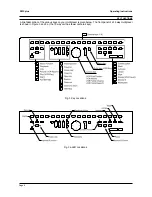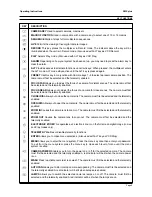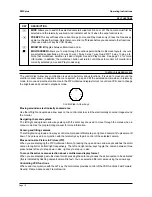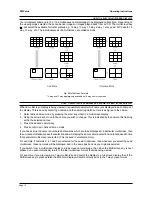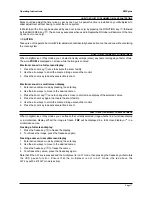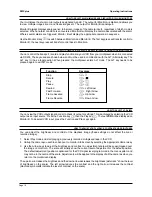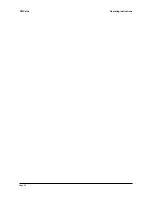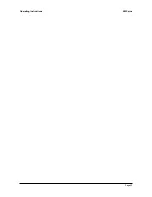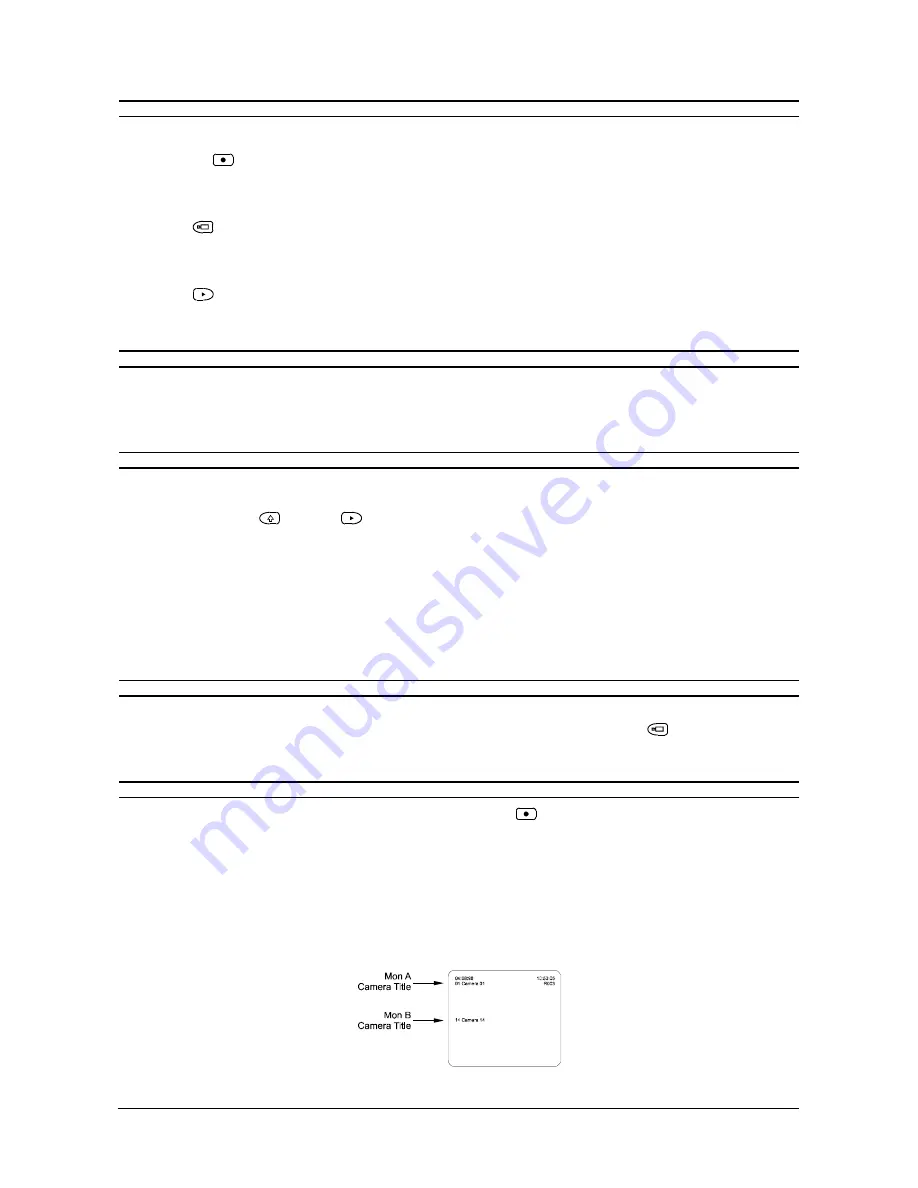
Page 11
Operating Instructions
ZMX plus
MODES OF OPERATION
Your multiplexer has several modes of operation, Live, Record and Play.
Record mode
Record mode provides a multiplexed output to the VCR. Single images from up to 10 or 16 video inputs are
assembled to form a continuous video signal which is then recorded onto the VCR - see figure 2.
Live mode
This mode displays digital live camera images on Monitor A. Several multiscreen display formats can be selected
- see figure 5.
Play mode
This mode enables a previously recorded multiplexed tape to be played back.
HOW TO SELECT A CAMERA
Select a camera by pressing the corresponding camera key (1 to 10 or 1 to 16). This will display the selected
camera full-screen. Selecting a camera will stop a sequence that is running or change a multiscreen display
back to a full screen display.
HOW TO SELECT PLAY MODE
This mode enables a previously recorded multiplexed tape to be played back. Your VCR must be playing in order
for you to view prerecorded data. Start your VCR manually or if using a VCR connected via RS232, by using the
VCR Play macro (ALT
and Play
). When Play mode is entered by pressing the Play key, the multiplexer
will automatically revert to the multiscreen format that was last selected for playback. Playback may be viewed
in full screen or multiscreen formats - see figure 5. Your multiplexer automatically reconstructs, for each camera,
its identification number, its status, and the date and time which was current at the time of recording.
Your multiplexer can decode several VCR formats. The default format decodes recordings from Baxall ZMX+
multiplexers. Other modes can decode ZMX, DM compatible recordings and Sensormatic ROBOT recordings.
When Play mode is entered, an on-screen flag is displayed for about three seconds showing the playback
format selected.
HOW TO SELECT LIVE MODE
This mode displays digital live camera images on Monitor A. Several multiscreen display formats can be selected
using the multiscreen key - see figure 5. Live mode is selected by pressing the Live key
. Note that recordings
cannot be made whilst in Live mode on a Simplex unit.
HOW TO SELECT RECORD MODE
Simplex Record mode is selected by pressing the Record key
. Your multiplexer will automatically select
Record mode during power up. In Record mode, cameras will be multiplexed to the VCR as previously explained
and Monitor A will display full-screen, live, analogue pictures. The following functions are not available in Simplex
Record mode: multiscreen displays, digital picture freeze, digital zoom, active cameos and the ability to change
the colour and position of on-screen titles.
Monitor B is independent from Monitor A in Simplex Record mode but its camera titles will be shown on Monitor
A (see fig. 4). Note that if the menu system is entered whilst in Record mode, recording will stop until the menu
system is exited. An on-screen warning will appear if the menu system is entered during Record mode.
Fig 4. Monitor A display during Record mode
Содержание zmx plus
Страница 1: ...Please read this manual before operating your multiplexer...
Страница 22: ...Page 22 ZMX plus Operating Instructions...
Страница 23: ...Page 23 Operating Instructions ZMX plus...