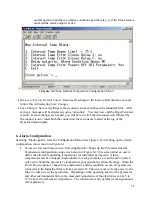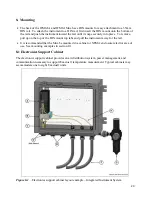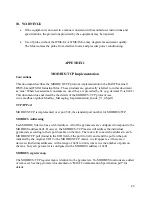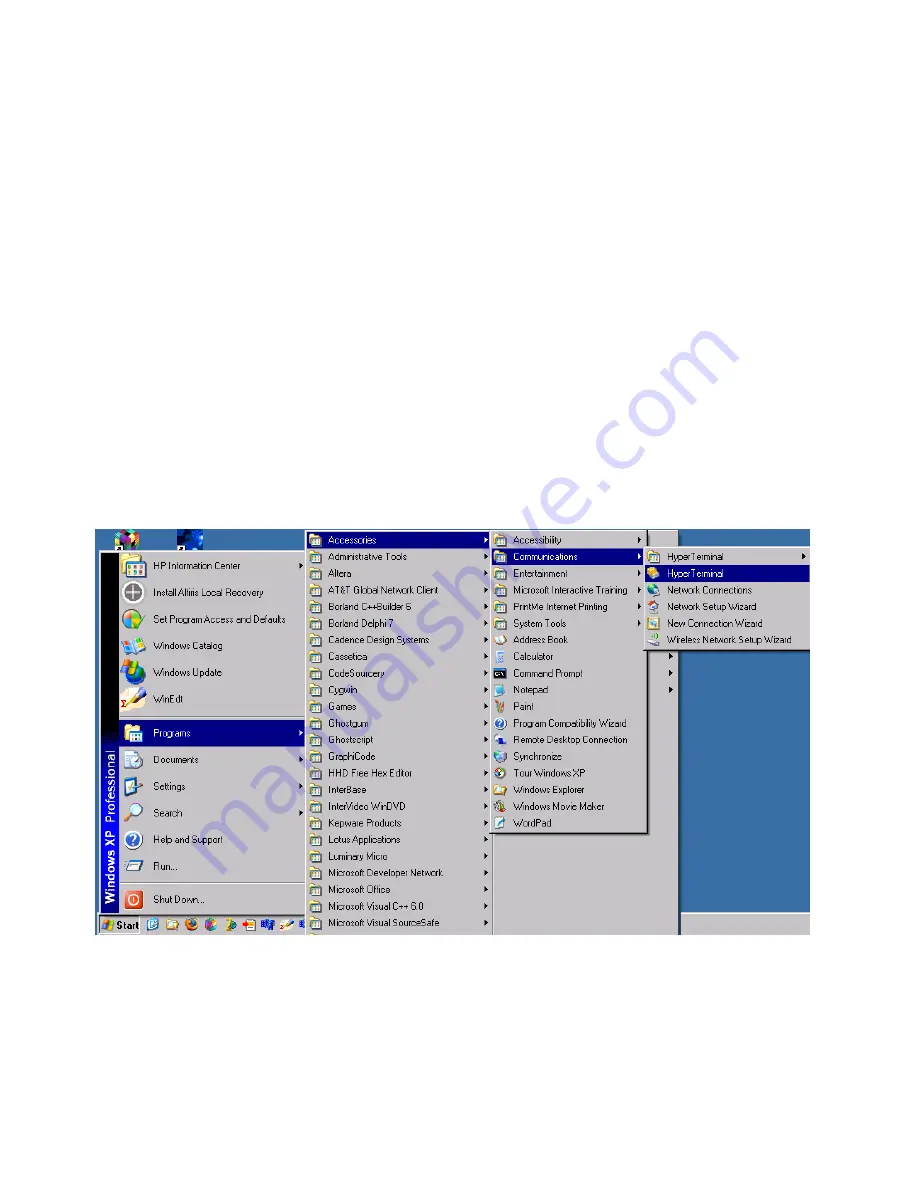
11
e.
Click on the radio button ‘Use the following IP address’ and then set the IP address
using the following rules:
i.
The first 3 numbers of both the IP address and the Default Gateway must
agree with the first three numbers of the Mux’s address (Default Address =
192.168.1.80).
ii.
The last number of the IP address must not be the last number of the
Industrial Mux (e.g. if the Default Address is used, this would be ‘80’).
iii.
The last number of the Default Gateway must be 1.
iv.
The Subnet Mast must be 255.255.255.0 as shown above.
f.
Click OK on all the dialog boxes that are up. Eventually, the Network Connections
dialog (shown in Figure 4-2) will report that the Status is
‘Connected’
.
3.
Configure the Mux using Windows HyperTerminal
a.
Launch Windows HyperTerminal. You should be able to access it using the path
shown in Figure 4-6.
Figure 4-6
Содержание EXACTUS IFM8-I
Страница 4: ...3 Figure 1 2 IFM8 IA Overview...
Страница 10: ...9 c The following screen Figure 4 3 will appear Click the Properties button Figure 4 3...
Страница 15: ...14 Figure 4 10 Check the Echo typed characters locally check box and close the dialog windows Figure 4 11...
Страница 18: ...17 Figure 6 1 Alarm configuration menu Figure 6 2 Pyrometer Internal Temperature Alarm Configuration Menu...